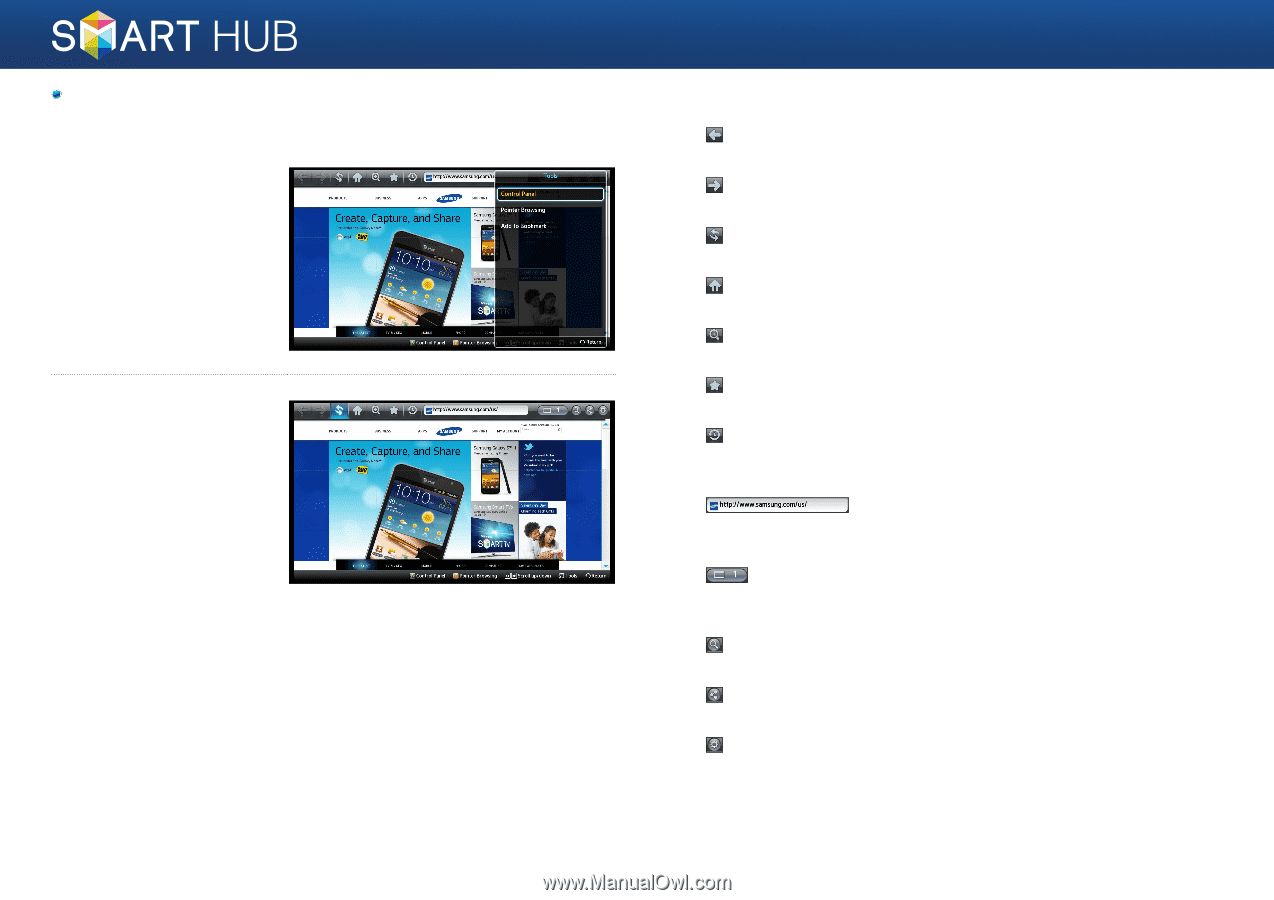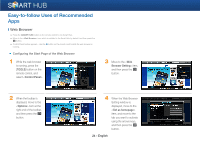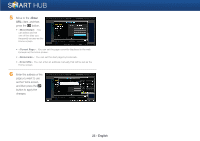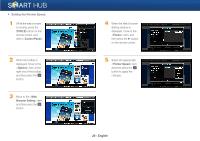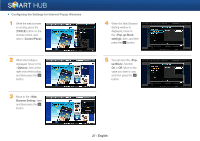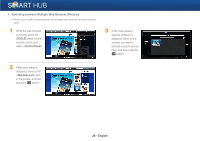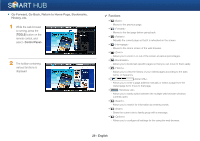Samsung BD-E6500 Smart Hub Manual User Manual Ver.1.0 (English) - Page 29
Go Forward, Go Back, Return to Home Bookmarks, History, etc.
 |
View all Samsung BD-E6500 manuals
Add to My Manuals
Save this manual to your list of manuals |
Page 29 highlights
Go Forward, Go Back, Return to Home Page, Bookmarks, History, etc. 1 While the web browser is running, press the [TOOLS] button on the remote control, and select . 2 The toolbar containing various functions is displayed. ✔ Functions • - Moves to the previous page. • - Moves to the last page before going back. • - Reloads the current page so that it is refreshed on the screen. • - Moves to the Home screen of the web browser. • - Allows you to zoom in or out of the screen at various percentages. • - Allows you to bookmark specific pages so that you can move to them easily. • - Allows you to view the history of your visited pages according to the date, name, or frequency. • - Allows you to enter a page address manually or select a page from the visited page list to move to that page. • - Allows you to easily switch between the multiple web browser windows currently open. • - Allows you to search for information by entering words. • - Share the current site to family group with a message. • - Allows you to configure all settings for the using the web browser. 29 - English