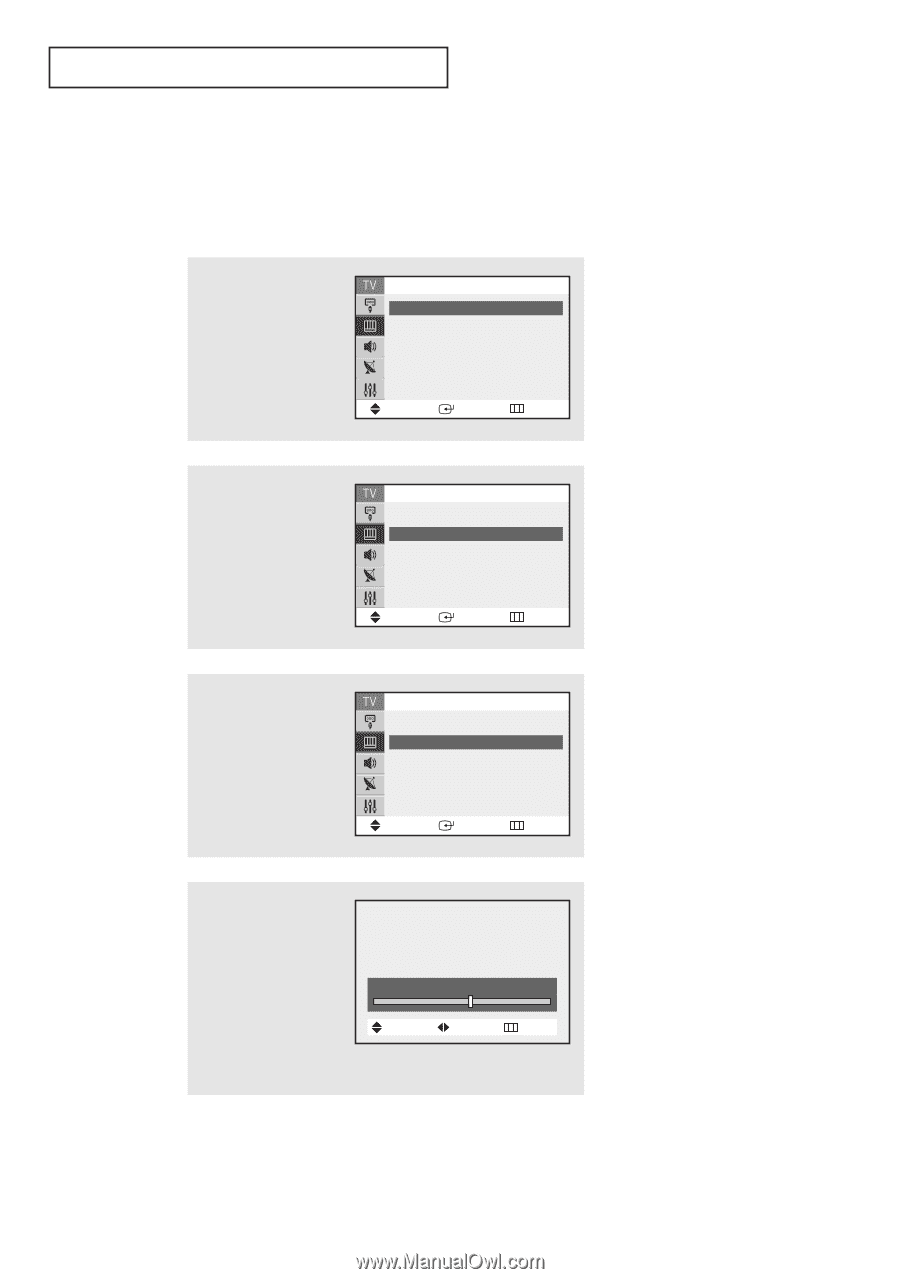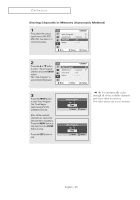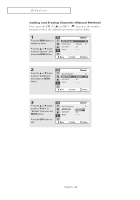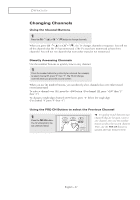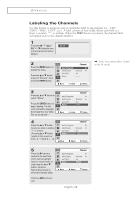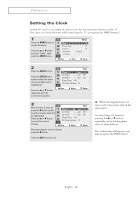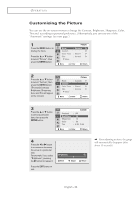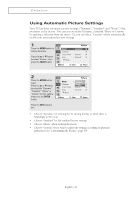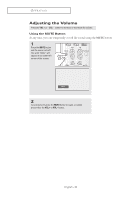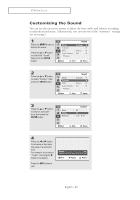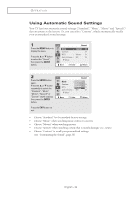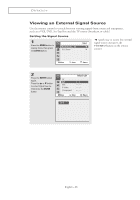Samsung CL-29M21FQ User Manual (user Manual) (ver.1.0) (English) - Page 30
Customizing the Picture, You can use the on-screen menus to change the Contrast, Brightness, Sharpness
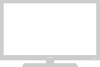 |
View all Samsung CL-29M21FQ manuals
Add to My Manuals
Save this manual to your list of manuals |
Page 30 highlights
OPERATION Customizing the Picture You can use the on-screen menus to change the Contrast, Brightness, Sharpness, Color, Tint and according to personal preference. (Alternatively, you can use one of the "Automatic" settings. See next page.) 1 Press the MENU button to display the menu. Press the ... or † button to select "Picture", then press the ENTER button. Mode Custom Color Tone Size ▼ More Picture : Dynamic √ √ : Warm1 √ : Normal √ Move Enter Return 2 Press the ... or † button to select "Custom", then press the ENTER button. (The words Contrast, Brightness, Sharpness, Color and Tint will appear on the screen.) Mode Custom Color Tone Size ▼ More Picture : Custom √ √ : Warm1 √ : Normal √ Move Enter Return 3 Press the ▲ or ▼ button to select a particular item, then press the ENTER button. Contrast Brightness Sharpness Color Tint Custom : 100 : 45 : 75 : 53 : G 55 R 45 Move Enter Return 4 Press the œ or √ button to increase or decrease the value of a particular item. For example, if you select "Brightness", pressing the √ button increases it. Press the EXIT button to exit. Brightness Move Adjust 55 Return ▼ After adjusting an item, the gauge will automatically disappear (after about 10 seconds). English - 30