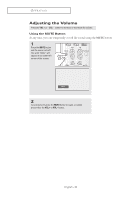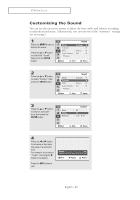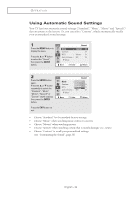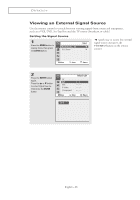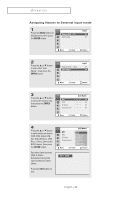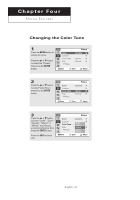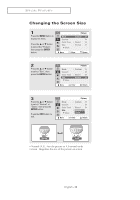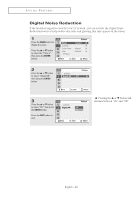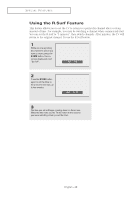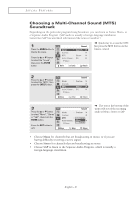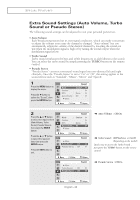Samsung CL-29M21FQ User Manual (user Manual) (ver.1.0) (English) - Page 37
Special Features, Changing the Color Tone
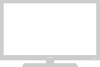 |
View all Samsung CL-29M21FQ manuals
Add to My Manuals
Save this manual to your list of manuals |
Page 37 highlights
C hSaP EpC I AtLeF ErAT UFR EoS u r SPECIAL FEATURES Changing the Color Tone 1 Press the MENU button to display the menu. Press the ▲ or ▼ button to select the "Picture", then press the ENTER button. Mode Custom Color Tone Size ▼ More Picture : Dynamic √ √ : Warm1 √ : Normal √ Move Enter Return 2 Press the ▲ or ▼ button to select "Color Tone", then press the ENTER button. Mode Custom Color Tone Size ▼ More Picture : Dynamic √ √ : Warm1 √ : Normal √ Move Enter Return 3 Press the ▲ or ▼ button to select "Cool2", "Cool1", "Normal", "Warm1" or "Warm2" according to personal preference, then press the ENTER button. Press the EXIT button to exit. Picture Mode : Dynamic √ Custom √ Cool2 Color Tone : WCaorlomr11 Size : NNoorrmmaall √ ▼ More Warm1 Warm2 Move Enter Return English - 37