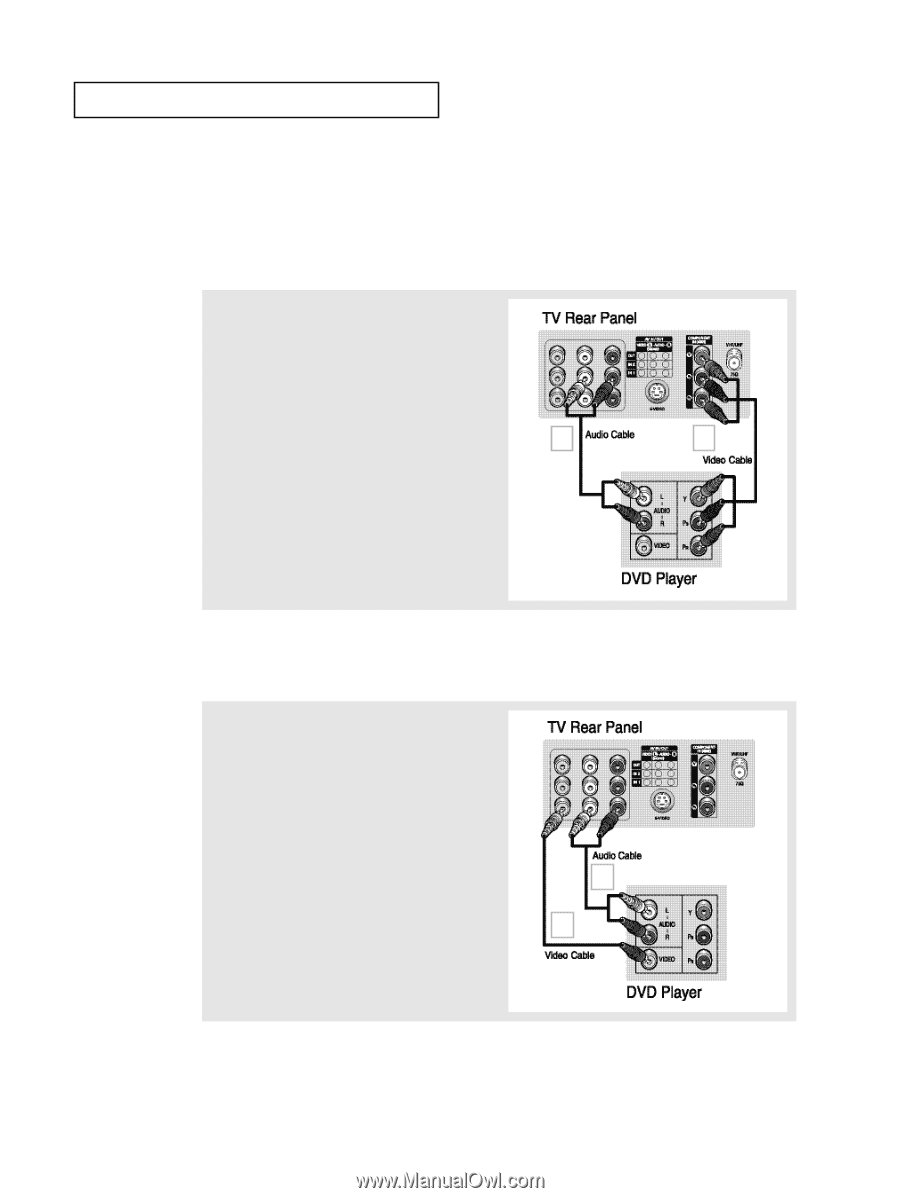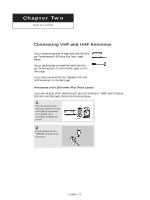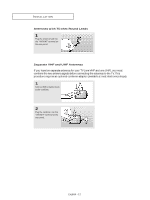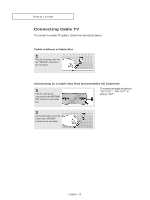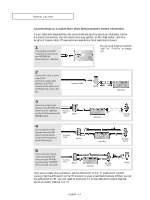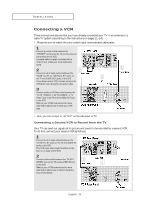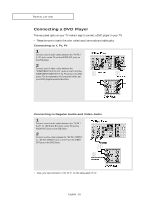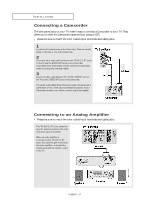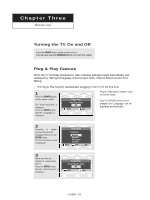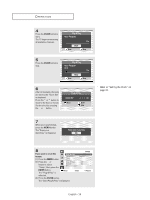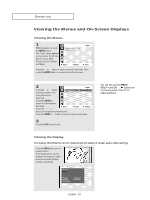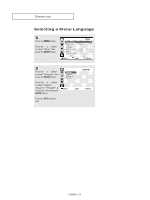Samsung CL-29M21FQ User Manual (user Manual) (ver.1.0) (English) - Page 16
Connecting a DVD Player, Connecting to Y, PB, PR, Connecting to Regular Audio and Video Jacks, P
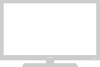 |
View all Samsung CL-29M21FQ manuals
Add to My Manuals
Save this manual to your list of manuals |
Page 16 highlights
INSTALLATION Connecting a DVD Player The rear panel jacks on your TV make it easy to connect a DVD player to your TV. • Please be sure to match the color coded input terminals and cable jacks. Connecting to Y, PB, PR 1 Connect a set of audio cables between the "AV IN 2 (L, R)" jacks on the TV and the AUDIO OUT jacks on the DVD player. 2 Connect a set of video cables between the "COMPONENT IN (Y, PB, PR)" jacks on the TV and the COMPONENT VIDEO OUT (Y, PB, PR) jacks on the DVD 1 2 player. For an explanation of Component video, see your DVD player's owner's instruction. Connecting to Regular Audio and Video Jacks 1 Connect a set of audio cables between the "AV IN 1 (L, R)" (or "AV IN 2 (L, R)") jacks on the TV and the AUDIO OUT jacks on the DVD player. 2 Connect a video cable between the "AV IN 1 (VIDEO)" (or "AV IN 2 (VIDEO)") jack on the TV and the VIDEO OUT jack on the DVD player. 1 2 • Also, you can connect to "AV IN 2" on the side panel of TV. English - 16