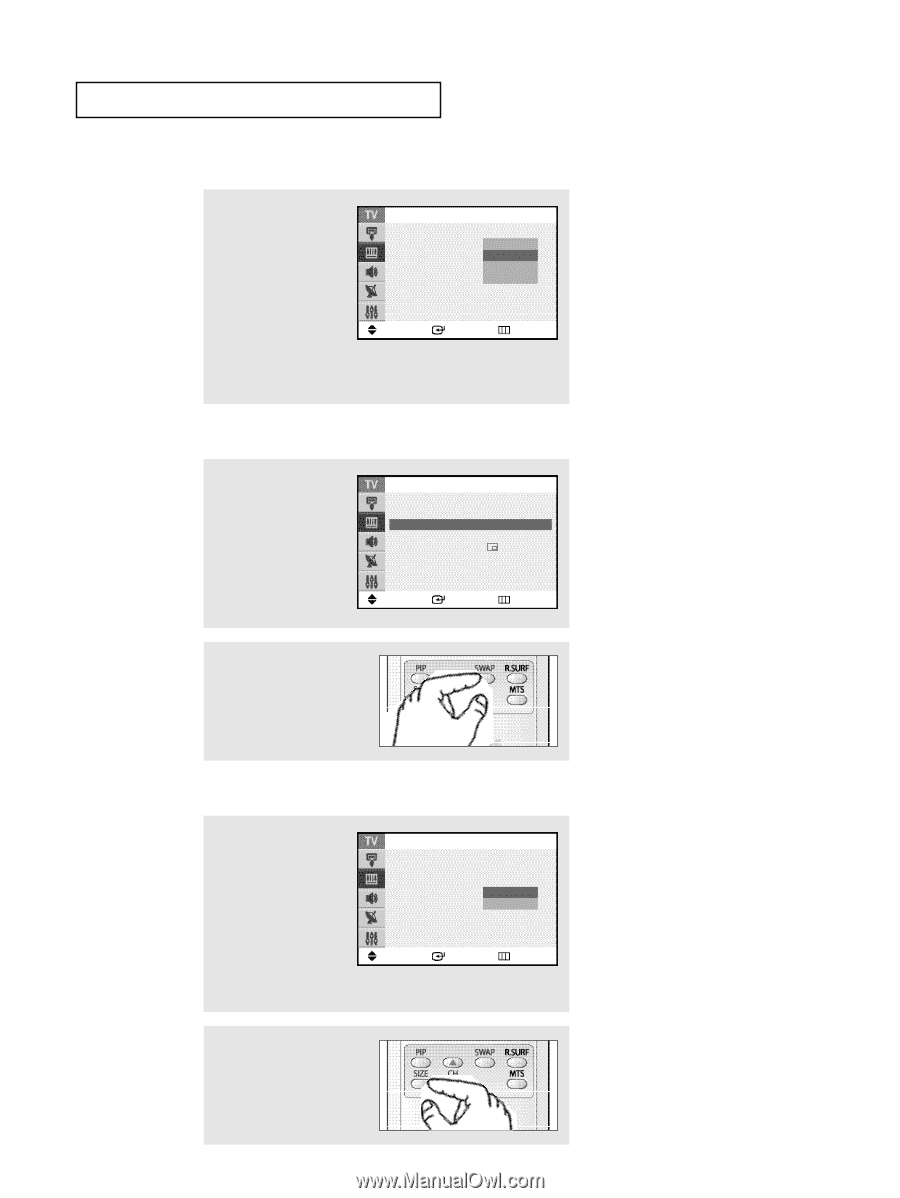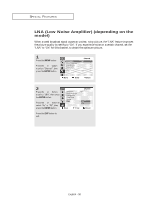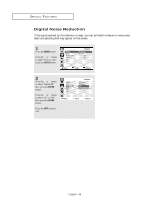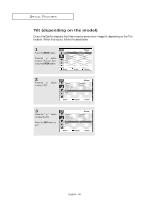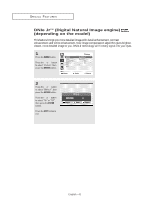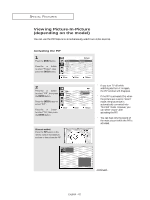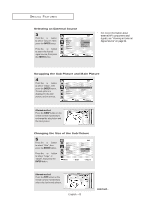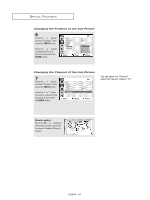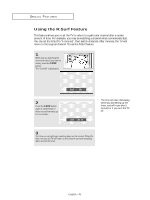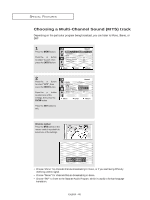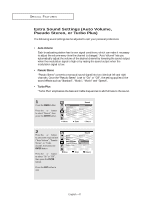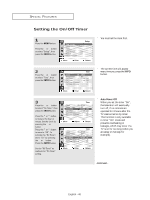Samsung CL-29M21FQ User Manual (user Manual) (ver.1.0) (English) - Page 43
Selecting an External Source, Swapping the Sub Picture and Main Picture
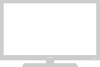 |
View all Samsung CL-29M21FQ manuals
Add to My Manuals
Save this manual to your list of manuals |
Page 43 highlights
SPECIAL FEATURES Selecting an External Source 3 Press the ▲ or ▼ button to select "Source", then press the ENTER button. Press the or button to select the desired signal source, then press the ENTER button. PIP Source Swap Size Position Channel PIP : On : ATV1 AV1 : LAaVr2ge : S-Video :3 Move Enter Return ˇ For more information about external A/V components and signals, see "Viewing an External Signal Source" on page 34. Swapping the Sub Picture and Main Picture 4 Press the ▲ or ▼ button to select "Swap", then press the ENTER button. The sub picture is displayed in the main picture, and vice versa. PIP Source Swap Size Position Channel PIP : On ˆ : AV1 ˆ ˆ : Large ˆ : ˆ :3 Move Enter Return Alternate method: Press the SWAP button on the remote control repeatedly to exchange the sub picture and the main picture. Changing the Size of the Sub Picture 5 Press the ▲ or ▼ button to select "Size", then press the ENTER button. Press the or button to select "Large" or "Small", then press the ENTER button. PIP Source Swap Size Position Channel PIP : On : AV1 : Large : Small :3 Move Enter Return Alternate method: Press the SIZE button on the remote control repeatedly to select the size for sub picture. English - 43 continued...