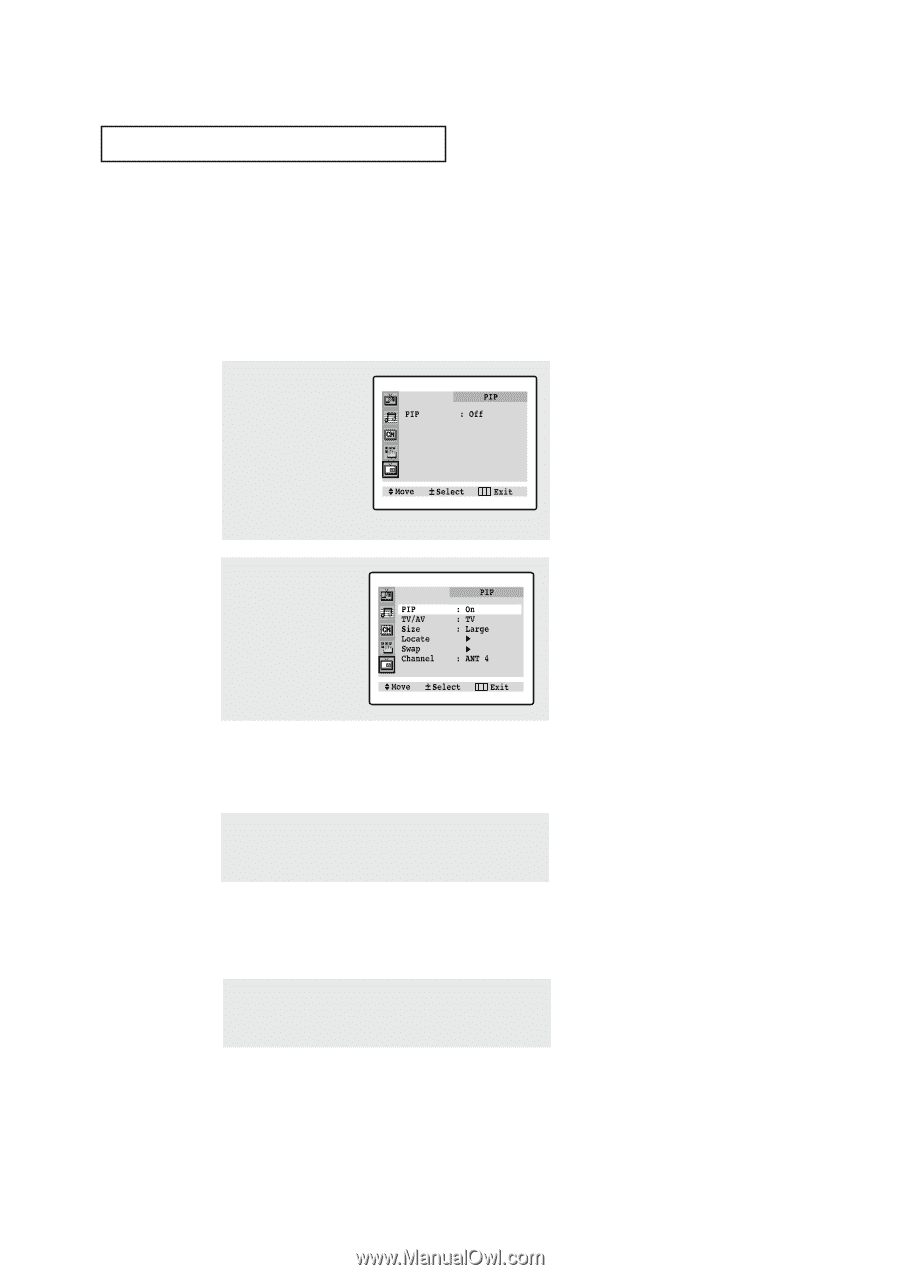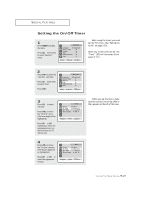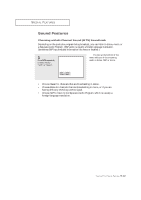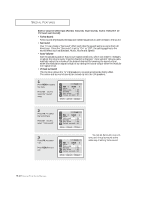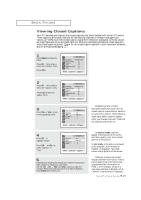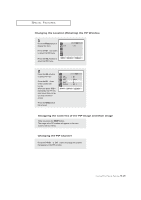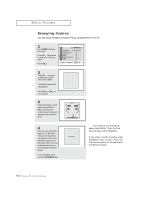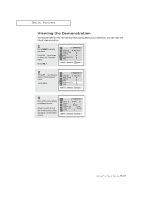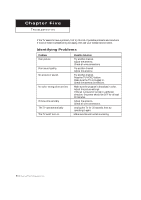Samsung CL-34M9P User Manual (user Manual) (ver.1.0) (English) - Page 52
Viewing Picture-in-Picture
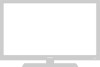 |
View all Samsung CL-34M9P manuals
Add to My Manuals
Save this manual to your list of manuals |
Page 52 highlights
SPECIAL FEATURES Viewing Picture-in-Picture (For models CL-29A5P/CL-29A6P/CL-29A7P/CL-29M6P/CL-34M9P) You can use the PIP feature to simultaneously to watch two video sources. Note: The PIP feature does not work with DVD signals. When PIP is selected in the Zoom mode, the Mode is automatically converted into the Normal mode. Activating Picture-in-Picture 1 Press the Menu button to display the menu. w Quick way to access the PIP menu: Simply press the PIP/SIZE button on the remote control: Press the CHw four times to select the PIP menu. Press the VOL + to select the PIP menu. 2 Press the VOL + to select PIP "On." Press the Menu button twice to exit. w If you turn TV off while watching and turn it on again, the PIP window will disappear. Selecting a Signal Source (External A/V) for PIP Press the TV/VIDEO button repeatedly to cycle through all of the available signal sources: "TV," "AV1," "AV2," and "S-Video." w For more information about external A/V components and signals, see "Viewing a VCR or Camcorder Tape" on page 3.16. If you select "TV", the PIP image is the same as the main image. Changing the Size of the PIP Window Press the PIP/SIZE button repeatedly to cycle through this sequence: PIP ON with large window, PIP ON with small window, and PIP OFF. 4.15 CHAPTER FOUR: SPECIAL FEATURES