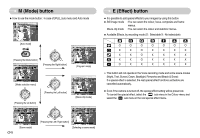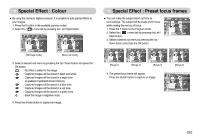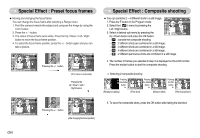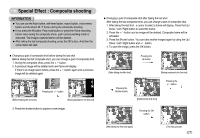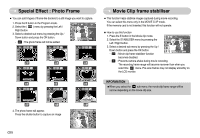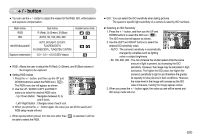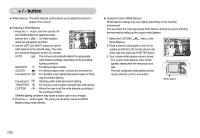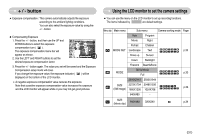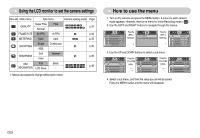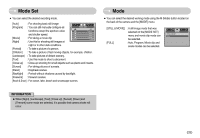Samsung DIGIMAX L60 User Manual - Page 29
Special Effect : Photo Frame, Movie Clip frame stabiliser
 |
View all Samsung DIGIMAX L60 manuals
Add to My Manuals
Save this manual to your list of manuals |
Page 29 highlights
Special Effect : Photo Frame ƈ You can add 9 types of frame-like borders to a still image you want to capture. 1. Press the E button in the Program mode. 2. Select the ( ) menu by pressing the Left / Right button. 3. Select a desired sub menu by pressing the Up / Down button and press the OK button. - : The photo frame will not be added. Photo Frame Photo Frame Photo Frame Photo Frame Photo Frame Photo Frame Photo Frame Photo Frame Photo Frame 4. The photo frame will appear. Press the shutter button to capture an image Photo Frame Movie Clip frame stabiliser ƈ This function helps stabilise images captured during movie recording. You can select this menu only in the MOVIE CLIP mode. If the memory card is not inserted, this function will not operate. ƃ How to use this function 1. Press the E button in the Movie clip mode. 2. Select the STABILISER menu by pressing the Left / Right button. 3. Select a desired sub menu by pressing the Up / Down button and press the OK button. - : Movie clip frame stabiliser function Stabilizer becomes disabled. - : Prevents camera shake during movie recording. The recording frame range will become narrower than when you select the menu. Pre-view frames may not display smoothly on the LCD monitor. INFORMATION ƃWhen you select the sub menu, the movie clip frame range will be narrow depending on the movie clip size. ŝ28Ş