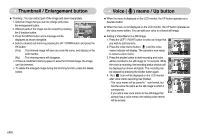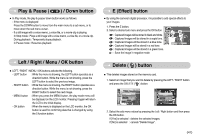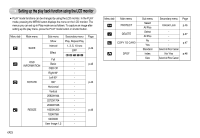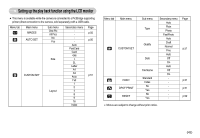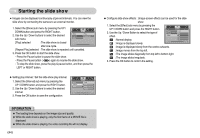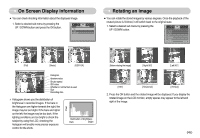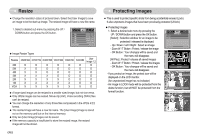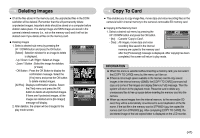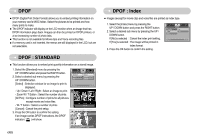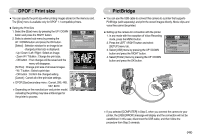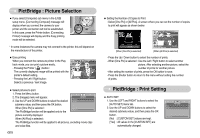Samsung DIGIMAX L60 User Manual - Page 46
On Screen Display information, Rotating an image
 |
View all Samsung DIGIMAX L60 manuals
Add to My Manuals
Save this manual to your list of manuals |
Page 46 highlights
On Screen Display information ƈ You can check shooting information about the displayed image. 1. Select a desired sub menu by pressing the UP / DOWN button and press the OK button. OSD INFORMATION Full Basic OSD Off Rotating an image ƈ You can rotate the stored images by various degrees. Once the playback of the rotated picture is finished, it will switch back to the original state. 1. Select a desired sub menu by pressing the UP / DOWN button. ROTATE Right 90° Left 90° 180° Horizontal Vertical Exit:MENU Move: Av : F2.8 Tv : 1/60 ISO : 50 Flash : Off 2816X2112 2006/03/01 [Full] [Basic] [OSD Off] Av : F2.8 Tv : 1/60 ISO : 50 Flash : Off 2816X2112 2006/03/01 Histogram Aperture value Shutter speed ISO value Whether or not the flash is used Size Recording date ſ Histogram shows you the distribution of brightness in recorded images. If the bars in the histogram are higher towards the right, the image may be too bright. If the bars are higher on the left, the image may be too dark. If the lighting conditions are too bright to check the subject by using the LCD, checking the histogram will enable more precise exposure control for the shots. Pixel Distribution of brightness Dark Bright [Before rotating the image] [Right 90°] [Left 90°] [180°] [Horizontal] [Vertical] 2. Press the OK button and the rotated image will be displayed. If you display the rotated image on the LCD monitor, empty spaces may appear to the left and right of the image. ŝ45Ş