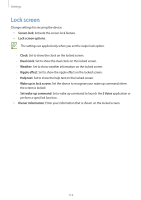Samsung EK-GC120 User Manual Ver.f2 (English(north America)) - Page 118
Text-to-speech output, Pointer speed
 |
View all Samsung EK-GC120 manuals
Add to My Manuals
Save this manual to your list of manuals |
Page 118 highlights
Settings For Samsung voice recognition, use the following options: • Language: Select a language for the voice recognition. • Use location data: Set to use location information for voice search results. • Hide offensive words: Hide offensive words from voice search results. • Help: Access help information for S Voice. • About: View version information. • Control apps: Set the device to recognize voice commands for controlling your device. You can select the features to control with voice commands. • Wake up command: Set to start voice recognition by saying a wake up command while using S Voice. • Wake up in lock screen: Set the device to recognize your wake up command when the screen is locked. • Set wake-up command: Add or edit wake-up commands to start voice recognition. • Check missed events: Set to check missed messages or events when S Voice is launched by pressing the headset button. • Home address: Enter your home address to use location information with S Voice. • Log in to Facebook: Enter your Facebook account information. • Log in to Twitter: Enter your Twitter account information. Text-to-speech output • Preferred TTS engine: Select a speech synthesis engine. To change the settings for speech synthesis engines, tap . • Speech rate: Select a speed for the text-to-speech feature. • Listen to an example: Listen to the spoken text for an example. • Driving mode: Activate driving mode to set the device to read contents aloud and specify applications to use in driving mode. Pointer speed Adjust the pointer speed for the mouse or trackpad connected to your device. 118