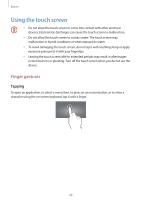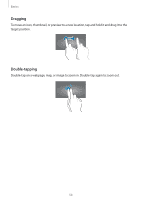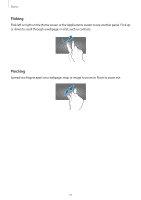Samsung EK-GC120 User Manual Ver.f2 (English(north America)) - Page 54
Panning to move, Panning to browse
 |
View all Samsung EK-GC120 manuals
Add to My Manuals
Save this manual to your list of manuals |
Page 54 highlights
Basics Panning to move Tap and hold an item, and then move the device to the left or right to move the item to another panel on the Home screen or the Applications screen. Panning to browse When an image is zoomed in, tap and hold a point on the screen, and then move the device in any direction to browse the image. 54

Basics
54
Panning to move
Tap and hold an item, and then move the device to the left or right to move the item to
another panel on the Home screen or the Applications screen.
Panning to browse
When an image is zoomed in, tap and hold a point on the screen, and then move the device
in any direction to browse the image.