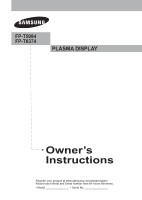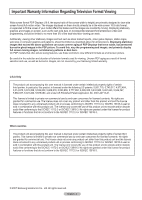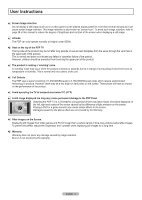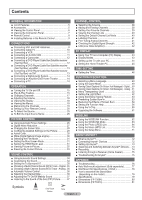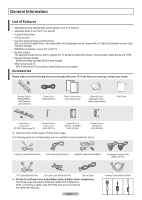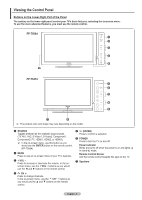Samsung FPT5084X/XAA User Manual (ENGLISH)
Samsung FPT5084X/XAA Manual
 |
View all Samsung FPT5084X/XAA manuals
Add to My Manuals
Save this manual to your list of manuals |
Samsung FPT5084X/XAA manual content summary:
- Samsung FPT5084X/XAA | User Manual (ENGLISH) - Page 1
FP-T5084 FP-T6374 PLASMA DISPLAY Owner's Instructions Register your product at www.samsung.com/global/register Record your Model and Serial number here for future reference. ▪ Model Serial No - Samsung FPT5084X/XAA | User Manual (ENGLISH) - Page 2
the selection and duration of television formats used for viewing. Uneven PDP aging as a result of format selection and use, as well as burned-in images, are not covered by your Samsung limited warranty. U.S.A Only The product unit accompanying this user manual is licensed under certain intellectual - Samsung FPT5084X/XAA | User Manual (ENGLISH) - Page 3
User Instructions Screen Image retention Do not display a still image (such as on a video game) on the plasma display panel for more than several PDP TV The top side of the product may be hot after long periods of use as heat dissipates from the panel through the vent hole in the upper part of - Samsung FPT5084X/XAA | User Manual (ENGLISH) - Page 4
to the Sound of the Sub (PIP) Picture .......... 37 Symbols Press One-Touch ➢ Note APPENDIX ■ Troubleshooting 76 ■ Auto Wall-mount adjustment (Sold separately 77 ■ Wall Mount Kit Specifications ( VESA 78 ■ How to assemble the Stand-Base (depending on the model 79 ■ Specifications 79 - Samsung FPT5084X/XAA | User Manual (ENGLISH) - Page 5
are included with your TV. If any items are missing, contact your dealer. RETURN FAV.CH Remote Control (BN59-00599A) / AAA Batteries (4301-000103) Power Cord (3903-000144) Owner's Instructions / Quick Setup Guide Warranty Card / Registration Card / Safety Guide Manual Cloth-Clean Cover-Bottom - Samsung FPT5084X/XAA | User Manual (ENGLISH) - Page 6
you would use the ◄ and ► buttons on the remote control. 5 (ENTER) Press to confirm a selection. 6 POWER Press to turn the TV on and off. Power Indicator Blinks and turns off when the power is on and lights up in stand-by mode. Remote Control Sensor Aim the remote control towards this spot on the - Samsung FPT5084X/XAA | User Manual (ENGLISH) - Page 7
will be connected continuously, such as VCR or DVD players. For more information on connecting equipment, see pages 9-14. The product color and shape may vary depending on the model. 1 POWER IN Connect the supplied power 1 supports HDMI- set of headphones if you wish to watch a television program without - Samsung FPT5084X/XAA | User Manual (ENGLISH) - Page 8
box, DVD player, or Set-Top Box. RETURN FAV.CH ➢ This is a special remote control for the visually impaired, and has Braille points on the POWER, Channel, Volume, STOP, and PLAY/PAUSE buttons. ➢ The performance of the remote control may be affected by bright light. 1 POWER Turns the TV on and off - Samsung FPT5084X/XAA | User Manual (ENGLISH) - Page 9
Is the TV power on? 2. Are the plus and minus ends of the batteries reversed? 3. Are the batteries drained? 4. Is there a power cut, or is the power cord unplugged? 5. Is there a special fluorescent light or a neon sign nearby? Connections Connecting VHF and UHF Antennas If your antenna has a set of - Samsung FPT5084X/XAA | User Manual (ENGLISH) - Page 10
channels (such as premium channels), follow the instructions below. You will need a two-way splitter, an RF set the A/B switch to the "A" position for normal viewing. Set the A/B switch to the "B" position to view scrambled channels. (When you set the A/B switch to "B", you will need to tune your TV - Samsung FPT5084X/XAA | User Manual (ENGLISH) - Page 11
two cables. 5 Audio Cable(Not supplied) 2 4 Video Cable(Not supplied) 3 Antenna cable(Not supplied) ➢ Each VCR has a different back panel configuration. ➢ When connecting a VCR, match the color of the connection terminal to the cable. S-Video Connection Your Samsung TV can be connected to the - Samsung FPT5084X/XAA | User Manual (ENGLISH) - Page 12
-Top Box). DVD Player / Cable Box/Satellite receiver (Set-Top Box) TV Rear Panel 2 Connect Audio Cables 2 Audio Cable (Not supplied) between the COMPONENT IN 1 [R-AUDIO-L](or 1 Component Cable (Not supplied) COMPONENT IN 2 [R-AUDIO-L]) jacks on the TV and the AUDIO OUT jacks on the DVD Player - Samsung FPT5084X/XAA | User Manual (ENGLISH) - Page 13
the HDMI IN 1 jack and audio cables to DVI IN (HDMI 1) [R-AUDIO-L] jacks on TV's back panel. ➢ HDMI cables that are not 1.3 may cause annoying flicker or no screen display. Connecting a DVD Player/Cable Box/Satellite receiver (Set-Top Box) via DVI This connection can only be made if there is a DVI - Samsung FPT5084X/XAA | User Manual (ENGLISH) - Page 14
through glass fibers. S/PDIF is a transmission system of digital audio in the form of a light wave that uses a glass conductor. ➢ 5.1CH audio is possible when the TV is connected to an external device supporting 5.1CH. ➢ Each Digital Audio System has a different back panel configuration. ➢ When the - Samsung FPT5084X/XAA | User Manual (ENGLISH) - Page 15
Turning the TV On and Off Press the POWER button on the remote control. You can also use the POWER button on the TV. ➢ It may take a while when your TV starts. Plug & Play Feature When the TV is initially powered On, basic settings proceed automatically and subsequently: 1 Press the POWER - Samsung FPT5084X/XAA | User Manual (ENGLISH) - Page 16
button with Stop selected. 6 Press the ▲ or ▼ button to select Manual if you want to set the current time manually, then press the ENTER button. Set current date and time. is displayed. ➢ If you select Auto, Set to daylight savings time. is displayed, then go to step 9. 7 Press the ◄ or ► button to - Samsung FPT5084X/XAA | User Manual (ENGLISH) - Page 17
display the menu. Press the ▲ or ▼ button to select Setup, then press the ENTER button. 2 Press the ENTER button to select Plug & Play. For further details on setting Return i Menu language, Shop Mode, Channels and Time will be set. Start Changing Channels Using the Channel Buttons 1 Press the - Samsung FPT5084X/XAA | User Manual (ENGLISH) - Page 18
the MUTE button. 1 Press MUTE and the sound cuts off. The word "Mute" will appear in the lower-left corner of the screen. 2 To turn mute off, press the MUTE button again, or simply press the VOL + or VOL - button. Viewing the Display The display identifies the current channel and the status of - Samsung FPT5084X/XAA | User Manual (ENGLISH) - Page 19
adding and deleting channels (manual). Selecting the Video Signal-source Before your television can begin memorizing the available channels, you must specify the type of signal source that is connected to the TV (i.e. an air or a cable system). 1 Press the MENU button to display the menu. Press the - Samsung FPT5084X/XAA | User Manual (ENGLISH) - Page 20
if the first digit is a "0". (If more than one code is listed, try the first one.) 5 Press the POWER button on the remote control. Your cable box should turn on if your remote is set up correctly. If your cable box does not turn on after set-up, repeat steps 2, 3 and 4, but try one of the - Samsung FPT5084X/XAA | User Manual (ENGLISH) - Page 21
enter three digits of the code, even if the first digit is a "0". (If more than one code is listed, try the first one.) 5 Press the POWER button on the remote control. Your DVD should turn on if your remote is set up correctly. If your DVD does not turn on after set-up, repeat steps 2, 3 and 4, but - Samsung FPT5084X/XAA | User Manual (ENGLISH) - Page 22
Remote Control Codes VCR Brand SAMSUNG ADMIRAL AIWA AKAI AUDIO DYNAMICS BELL&HOWELL BROKSONIC CANDLE TATUNG TEAC TECHNICS TEKNIKA TMK TOSHIBA TOTEVISION UNITECH VECTOR RESEARCH VICTOR VIDEO CONCEPTS VIDEOSONIC WARDS YAMAHA ZENITH Code 019 034 041 046 020 002 025 002 005 025 038 007 008 018 026 037 - Samsung FPT5084X/XAA | User Manual (ENGLISH) - Page 23
018 020 044 014 022 040 003 SAMSUNG SET-TOP BOX Product Ground wave STB Satellite STB CABLE STB STB DVD COMBO Satellite STB HDD COMBO Standard Code 001 002 003 004 008 009 SET-TOP BOX Brand ALPHASTAR ANAM CHANNEL MASTER CROSSDIGITAL CHAPARRAL DIRECT TV DAEWOO DISH NETWORK SYSTEM DISHPRO DRAKE DX - Samsung FPT5084X/XAA | User Manual (ENGLISH) - Page 24
SAMSUNG DVD Product DVD DVDR BD Record VCR COMBO VCR Record DHR COMBO DVD 073 Product Home Theater VCR COMBO HDD Record COMBO TWIN TRAY COMBO STB DVD COMBO DVD Receiver AV Receiver Code 014 015 016 017 018 019 020 021 Brand NORCENT NEXT BASE NEC NANTAUS NESA OPTOMEDIA ELECTRONICS OPTIVIEW ONKYO - Samsung FPT5084X/XAA | User Manual (ENGLISH) - Page 25
To Select the Source Use to select TV or other external input sources such as DVD players or Cable Box/Satellite receivers (Set-Top Box) connected to the TV. Use to select the input source of your choice. 1 Press the MENU button to display the menu. Press the ▲ or ▼ button to select Input, then - Samsung FPT5084X/XAA | User Manual (ENGLISH) - Page 26
, even watch something else without turning off what you're currently watching. Please be aware that the best picture on this TV will be obtained from High Definition (HD) sources such as Digital cable or DVD players. Your TV has three automatic picture settings ("Dynamic", "Standard", and "Movie - Samsung FPT5084X/XAA | User Manual (ENGLISH) - Page 27
If the broadcast signal received by your TV is weak, you can activate the Digital appear on the screen. 1 Press the MENU button to display the menu. Press the ENTER button to select Picture. T V Picture ▲ More Color Tone : Cool1 Detailed Settings Size : 16:9 Digital NR : Auto Active Color - Samsung FPT5084X/XAA | User Manual (ENGLISH) - Page 28
types of video input. Your cable box or satellite receiver may have its own set of screen sizes as well. In general you should view the TV in 16:9 mode as much as possible. 1 Press the MENU button to display the menu. Press the ENTER button to select Picture. 2 Press the ▲ or ▼ button - Samsung FPT5084X/XAA | User Manual (ENGLISH) - Page 29
Settings Samsung's new TVs allow you to make even more precise picture settings than previous models. See below to make Detailed picture settings. 1 Press the MENU button to display adjusts to the most natural color tone based on program sources. • Wide: Wide Color Space offers deep and rich color - Samsung FPT5084X/XAA | User Manual (ENGLISH) - Page 30
or Component IN jacks.You must set the Picture Mode to Movie to enjoy this feature. ➢ The xvYCC function works only in Component or HDMI mode. Active Color If you turn on this option, the blue and green colors will be more vivid. 1 Press the MENU button to display the menu. Press the ENTER - Samsung FPT5084X/XAA | User Manual (ENGLISH) - Page 31
On PIP Function Help : On SW Upgrade Move Enter Return Setting the displayed when there is no signal from an external device, regardless of the Blue Screen Setting. T V Setup ▲ More Blue Screen : Off ► Melody : Medium ► PC ► Home Theater PC : Off ► Light Effect : In Watching TV - Samsung FPT5084X/XAA | User Manual (ENGLISH) - Page 32
TV channel in the main screen, and a different one in the PIP screen. Please see 'PIP Settings' below for details. You can use the PIP feature to simultaneously watch two video sources. (See page 37 to select the PIP turn the TV off while watching in PIP mode and turn it on again, the PIP window will - Samsung FPT5084X/XAA | User Manual (ENGLISH) - Page 33
PIP window position, then press the ENTER button. ➢ In Double Window ( ) and Double Wide ( ) modes, Position cannot be selected. ➢ If the PIP window is set PIP window, then press the ENTER button. ➢ MAIN: PC / HDMI 1,2,3 / Component 1,2 PIP: TV(Analog) Press the EXIT button to exit. Press the PIP CH - Samsung FPT5084X/XAA | User Manual (ENGLISH) - Page 34
Settings Your TV has automatic sound settings ("Standard", "Music", "Movie", "Speech", and "Custom") that are preset at the factory. Or you can select "Custom", which automatically recalls your personalized sound settings. 1 Press the MENU button to display Sound Select : Main Reset Move Enter - Samsung FPT5084X/XAA | User Manual (ENGLISH) - Page 35
Setting the TruSurround XT TruSurround XT is a patented SRS technology that solves the problem of playing 5.1 multichannel content over two speakers. TruSurround delivers a compelling, virtual surround sound experience through any two-speaker playback system, including internal television Main display - Samsung FPT5084X/XAA | User Manual (ENGLISH) - Page 36
▲ or ▼ button to select a setting you want, then press the ENTER Main Reset Move Enter Return Selecting the Internal Mute Sound output from the TV speakers is muted. This is useful when you want to listen to audio through your sound system instead of the TV. 1 Press the MENU button to display - Samsung FPT5084X/XAA | User Manual (ENGLISH) - Page 37
PC Light Effect Energy Saving ▼ More Move : OOffff : MLeodwium Medium : OHffigh : In Watching TV : Off Enter Return Listening to the Sound of the Sub (PIP) Picture When the PIP feature is activated, you can listen to the sound of the sub (PIP) picture. 1 Press the MENU button to display the - Samsung FPT5084X/XAA | User Manual (ENGLISH) - Page 38
run Auto Program (see page 19). 1 Press the MENU button to display the menu. Press the ▲ or ▼ button to select Channel, then ENTER button to add the channel. Press the RETURN button to return. ➢ All added channels will be shown in the Added menu. Continued... Move Enter Return DTV Air 2 DTV Air - Samsung FPT5084X/XAA | User Manual (ENGLISH) - Page 39
then press the ENTER button. Press the CH and CH button to display the next channel list page. 5 Press the ▲ or ▼ button to select Favorite, then press the ENTER button. The " " symbol will be highlighted and the channel will be set as a Favorite. To cancel your Favorite channel selection, press the - Samsung FPT5084X/XAA | User Manual (ENGLISH) - Page 40
Default Channel List Mode You can set All, Added, or Favorite to be the Default List that appears when you press the CH LIST button. 1 Press the MENU button to display the menu. Press the ▲ or ▼ button to select Channel, then press the ENTER button. 2 Press the ▲ or ▼ button to select Channel - Samsung FPT5084X/XAA | User Manual (ENGLISH) - Page 41
be assigned by users. Fine Tuning display the menu. Press the ▲ or ▼ button to select Channel, then press the ENTER button. 2 Press the ▲ or ▼ button to select Fine Tune, then press the ENTER button. 3 Press the ◄ or ► button to adjust the fine tuning. 4 To store the fine tuning setting in the TV - Samsung FPT5084X/XAA | User Manual (ENGLISH) - Page 42
channels have either perfect reception quality or you will not receive them at all. So, unlike boosts the incoming signal). 1 Press the MENU button to display the menu. Press the ▲ or ▼ button to select is noisy with the LNA set to On, select Off. ➢ The LNA setting must be made separately for each - Samsung FPT5084X/XAA | User Manual (ENGLISH) - Page 43
Display and a display dialog-box will appear. 4 Navigate to the Settings tab on the display dialog-box. The correct size setting (resolution) Optimum: 1920 x 1080 pixels If a vertical-frequency option exists on your display settings dialog box, the correct value is 60 or 60 Hz. Otherwise, just click - Samsung FPT5084X/XAA | User Manual (ENGLISH) - Page 44
TV set automatically adjust the video signals it receives from the PC. The function also automatically fine-tunes the settings and adjusts the frequency values and positions. How to Auto Adjust 1 Press the MENU button to display PC : Off ► Light Effect : In Watching TV ► Energy Saving : Off - Samsung FPT5084X/XAA | User Manual (ENGLISH) - Page 45
into the Detailed Settings menu and make adjustments without affecting settings in the regular TV mode. 1 Press the MENU button to display the menu. Press Off ► : Medium ► PC ► Home Theater PC : Off ► Light Effect : In Watching TV ► Energy Saving : Off ► ▼ More Move Enter Return T V - Samsung FPT5084X/XAA | User Manual (ENGLISH) - Page 46
clock is necessary in order to use the various timer features of the TV. Also, you can check the time while watching the TV. (Just press the INFO button.) Option 1: Setting the Clock Manually 1 Press the MENU button to display the menu. Press the ▲ or ▼ button to select Setup, then press the ENTER - Samsung FPT5084X/XAA | User Manual (ENGLISH) - Page 47
Automatically The Clock can be set automatically if you are receiving a digital signal. 1 Press the MENU button to display the menu. Press the ▲ time may not be set correctly. If this occurs, set the time manually. ➢ Antenna or Cable must be connected in order to set the time automatically. Move - Samsung FPT5084X/XAA | User Manual (ENGLISH) - Page 48
button. The timer menu is displayed. Press the ▲ or ▼ button to adjust hour, then press the ► button to move to the next step. Set other items using the same Power Off When you set the timer On, the television will eventually turn off, if no controls are operated for 3 hours after the TV was turned - Samsung FPT5084X/XAA | User Manual (ENGLISH) - Page 49
device, set the Game mode to Off in the setup menu. • If you display the TV menu in settings to the factory default settings. ➢ Game Mode is not available in TV mode. ➢ If the picture is poor when a game console is connected to the TV, try turning Off Sound Select : Main Reset Move Enter Return - Samsung FPT5084X/XAA | User Manual (ENGLISH) - Page 50
The Digital Captions function operates on digital channels. 1 Press the MENU button to display the menu. Press the ▲ or ▼ button to select Setup, then press opacity of the caption. • Return to Default: This option sets each of Size, Font Style, Foreground Color, Background Color, Foreground - Samsung FPT5084X/XAA | User Manual (ENGLISH) - Page 51
TV channel mode or external signal mode. (Depending on the broadcasting signal, the Analog Caption function may operate on digital channels.) 1 Press the MENU button to display default is Default. • CC1: The Primary Synchronous Caption Service. These are captions in the primary language that must be - Samsung FPT5084X/XAA | User Manual (ENGLISH) - Page 52
while in Standby mode and it turns off when your TV is turned on. • In Watching TV: The LED lights when watching TV and it turns off when your TV is turned off. • Always: The LED is always lit. ➢ Set the Light Effect to Off to reduce power consumption. T V Setup ▲ More Blue Screen Melody : Off - Samsung FPT5084X/XAA | User Manual (ENGLISH) - Page 53
• Low: Operates in standard mode. • Medium: Enters medium power saving mode. • High: Enters maximum power saving mode. T V Setup ▲ More Blue Screen Melody : Off ► : Medium ► PC ► Home Theater PC : Off ► Light Effect : In Watching TV ► Energy Saving : Off ► ▼ More Move Enter Return - Samsung FPT5084X/XAA | User Manual (ENGLISH) - Page 54
on the screen especially when you displayed a still image on the screen for a long time. Side Gray When you watch TV with the screen ratio of Gray : DDaarkrk Light Move Enter Return Setting the Function Help Displays help on the menu functions. 1 Press the MENU button to display the menu. Press - Samsung FPT5084X/XAA | User Manual (ENGLISH) - Page 55
up or changed. ➢ When the V-Chip feature is activated, the PIP features do not function. ➢ V-Chip function is not available in HDMI or component mode. Setting Up Your Personal ID Number (PIN) 1 Press the MENU button to display the menu. Press the ▲ or ▼ button to select Setup, then press the ENTER - Samsung FPT5084X/XAA | User Manual (ENGLISH) - Page 56
identification number (PIN), and enable the V-Chip. (See previous section.) Parental restrictions can be set up using either of two methods: The TV guidelines or the MPAA rating. 1 Press the MENU button to display the menu. Press the ▲ or ▼ button to select Setup, then press the ENTER button - Samsung FPT5084X/XAA | User Manual (ENGLISH) - Page 57
the TV guidelines must be set up separately for each age group. How to Set up main application is for movies. When the V-Chip lock is on, the TV will automatically block any programs that are coded with objectionable ratings (either MPAA or TV-Ratings). 1 Press the MENU button to display - Samsung FPT5084X/XAA | User Manual (ENGLISH) - Page 58
How to Set up Restrictions Using "Canadian English" (for Canada Models) 1 Press the MENU button to display the menu. Press the ▲ or ▼ button to select Setup, then press the ENTER button. 2 Press the ▲ or ▼ button to select V-Chip, then press the ENTER button. The message Enter PIN will appear. Enter - Samsung FPT5084X/XAA | User Manual (ENGLISH) - Page 59
How to Set up Restrictions Using "Canadian French" (for Canada Models) 1 Press the MENU button to display the menu. Press the ▲ or ▼ button to select Setup, then press the ENTER button. 2 Press the ▲ or ▼ button to select V-Chip, then press the ENTER button. The message Enter PIN will appear. Enter - Samsung FPT5084X/XAA | User Manual (ENGLISH) - Page 60
set the on-screen display to your desired language, the Downloadable U.S. Rating menu will appear in English only. ➢ The rating will buttons in the following sequence, which resets the pin to 0-0-0-0 : Power Off. → MUTE → 8 → 2 → 4 → Power On. T V Setup Plug & Play ► Language : English ► - Samsung FPT5084X/XAA | User Manual (ENGLISH) - Page 61
up to 30 seconds. is displayed. 5 If the firmware on the USB is properly recognized power or remove the USB drive while upgrades are being applied. The TV will shut off and turn on automatically after completing the firmware upgrade. ➢ When software is upgraded, video and audio settings you have made will - Samsung FPT5084X/XAA | User Manual (ENGLISH) - Page 62
the TV. USB (Not supplied) ➢ WISELINK only supports characters is displayed with "???". TV is turned on and switched to WISELINK Mode. If this occurs, remove and reinstall the memory device in question. ➢ Directly connect the USB device to the USB jack on your TV. Compatibility problems - Samsung FPT5084X/XAA | User Manual (ENGLISH) - Page 63
to display the menu. Press the ENTER button to select Input. Press the ▲ or ▼ button to select WISELINK, then press the ENTER button. T V Input Source List : TV ► screen again. Press the WISELINK button on the remote control to turn on the WISELINK mode. Using the Remote Control Button in - Samsung FPT5084X/XAA | User Manual (ENGLISH) - Page 64
or files whose size exceeds 8MB, the photo will be displayed as a thumbnail only. When trying to view a progressive JPEG file, the message Not supported mode will appear. When trying to view a file exceeding Press the WISELINK button on the remote control to turn on the WISELINK mode. English - 64 - Samsung FPT5084X/XAA | User Manual (ENGLISH) - Page 65
cannot use the Zoom function. ➢ The Zoom function is not available for the image files that have the resolution of 1920x1080 or greater. List: Displays the stored files, folders and file info. Photo 400x340 53 KB May 1, 2007 1 / 14 Photo 0001 1/10 Page Photo 0001 File 2 None File 4 CELLDISK2 - Samsung FPT5084X/XAA | User Manual (ENGLISH) - Page 66
displayed in order from the currently shown file. ➢ MP3 files can be automatically played during the slide show if the Default Background Music is set Setting, List). 6 Press the ▲ or ▼ button to select the option, then press the ENTER button. Press the WISELINK button on the remote control to turn - Samsung FPT5084X/XAA | User Manual (ENGLISH) - Page 67
show screen. The selected background music is played. ➢ If you turn Off the Background Music, even if the Background Music Settings have been set up, the background music will not be played. List: JPEG files and existing folders are displayed. To exit WISELINK mode, press the WISELINK button on the - Samsung FPT5084X/XAA | User Manual (ENGLISH) - Page 68
to 270 degrees is not possible. ➢ When rotating a photo, the edge of the photo may not be displayed on the screen. To exit WISELINK mode, press the WISELINK button on the remote control. ➢ The rotated the WISELINK button on the remote control to turn on the WISELINK mode. Continued... English - 68 - Samsung FPT5084X/XAA | User Manual (ENGLISH) - Page 69
the WISELINK button on the remote control. Zoom function information icon (Displayed at the top left of the screen). Icon Current OSD Function Zoom part of a zoomed-in photo. Pan Left (END) Pan to the left-most part of a zoomed-in photo. Press the WISELINK button on the remote control to turn - Samsung FPT5084X/XAA | User Manual (ENGLISH) - Page 70
button. 4 To select all files or a file, press the INFO button to display the Music menus. Press the ENTER button to select Play, Music Repeat, or the remote control. Press the WISELINK button on the remote control to turn on the WISELINK mode. Photo Music Move Setup Enter Return Music 5959 - Samsung FPT5084X/XAA | User Manual (ENGLISH) - Page 71
Off: Doesn't play back repeatedly. Screen Saver: Select to set the waiting time before the screen saver appears. The screensaver will appear when no button is pressed for 1, 3 or 5 minutes. Press the WISELINK button on the remote control to turn on the WISELINK mode. English - 71 Photo Music Move - Samsung FPT5084X/XAA | User Manual (ENGLISH) - Page 72
to the Amplifier or Home Theater, not the TV. Please see the home theater's user manual for more information. ➢ Some HDMI cables may not support Anynet+ functions. ➢ Anynet+ works when the AV device supporting Anynet+ is in the Standby or On status. ➢ Anynet+ supports up to 12 AV devices in total - Samsung FPT5084X/XAA | User Manual (ENGLISH) - Page 73
source on the TV remote must be set to TV to use the Anynet+ function. ➢ If you set Auto Turn Off to On, connected external devices are also turned off when the TV is turned button. The message Configuring Anynet+ connection... is displayed. Move Enter Exit When searching devices complete, the - Samsung FPT5084X/XAA | User Manual (ENGLISH) - Page 74
Forward search) (Stop Play/Pause) CH ▲/▼ button VOL +/- button MUTE button ➢ The Anynet+ function only works when the active source on the TV remote control is set to TV. ➢ The REC button works only while in the recordable state. ➢ You cannot control Anynet+ devices using the buttons on the side - Samsung FPT5084X/XAA | User Manual (ENGLISH) - Page 75
Setup ➢ When the receiver (home theater) is set to On, you can hear sound output from the TV's Optical Move Enter Exit jack. When the TV is displaying a DTV(air) signal, the TV will send out 5.1 channel sound to the Home theater receiver. When the source is a digital component such as a DVD and - Samsung FPT5084X/XAA | User Manual (ENGLISH) - Page 76
. If none of these troubleshooting tips apply, call your nearest Samsung service center. Problem Poor picture quality. Poor sound quality. No picture or sound. No sound or sound is too low at maximum volume. Picture rolls vertically. The TV operates erratically. The TV won't turn on. Remote control - Samsung FPT5084X/XAA | User Manual (ENGLISH) - Page 77
displayed on the TV screen, the Adjustment screen appears. ➢ When you turn the power off, your TV moves to the initial installation position. When you turn the power on, your TV Position 1). 3. Adjust the set to a desired position following the wall mount owner's manual. 4. When 10 seconds have - Samsung FPT5084X/XAA | User Manual (ENGLISH) - Page 78
in the table above. ➢ When purchasing our wall mount kit, a detailed installation manual and all parts necessary for assembly are provided. ➢ Do not use screws longer than the standard dimension, as they may cause damage to the inside of the TV set. ➢ For wall mounts that do not comply with the - Samsung FPT5084X/XAA | User Manual (ENGLISH) - Page 79
to assemble the Stand-Base (depending on the model) Using the 6 screws for securing the stand base and the monitor, firmly attach the monitor to the stand base. (The exterior of the set may be different from the picture.) FP-T5084 FP-T6374 Warning Firmly secure the stand to the TV before moving - Samsung FPT5084X/XAA | User Manual (ENGLISH) - Page 80
Dimensions (FP-T5084) TOP VIEW 50.8 44.4 43.6 24.4 FRONT VIEW 31.7 29.1 24.5 15.7 JACK PANEL DETAIL 2 1/4"H x 18 3/4"W @ 5 3/4" UP FROM BOTTOM 3.7 2.0 23.6 4.6 12.6 SIDE VIEW REAR VIEW English - 80 - Samsung FPT5084X/XAA | User Manual (ENGLISH) - Page 81
18.4 30.8 31.6 18.1 39.4 42.8 Dimensions (FP-T6374) TOP VIEW 60.2 55.6 54.8 35.6 FRONT VIEW 6.3 16.0 7.6 JACK PANEL DETAIL 2 1/4"H x 18 3/4"W @ 5 3/4" UP FROM BOTTOM 3.4 1.5 16.8 26.6 16.8 7.2 9.4 16.6 SIDE VIEW REAR VIEW English - 81 - Samsung FPT5084X/XAA | User Manual (ENGLISH) - Page 82
This page is intentionally left blank. - Samsung FPT5084X/XAA | User Manual (ENGLISH) - Page 83
This page is intentionally left blank.
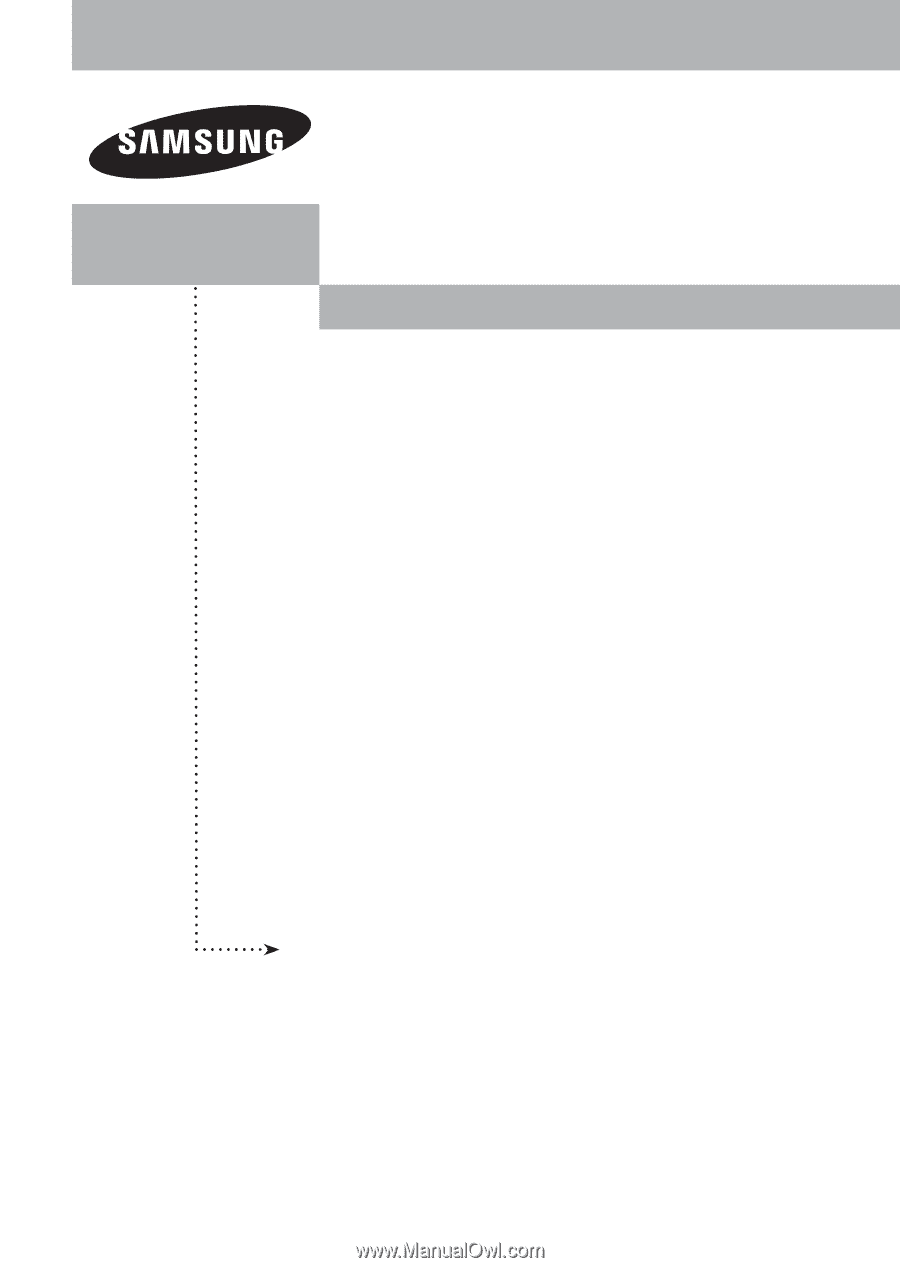
PLASMA DISPLAY
FP-T5084
FP-T6374
Owner’s
Instructions
Register your product at www.samsung.com/global/register
Record your Model and Serial number here for future reference.
▪ Model _______________
▪ Serial No. _______________