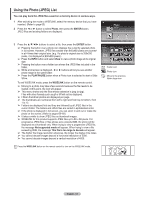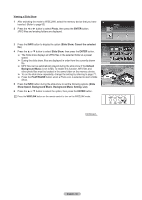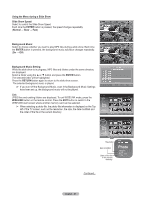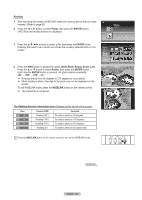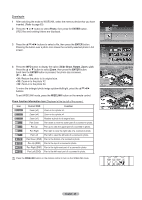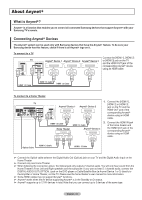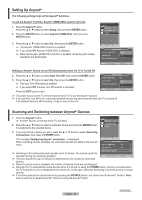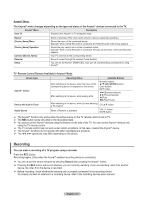Samsung FPT5084X/XAA User Manual (ENGLISH) - Page 69
Zooming-In, Photo, ENTER, Slide Show, Rotate, WISELINK, Zoom function information icon
 |
View all Samsung FPT5084X/XAA manuals
Add to My Manuals
Save this manual to your list of manuals |
Page 69 highlights
Zooming-In 1 After switching the mode to WISELINK, select the memory device that you have inserted. (Refer to page 63) 2 Press the ◄ or ► button to select Photo, then press the ENTER button. JPEG files and existing folders are displayed. Photo CELLDISK2.0 315MB/495MB Free 3 Press the buttons to select a file, then press the ENTER button. Pressing the button over a photo icon shows the currently selected photo in full screen. 4 Press the INFO button to display the option (Slide Show, Rotate, Zoom, List). Press the ▲ or ▼ button to select Zoom, then press the ENTER button. Each time the ENTER button is pressed, the photo size increases. (X1 → X2 → X4) • X1: Restore the photo to its original size. • X2: Zoom-in to the photo X2. • X4: Zoom-in to the photo X4. To move the enlarged photo image up/down/left/right, press the buttons. To exit WISELINK mode, press the WISELINK button on the remote control. Zoom function information icon (Displayed at the top left of the screen). Icon Current OSD Function Zoom (x2) Zoom-in to a photo x2. Zoom (x4) Zoom-in to a photo x4. Zoom (x1) Restore a photo to its original size. Pan Down Pan down to view the lower part of a zoomed-in photo. Pan Up Pan up to view the upper part of a zoomed-in photo. Pan Right Pan right to view the right side of a zoomed-in photo. Pan Left Pan left to view the left side of a zoomed-in photo. Pan Down (END) Pan to the bottom of a zoomed-in photo Pan Up (END) Pan to the top of a zoomed-in photo. Pan Right (END) Pan to the right-most part of a zoomed-in photo. Pan Left (END) Pan to the left-most part of a zoomed-in photo. Press the WISELINK button on the remote control to turn on the WISELINK mode. Photo Music Move Setup Enter Return Photo 400x340 53 KB May 1, 2007 1 / 14 Photo 0001 1/10 Page Photo 0001 File 2 None File 4 CELLDISK2.0 315MB/495MB Free File 9 Select File 5 File 6 File 7 File 8 File 10 File 11 File 12 File 13 Photo Menu Move View Return Slide Show Rotate Zoom List Exit English - 69