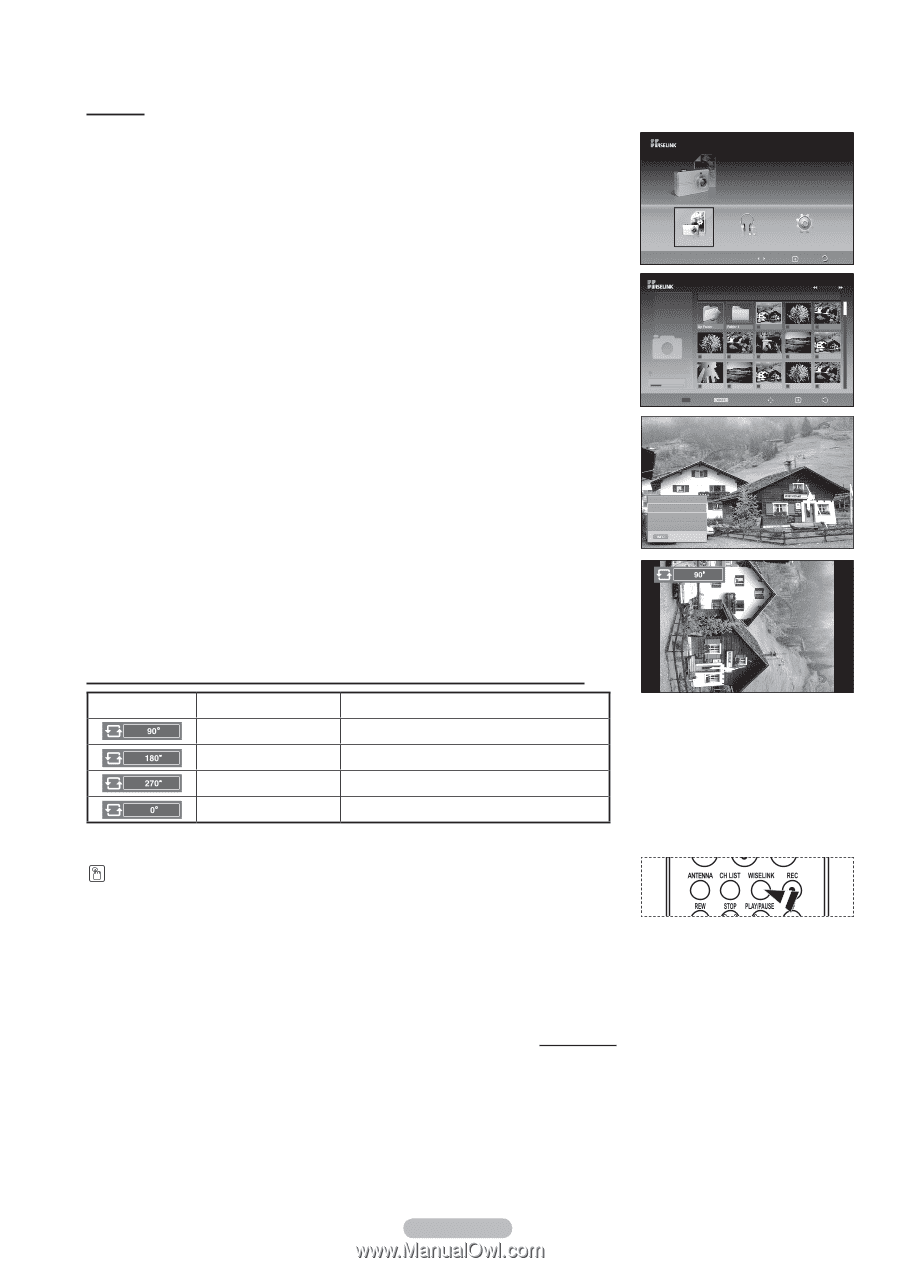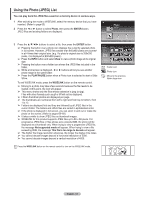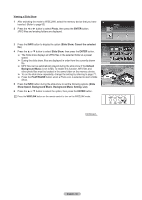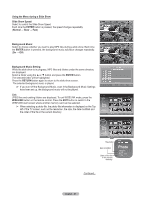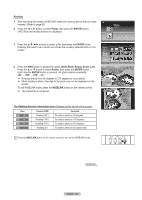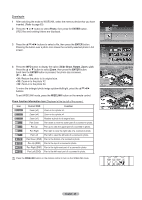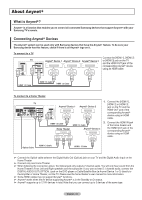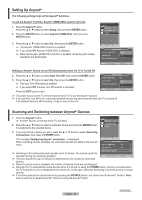Samsung FPT5084X/XAA User Manual (ENGLISH) - Page 68
Rotating, Photo, ENTER, Slide Show, Rotate
 |
View all Samsung FPT5084X/XAA manuals
Add to My Manuals
Save this manual to your list of manuals |
Page 68 highlights
Rotating 1 After switching the mode to WISELINK, select the memory device that you have inserted. (Refer to page 63) 2 Press the ◄ or ► button to select Photo, then press the ENTER button. JPEG files and existing folders are displayed. 3 Press the buttons to select a file, then press the ENTER button. Pressing the button over a photo icon shows the currently selected photo in full screen. 4 Press the INFO button to display the option (Slide Show, Rotate, Zoom, List). Press the ▲ or ▼ button to select Rotate, then press the ENTER button. Each time the ENTER button is pressed, the photo rotates repeatedly. (90° → 180° → 270° → 0°) ➢ Rotating directly from 90 degrees to 270 degrees is not possible. ➢ When rotating a photo, the edge of the photo may not be displayed on the screen. To exit WISELINK mode, press the WISELINK button on the remote control. ➢ The rotated file is not saved. Photo CELLDISK2.0 315MB/495MB Free Photo Music Move Setup Enter Return Photo 400x340 53 KB May 1, 2007 1 / 14 Photo 0001 1/10 Page Photo 0001 File 2 None File 4 CELLDISK2.0 315MB/495MB Free File 9 Select File 5 File 6 File 7 File 8 File 10 File 11 File 12 File 13 Photo Menu Move View Return Slide Show Rotate Zoom List Exit The Rotating function information icon (Displayed at the top left of the screen). Icon Current OSD Function Rotating (90°) To rotate a photo by 90 degrees Rotating (180°) To rotate a photo by 180 degrees Rotating (270°) To rotate a photo by 270 degrees Rotating (0°) To rotate a photo to its original state. Press the WISELINK button on the remote control to turn on the WISELINK mode. Continued... English - 68