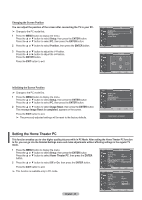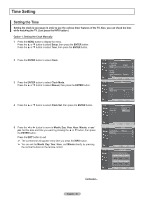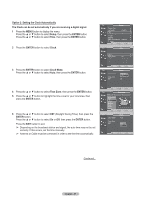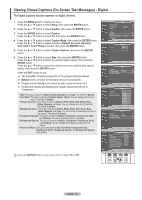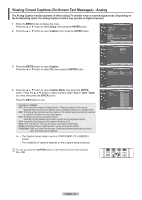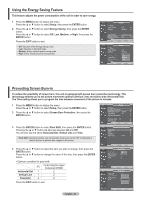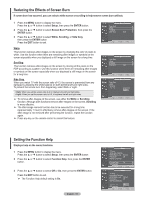Samsung FPT5084X/XAA User Manual (ENGLISH) - Page 49
Function Description, Selecting a Menu Language, Using the Game Mode
 |
View all Samsung FPT5084X/XAA manuals
Add to My Manuals
Save this manual to your list of manuals |
Page 49 highlights
Function Description Selecting a Menu Language 1 Press the MENU button to display the menu. Press the ▲ or ▼ button to select Setup, then press the ENTER button. Press the ▲ or ▼ button to select Language, then press the ENTER button. 2 Press the ▲ or ▼ button to select the appropriate language: English, Español, or Français, then press the ENTER button. Press the EXIT button to exit. T V Setup Plug & Play ► Language Time : English ► ► Game Mode : Off ► V-Chip ► Caption ► Menu Transparency : Medium ► ▼ More Move Enter Return T V Setup Plug & Play Language Time Game Mode V-Chip Caption : EEnngglislishh Español : OFffrançais Menu Transparency : Medium ▼ More Move Enter Return Using the Game Mode When connecting to a game console such as PlayStationTM or XboxTM, you can enjoy a more realistic gaming experience by selecting game menu. 1 Press the MENU button to display the menu. Press the ▲ or ▼ button to select Setup, then press the ENTER button. 2 Press the ▲ or ▼ button to select Game Mode, then press the ENTER button. 3 Select Off or On by pressing the ▲ or ▼ button, then press the ENTER button. 4 Press the EXIT button to exit. ➢ Restrictions on Game mode (Caution) • To disconnect the game console and connect another external device, set the Game mode to Off in the setup menu. • If you display the TV menu in Game mode, the screen shakes slightly. • The icon ( ) appears on the screen which means that Game Mode is on with the selected source. ➢ If Game Mode is On • The Picture Mode is automatically changed to Game and cannot be changed. • The Sound Mode in the Sound menu is deactivated. You must adjust the sound using the equalizer. • The Reset in the Sound menu is activated. The Reset function restores Equalizer settings to the factory default settings. ➢ Game Mode is not available in TV mode. ➢ If the picture is poor when a game console is connected to the TV, try turning the Game Mode Off then On again. English - 49 T V Setup Plug & Play ► Language : English ► Time ► Game Mode : Off ► V-Chip ► Caption ► Menu Transparency : Medium ► ▼ More Move Enter Return T V Setup Plug & Play Language Time : English Game Mode : OOff f V-Chip On Caption Menu Transparency : Medium ▼ More Move Enter Return AV1 Game Mode T V Sound Mode : CSutasntodmard Equalizer Music SRS TruSurround XT : OMfof vie Multi-Track Options Speech Auto Volume : OCfuf stom Internal Mute : Off Sound Select : Main Reset Move Enter Return T V Sound Mode : Custom Equalizer SRS TruSurround XT : Off Multi-Track Options Auto Volume : Off Internal Mute : Off Sound Select : Main Reset Move Enter Return