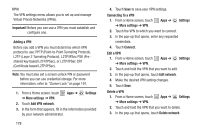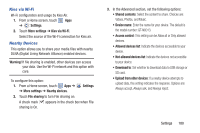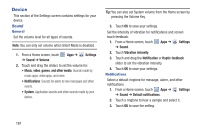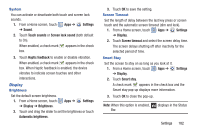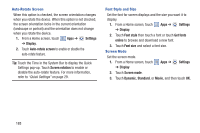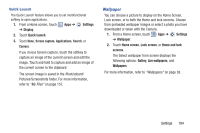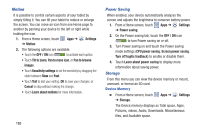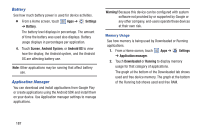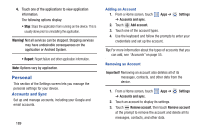Samsung GT-N8013 User Manual Ver.1.0 (English(north America)) - Page 189
Settings, Display, Quick launch, Wallpaper, Home screen, Home and lock, screens, Gallery
 |
View all Samsung GT-N8013 manuals
Add to My Manuals
Save this manual to your list of manuals |
Page 189 highlights
Quick Launch The Quick Launch feature allows you to set multifunctional softkey to open applications. 1. From a Home screen, touch Apps ➔ Settings ➔ Display. 2. Touch Quick launch. 3. Touch None, Screen capture, Applications, Search, or Camera. If you choose Screen capture, touch the softkey to capture an image of the current screen and edit the image. Touch and hold to capture and add an image of the current screen to the clipboard. The screen image is saved in the /Root/sdcard/ Pictures/Screenshots folder. For more information, refer to "My Files" on page 157. Wallpaper You can choose a picture to display on the Home Screen, Lock screen, or to both the Home and lock screens. Choose from preloaded wallpaper images or select a photo you have downloaded or taken with the Camera. 1. From a Home screen, touch ➔ Wallpaper. Apps ➔ Settings 2. Touch Home screen, Lock screen, or Home and lock screens. The Select wallpaper from screen displays the following options: Gallery, Live wallpapers, and Wallpapers. For more information, refer to "Wallpapers" on page 38. Settings 184