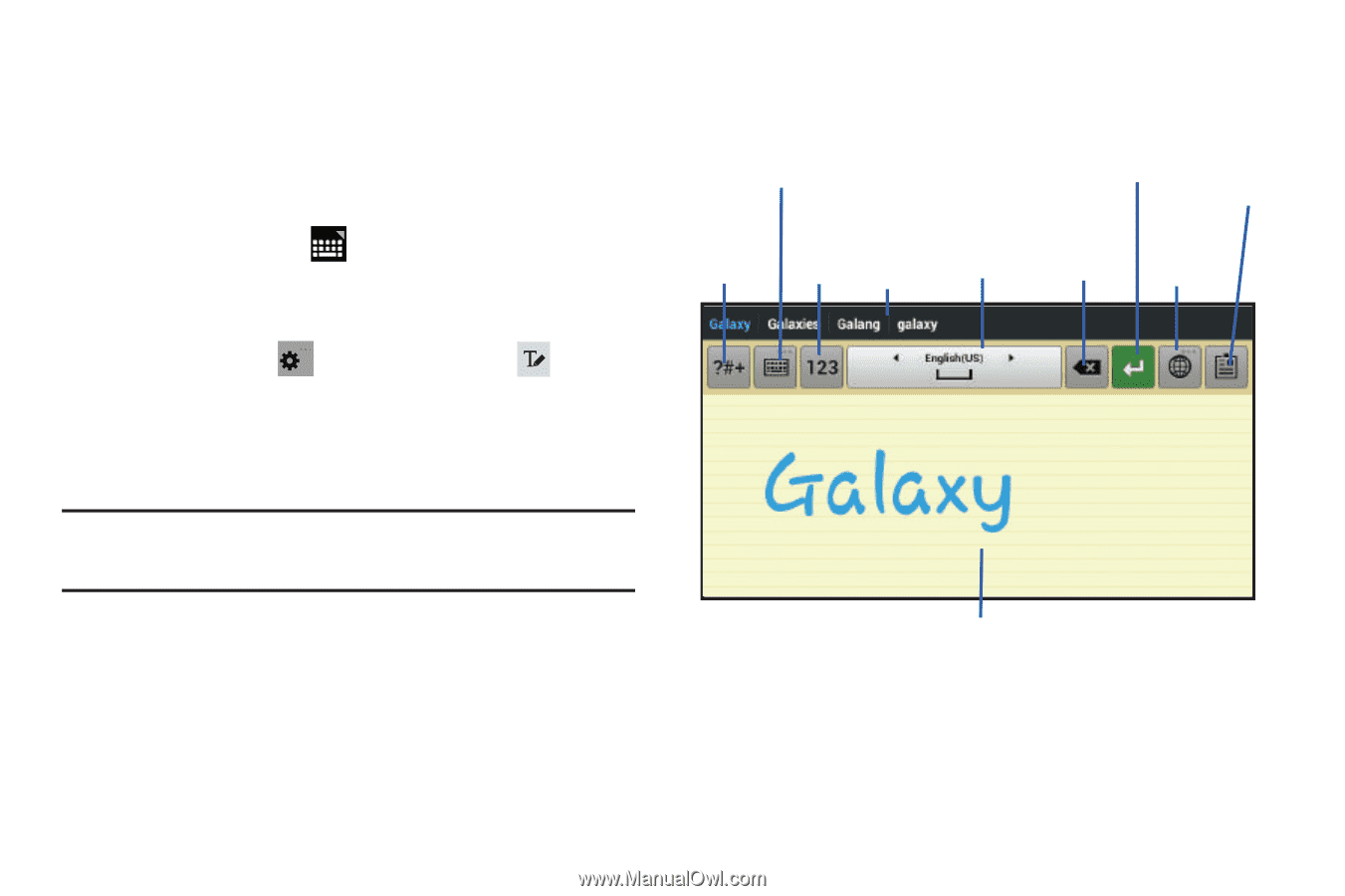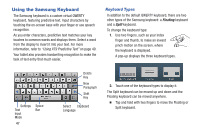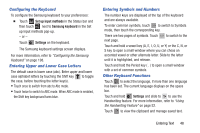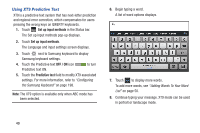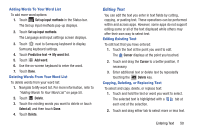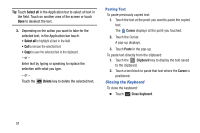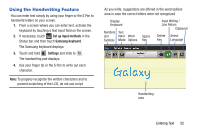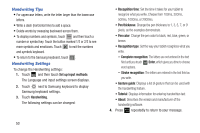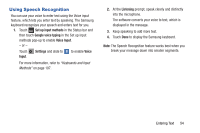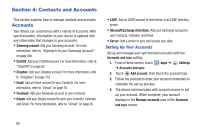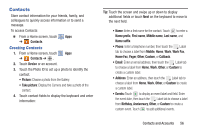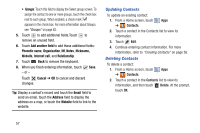Samsung GT-N8013 User Manual Ver.1.0 (English(north America)) - Page 57
Using the Handwriting Feature
 |
View all Samsung GT-N8013 manuals
Add to My Manuals
Save this manual to your list of manuals |
Page 57 highlights
Using the Handwriting Feature You can enter text simply by using your finger or the S Pen to handwrite letters on your screen. 1. From a screen where you can enter text, activate the keyboard by touching a text input field on the screen. 2. If necessary, touch Set up input methods in the Status bar and then touch Samsung keyboard. The Samsung keyboard displays. 3. Touch and hold Settings and slide to . The handwriting pad displays. 4. Use your finger tip or the S Pen to write out each character. Note: To properly recognize the written characters and to prevent scratching of the LCD, do not use script. As you write, suggestions are offered in the word options area in case the correct letters were not recognized. Display Keyboard Numbers Text and Input Word Symbols Mode Options Space Key Input Writing / Line Return Clipboard Delete Select Key Language Handwriting area Entering Text 52