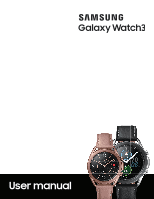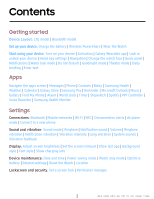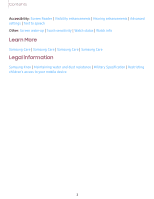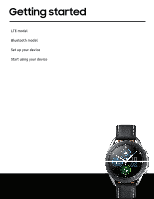Samsung Galaxy Watch3 Titanium Bluetooth User Manual
Samsung Galaxy Watch3 Titanium Bluetooth Manual
 |
View all Samsung Galaxy Watch3 Titanium Bluetooth manuals
Add to My Manuals
Save this manual to your list of manuals |
Samsung Galaxy Watch3 Titanium Bluetooth manual content summary:
- Samsung Galaxy Watch3 Titanium Bluetooth | User Manual - Page 1
User manual - Samsung Galaxy Watch3 Titanium Bluetooth | User Manual - Page 2
Contents Getting started Device Layout: LTE model | Bluetooth model Set up your device: Charge the battery | Wireless PowerShare | Wear the Watch Start using your device: Turn on your device | Activation | Galaxy Wearable app | Lock or unlock your device | Home key settings | Navigation | Change the - Samsung Galaxy Watch3 Titanium Bluetooth | User Manual - Page 3
Contents Accessibility: Screen Reader | Visibility enhancements | Hearing enhancements | Advanced settings | Text to speech Other: Screen wake-up | Touch sensitivity | Watch status | Watch info Learn More Samsung Care | Samsung Care | Samsung Care | Samsung Care Legal information Samsung Knox | - Samsung Galaxy Watch3 Titanium Bluetooth | User Manual - Page 4
Getting started LTE model Bluetooth model Set up your device Start using your device 4 - Samsung Galaxy Watch3 Titanium Bluetooth | User Manual - Page 5
Getting started LTE model Atmospheric pressure sensor GPS antenna Light sensor Speaker Touchscreen Band Pressure vent Heart rate sensor Back key Microphone Home key Devices and software are constantly evolving - the illustrations you see here are for reference only. 5 - Samsung Galaxy Watch3 Titanium Bluetooth | User Manual - Page 6
Getting started Bluetooth model Atmospheric pressure sensor GPS antenna Light sensor Speaker Touchscreen Band Pressure vent Heart rate sensor Back key Microphone Home key Devices and software are constantly evolving - the illustrations you see here are for reference only. 6 - Samsung Galaxy Watch3 Titanium Bluetooth | User Manual - Page 7
Getting started Set up your device Charge the battery | Wireless PowerShare | Wear the Watch Learn more about your device hardware, assembling and charging, and how to get started using your new device. CAUTION Do not insert sharp objects into the atmospheric pressure sensor, the pressure vent, - Samsung Galaxy Watch3 Titanium Bluetooth | User Manual - Page 8
. Remove the device from the charger and wait for the device to cool down. For more information, visit https://www.samsung.com/us/support/answer/ANS00076952. NOTE Do not disassemble, modify, or repair your device. Placing objects, such as magnetic stripe cards, including credit cards, phone cards - Samsung Galaxy Watch3 Titanium Bluetooth | User Manual - Page 9
Getting started Wireless PowerShare Wirelessly charge your device using a supported Samsung smartphone. Some features are not available while sharing power. 1. From the smartphone, open the Notification panel and, tap Wireless PowerShare to enable this feature. 2. - Samsung Galaxy Watch3 Titanium Bluetooth | User Manual - Page 10
not work with some accessories, covers, or other manufacturer's devices. If you have trouble connecting or charging is slow, remove any cover from each device. May affect call reception or data services, depending on your network environment. For best results when using Wireless PowerShare, please - Samsung Galaxy Watch3 Titanium Bluetooth | User Manual - Page 11
Getting started Wear the Watch Wrap the watch firmly around your lower arm just above your wrist as shown below. Do not fasten the watch too tightly. WARNING Wear the device correctly. If you feel discomfort while using the device, stop using it. If your device becomes hot, please remove it until it - Samsung Galaxy Watch3 Titanium Bluetooth | User Manual - Page 12
Getting started Replace the strap Detach the strap from the watch to replace it with a new one. Spring bar To remove the strap: ◌ Slide the strap's spring bar inward and pull the strap away from the watch. To replace the strap: 1. Insert one end of the spring bar into the hole on the side of the - Samsung Galaxy Watch3 Titanium Bluetooth | User Manual - Page 13
Getting started Adjust the titanium strap You can make the titanium strap longer or shorter for a better fit. 1. Press the button on the strap. The pin will pop out. 2. Use the provided tool to remove the pin. 3. Remove or add links to adjust the strap to your desired length. 4. Replace the pin - Samsung Galaxy Watch3 Titanium Bluetooth | User Manual - Page 14
and receive calls, even when you leave your phone behind. Consult your service provider for more information about activation. Galaxy Wearable app To connect your watch using Android 5.0 and later with at least 1.5 GB RAM. Supported devices may vary by carrier and device. Some features may not be - Samsung Galaxy Watch3 Titanium Bluetooth | User Manual - Page 15
Getting started Connect the watch to a smartphone Turn on the watch before connecting to your phone. 1. From the Apps screen of the smartphone, tap Galaxy Wearable. If necessary, update the app to the latest version. 2. Tap Get started and select your device. 3. When the Bluetooth® pairing request - Samsung Galaxy Watch3 Titanium Bluetooth | User Manual - Page 16
Getting started Lock or unlock your device By default your screen is not locked. You can use the screen lock feature to secure your device. See Set a screen lock. When enabled, your watch locks when you remove it from your wrist or when the screen times out while you are wearing it. To lock the - Samsung Galaxy Watch3 Titanium Bluetooth | User Manual - Page 17
Getting started Navigation The touchscreen responds best to a light touch from the pad of your finger. Using excessive force or a metallic object on the touchscreen may damage the tempered glass surface and void the warranty. Tap Lightly tap the screen to launch an app or select a menu item. Devices - Samsung Galaxy Watch3 Titanium Bluetooth | User Manual - Page 18
Getting started Swipe Lightly drag your finger vertically or horizontally across the screen to view panels. Devices and software are constantly evolving - the illustrations you see here are for reference only. 18 - Samsung Galaxy Watch3 Titanium Bluetooth | User Manual - Page 19
Getting started Drag Touch and hold an item, and then move it to a new location. Devices and software are constantly evolving - the illustrations you see here are for reference only. 19 - Samsung Galaxy Watch3 Titanium Bluetooth | User Manual - Page 20
Getting started Rotate Lightly press and drag your finger clockwise or counterclockwise using the digital bezel on the edge of the screen to move through a list. Devices and software are constantly evolving - the illustrations you see here are for reference only. 20 - Samsung Galaxy Watch3 Titanium Bluetooth | User Manual - Page 21
Getting started Change the watch face From the smartphone: 1. From Galaxy Wearable, tap the Watch faces tab. 2. Tap a watch face. 3. Tap Customize to select a background and items to display on the watch face. From the watch: ◌ Touch and hold the watch face. Swipe left or right to choose a new style - Samsung Galaxy Watch3 Titanium Bluetooth | User Manual - Page 22
Getting started Widgets You can instantly check your health and activity information and view app information, such as weather and schedules, for some connected mobile devices. Add Widgets To add more widgets on the Home screen: 1. Swipe to the end of the Widget screens, and tap Add widget. 2. - Samsung Galaxy Watch3 Titanium Bluetooth | User Manual - Page 23
Getting started Quick panel Instead of navigating through the Settings menu, you can access commonly used settings through the Quick panel, where you can also view the Status bar. ◌ Swipe down from the top of the watch screen to open the Quick panel. • Tap a quick setting to open it. • Touch and - Samsung Galaxy Watch3 Titanium Bluetooth | User Manual - Page 24
Getting started Status bar Indicator icons display at the top of the screen in the Status bar. Swipe down from the top of the watch screen to view the Status bar. Indicator icons Battery full Bluetooth connected Bluetooth enabled, but not connected Wi-Fi connected LTE network connected (LTE model - Samsung Galaxy Watch3 Titanium Bluetooth | User Manual - Page 25
Getting started Notifications Stay up to date with events, notifications, and messages from your smartphone. When you receive a notification, information about the notification, such as its type, is displayed on the screen while the watch is vibrating. ◌ From the watch screen, swipe right and tap a - Samsung Galaxy Watch3 Titanium Bluetooth | User Manual - Page 26
of the notifications screens, and then tap Clear all. Block notifications You can choose to block notifications from some apps. Not all apps support Block notifications. 1. From the watch screen, swipe right to view notifications. 2. Tap a notification from the app that you want to block, and tap - Samsung Galaxy Watch3 Titanium Bluetooth | User Manual - Page 27
Getting started Water lock mode You can use Water lock mode to exercise in the water. While in Water lock mode, touchscreen, wake-up gestures, and watch always on will be disabled. 1. Swipe down from the top of the watch to open the Quick settings panel. 2. Tap to put the watch in Water lock mode. - Samsung Galaxy Watch3 Titanium Bluetooth | User Manual - Page 28
Receive morning and evening summaries of your schedule, health information, and reminders. ◌ From Settings, tap Advanced > Daily briefing, and tap an option: • Set briefing times: Manually set up when you will receive briefings. • Help: Tap to view help information on this feature. 28 - Samsung Galaxy Watch3 Titanium Bluetooth | User Manual - Page 29
Getting started Enter text Text can be entered by speaking or by using a keyboard. Voice input Keyboard Emojis Default keyboard Select a default keyboard type for text input. ◌ From Settings, tap General > Input > Default keyboard and select your default keyboard. Devices and software are - Samsung Galaxy Watch3 Titanium Bluetooth | User Manual - Page 30
the message you want to enter. Tap Send when you are finished. • Tap More options > Input languages to change the language. Voice input is not supported in some languages. Emojis You can add emojis to your message. ◌ Tap Emojis, and choose an emoji. • To insert stickers and bitmojis, tap Stickers - Samsung Galaxy Watch3 Titanium Bluetooth | User Manual - Page 31
Apps Navigate the apps screen Messages Phone Contacts Bixby Samsung Health Samsung Health Monitor Weather Calendar Galaxy Store Samsung Pay Reminder Microsoft Outlook Music Spotify Gallery Find My Phone Alarm World clock Timer Stopwatch PPT Controller Voice Recorder - Samsung Galaxy Watch3 Titanium Bluetooth | User Manual - Page 32
Apps Navigate the apps screen Hide apps | Uninstall apps | Apps Settings The Apps list displays all preloaded and downloaded apps. Apps can be downloaded from the Galaxy Store. ◌ From the watch screen, press the Home key to open the Apps screen. • To scroll through the list of apps, rotate the bezel - Samsung Galaxy Watch3 Titanium Bluetooth | User Manual - Page 33
Apps Auto open apps Set an app to launch without tapping the app. When the indicator icon hovers over an app, the app will be launched automatically. ◌ From Settings, tap Apps > Auto open apps to enable this feature. Sort apps Choose how to arrange the apps on the Apps screen. ◌ From Settings, tap - Samsung Galaxy Watch3 Titanium Bluetooth | User Manual - Page 34
Apps Messages View messages and reply to or call the sender using the watch. Tap a keyboard to compose a reply More options Swipe down to select a quick reply Devices and software are constantly evolving - the illustrations you see here are for reference only. 34 - Samsung Galaxy Watch3 Titanium Bluetooth | User Manual - Page 35
Apps Send messages Create and send messages from your watch. 1. From Apps, tap Messages > Compose. 2. Tap Recipient to enter a phone number, or Contacts to add a number you have saved. 3. Choose a keyboard or quick message to compose your message. Quick messages and emojis send automatically. 4. Tap - Samsung Galaxy Watch3 Titanium Bluetooth | User Manual - Page 36
Apps SOS messages Send a message with your location to designated contacts when you are in an emergency situation. Set up SOS messages: ◌ From Galaxy Wearable, tap the Home tab > SOS. • Emergency contacts: Designate an emergency contact. • Make SOS calls to: Call you emergency contact in an - Samsung Galaxy Watch3 Titanium Bluetooth | User Manual - Page 37
Apps Phone Make and answer calls on your phone from your watch. Speaker Transfer to the phone End call More options Mute Make a call Make a call from your watch. 1. From Apps, tap Phone. 2. Tap Keypad and enter a number or tap call. 3. Tap Call. Contacts and select a contact to 37 - Samsung Galaxy Watch3 Titanium Bluetooth | User Manual - Page 38
Apps Answer a call Answer incoming calls. ◌ On the incoming call screen, drag your phone. Answer to the right to answer the call on Reject a call Reject incoming calls. ◌ Tap Decline and drag it to the left to reject a call and send it to your voicemail. End a call End a call from your watch. ◌ - Samsung Galaxy Watch3 Titanium Bluetooth | User Manual - Page 39
to connect with, and tap an option: • Call: Begin a phone call with the contact. • Message: Type a message to the contact. Bixby Bixby is a voice service that helps you use your watch more conveniently. You can talk to Bixby to launch a function or provide you with information. To use Bixby, your - Samsung Galaxy Watch3 Titanium Bluetooth | User Manual - Page 40
Apps Samsung Health When synced with a compatible smartwatch, the Samsung Health application is a great companion to your routine. You can set goals, record and manage healthrelated data, check your progress and receive useful information. Recent info is stored on your smartwatch for quick access, - Samsung Galaxy Watch3 Titanium Bluetooth | User Manual - Page 41
Apps l Symptoms suggestive of heart, lung, or other serious disease, such as: l Pain or discomfort in your chest, neck, jaw, or arms during physical activity; l Dizziness or loss of consciousness; l Shortness of breath with mild exertion or at rest, or when lying down or going to bed; l Ankle - Samsung Galaxy Watch3 Titanium Bluetooth | User Manual - Page 42
exercise for more than one minute, then the auto workout tracking feature deactivates. You can view and enable or disable the exercises supported by the auto workout tracking feature. 1. From Samsung Health, tap Settings. 2. Tap Workout detection > Activities to detect. 3. Tap an activity type to - Samsung Galaxy Watch3 Titanium Bluetooth | User Manual - Page 43
10 mins while still: The watch measures your heart rate every ten minutes when you are relaxed. • Manual measurement only: The watch measures your heart rate or stress only when you check it manually. 3. Tap Help to view help information for using the HR and stress measurement feature. Stress Keep - Samsung Galaxy Watch3 Titanium Bluetooth | User Manual - Page 44
Apps Breathing exercise Use the Breathe feature to help reduce stress. 1. From Samsung Health, tap Stress. 2. After taking a stress measurement, the Breathe feature is available. Tap Breathe for the following options: • Start: Begin the breathing exercise. • Settings: Configure the following options - Samsung Galaxy Watch3 Titanium Bluetooth | User Manual - Page 45
Apps To set your daily calorie target: 1. From Samsung Health, tap Food. 2. Swipe down and tap Set target. 3. Set the daily calorie number. 4. Tap Done. Water Record and track how many glasses of water you drink each day. 1. From Samsung Health, tap Water. 2. Tap Add when you drink a glass of - Samsung Galaxy Watch3 Titanium Bluetooth | User Manual - Page 46
Apps View challenges on your Watch View your challenges and rank on the Steps leaderboard. 1. From Samsung Health, tap Together. 2. Tap a list to see your challenges. Women's health Record and track your menstrual cycle. ◌ From Samsung Health, tap Women's health. • Tap Enter period to record your - Samsung Galaxy Watch3 Titanium Bluetooth | User Manual - Page 47
Apps Samsung Health Monitor Use the Samsung Health Monitor app to track and record electrocardiogram (ECG) measurements, analyze them quickly, and share the results with experts. To view detailed reports of your ECG readings on your smartphone, install the Samsung Health Monitor app. You can - Samsung Galaxy Watch3 Titanium Bluetooth | User Manual - Page 48
Apps Share your report You can view your ECG readings as daily, weekly, and monthly charts, or view detailed reports for each measurement. You can share the PDF report of your ECG recording with your healthcare provider using Samsung Health Monitor app on your compatible Galaxy phone. 1. From your - Samsung Galaxy Watch3 Titanium Bluetooth | User Manual - Page 49
and download apps. ◌ From Apps, tap Galaxy Store. Samsung Pay Pay almost anywhere that accepts a debit, credit, or gift card. Samsung Pay supports Near Field Communication (NFC) to allow quick and secure payment through standard credit card readers. For more information, see samsung.com/us/samsung - Samsung Galaxy Watch3 Titanium Bluetooth | User Manual - Page 50
Apps Reminder Add reminders for events and set alarms outside of the Calendar app. Create a reminder Set up and track reminders on your watch: 1. From Apps, tap Reminder. 2. Tap Add a reminder, and then speak to record your reminder. • Tap Write memo to type the reminder. 3. Tap Set time to schedule - Samsung Galaxy Watch3 Titanium Bluetooth | User Manual - Page 51
Apps Reply to emails Compose and send email messages on your watch. 1. From Microsoft Outlook, tap an email to open the email screen. 2. Tap an icon or a quick reply to compose and send your message. Delete emails Delete emails on your watch. 1. From Microsoft Outlook, scroll through the inbox to - Samsung Galaxy Watch3 Titanium Bluetooth | User Manual - Page 52
Apps Music Play music from your watch. Volume Rewind Output Fast-forward Play/Pause Devices and software are constantly evolving - the illustrations you see here are for reference only. 52 - Samsung Galaxy Watch3 Titanium Bluetooth | User Manual - Page 53
Apps Play music from the watch You can play music from the watch through Bluetooth headphones (not included). 1. From Apps, tap Music. 2. Tap the output until the Watch icon is displayed. 3. Tap More options for the following options: • Shuffle: Enable or disable shuffle. • Repeat: Tap to repeat all - Samsung Galaxy Watch3 Titanium Bluetooth | User Manual - Page 54
Apps To sync recently added music on your smartphone with your watch: 1. From Galaxy Wearable, tap the Home tab. 2. Tap Add content to your watch. 3. Tap Add tracks or tap Auto sync, music will be synced while the watch's battery power is at least fifteen percent. Spotify Access music and - Samsung Galaxy Watch3 Titanium Bluetooth | User Manual - Page 55
Apps Import and export images Images can be exchanged between your watch and smartphone. Import images from your smartphone Send images or entire albums from your smartphone to your watch. 1. From Galaxy Wearable, tap the Home tab. 2. Tap Add content to your watch > Copy images to watch. 3. Select - Samsung Galaxy Watch3 Titanium Bluetooth | User Manual - Page 56
Apps Find My Phone If you misplace your smartphone, your watch can help you find it. 1. From Apps, tap Find My Phone. 2. Tap Start. • The Phone vibrates and the screen turns on. 3. Tap Dismiss on your smartphone or drag Stop to the right on the watch. Find your Watch You can also locate your watch - Samsung Galaxy Watch3 Titanium Bluetooth | User Manual - Page 57
Apps Delete an alarm You can delete an alarm that you created. ◌ From Alarm, tap and hold an alarm, and then tap Delete. World clock Keep track of the current time in multiple cities around the globe. Add cities Keep track of the time in multiple cities: 1. From Apps, tap World clock. 2. Tap Add to - Samsung Galaxy Watch3 Titanium Bluetooth | User Manual - Page 58
Apps Timer Set a countdown timer for up to 99 hours, 59 minutes, and 59 seconds. Set a timer Create an alarm event. You can set one-time or recurring alarms. 1. From Apps, tap Timer. 2. Tap a time or Custom to set the Timer. 3. Tap Start. Stop the timer ◌ Drag Cancel to the right when the timer goes - Samsung Galaxy Watch3 Titanium Bluetooth | User Manual - Page 59
. 2. Tap a device in the list to connect your watch. 3. Select your watch from the Bluetooth list on the device. 4. Follow the on-screen instructions to complete the connection. The watch and device will be connected by Bluetooth. To disconnect: ◌ From PPT Controller, tap More options > Connect new - Samsung Galaxy Watch3 Titanium Bluetooth | User Manual - Page 60
Apps Presentation alerts You can set alerts on your watch to warn you when you are close to the end of your presentation time, or at various intervals during your presentation. Wrap-up alerts Receive a notification after a set time. 1. From PPT Controller, tap More options > Wrap-up alert. 2. Tap to - Samsung Galaxy Watch3 Titanium Bluetooth | User Manual - Page 61
Settings Access Settings Display Sound and vibration Connections Device maintenance Accessibility Security and privacy Other settings 61 - Samsung Galaxy Watch3 Titanium Bluetooth | User Manual - Page 62
brightness, timeout delay, font size, and many other display settings. Adjust screen brightness Manually adjust the brightness of the display. ◌ From Settings, tap Display and select an option: • Brightness: Manually adjust the brightness of the display. • Auto low brightness: Set the watch to - Samsung Galaxy Watch3 Titanium Bluetooth | User Manual - Page 63
Settings Background style Select a background for the watch screens. This will be applied to every screen except your main watch screen. ◌ From Settings, tap Display > Background style and select a background. Font style Customize the font style and size on your watch. ◌ From Settings, tap Display > - Samsung Galaxy Watch3 Titanium Bluetooth | User Manual - Page 64
Settings Sound and vibration Sound mode | Ringtone | Notification sound | Volume | Ringtone vibration | Notification vibration | Vibration intensity | Long vibration | System sounds | Vibration feedback Configure the vibrations used to indicate notifications, screen touches, and other interactions. - Samsung Galaxy Watch3 Titanium Bluetooth | User Manual - Page 65
Settings Volume Set volume levels. 1. From Settings, tap Sound and vibration > Volume. 2. Swipe the screen from right to left to adjust the volume levels for different modes. Ringtone vibration Vibrate for calls. 1. From Settings, tap Sound and vibration. 2. Tap Ringtone vibration and select a - Samsung Galaxy Watch3 Titanium Bluetooth | User Manual - Page 66
Settings System sounds Enable sounds for actions like tapping the screen and charging the watch. 1. From Settings, tap Sound and vibration. 2. Tap System sounds, and then an option to enable it: • Touch sounds: Play tones when you touch or tap the screen to make selections. • Ticking sound: Hear a - Samsung Galaxy Watch3 Titanium Bluetooth | User Manual - Page 67
Settings Connections Bluetooth | Mobile networks | Wi-Fi | NFC | Disconnection alerts | Airplane mode | Connect to a new phone Manage connections between your device and a variety of networks and other devices. Bluetooth Use Bluetooth to connect the watch to a smartphone or an optional headset for - Samsung Galaxy Watch3 Titanium Bluetooth | User Manual - Page 68
Settings Connect to a Wi-Fi network This feature is available when the watch is not connected to the smartphone through Bluetooth. 1. From Settings, tap Connections > Wi-Fi. 2. Tap Wi-Fi networks > Scan, and select a network from the list. • Networks that require a password display a lock icon. 3. - Samsung Galaxy Watch3 Titanium Bluetooth | User Manual - Page 69
Connections > NFC. 2. Touch the top of the watch's touchscreen to the credit card reader. NOTE The payment services list may not include all available payment apps. Open with NFC You can select supported apps to open with NFC. 1. From Settings, tap Connections > NFC. 2. Tap Open with NFC, and select - Samsung Galaxy Watch3 Titanium Bluetooth | User Manual - Page 70
battery, storage, and memory. You can also automatically optimize your device's system resources. Date and time You can set the date and time manually. These options are only available when your watch is not connected to your mobile device. ◌ From Settings, tap General > Date and time. • Automatic - Samsung Galaxy Watch3 Titanium Bluetooth | User Manual - Page 71
Settings Power saving mode Activate Power saving mode to save battery power by limiting the watch's functions, such as: l Use a grayscale Home screen. l Turn off all functions except calls, messages, and notifications. l Turn off Wi-Fi and mobile networks (if applicable). l Limit performance. 1. - Samsung Galaxy Watch3 Titanium Bluetooth | User Manual - Page 72
factory default values and delete all data. 1. From Settings, tap General > Reset. 2. Tap Reset again to confirm. Location Some apps may require location services to be turned on for full functionality. 1. From Settings, tap Location. 2. Tap to enable this feature, and select a mode. • GPS, Wi-Fi - Samsung Galaxy Watch3 Titanium Bluetooth | User Manual - Page 73
Settings Accessibility Screen Reader | Visibility enhancements | Hearing enhancements | Advanced settings | Text to speech Accessibility services are special features that make using the device easier for those with certain physical disabilities. For more information about Accessibility for Samsung - Samsung Galaxy Watch3 Titanium Bluetooth | User Manual - Page 74
Settings Hearing enhancements You can configure Accessibility features to assist with audial aspects of the device. ◌ From Settings, tap Accessibility > Hearing enhancements and tap an option: • Mute all sounds: Turn off all notifications and audio for privacy. • Mono audio: Switch audio from stereo - Samsung Galaxy Watch3 Titanium Bluetooth | User Manual - Page 75
Settings Security and privacy Set a screen lock | Permission manager You can secure your device and protect your data by setting a screen lock. Set a screen lock It is recommended that you secure your device using a screen lock. 1. From Settings, tap Security and privacy > Lock. 2. Tap Type to - Samsung Galaxy Watch3 Titanium Bluetooth | User Manual - Page 76
Settings Other settings Screen wake-up | Touch sensitivity | Watch status | Watch info Configure features on your device that make it easier to use. Screen wake-up Use a gesture to turn on the watch screen. ◌ From Settings, tap Advanced > Screen wake-up, and tap an option to enable: • Wake-up - Samsung Galaxy Watch3 Titanium Bluetooth | User Manual - Page 77
: Check the watch's battery voltage and capacity. • Debugging: Activate or deactivate USB debugging mode when developing apps for the watch. TIP To view the user manual from the Galaxy Wearable app on your smartphone, tap the Home tab > Tips and user - Samsung Galaxy Watch3 Titanium Bluetooth | User Manual - Page 78
Learn more Videos youtube.com/samsungcare Tips samsung.com/us/support/tips Samsung Care samsung.com/us/support Talk to an agent Contact us on Facebook Messenger Find us on Facebook Follow us on Twitter 78 - Samsung Galaxy Watch3 Titanium Bluetooth | User Manual - Page 79
Legal information READ THIS INFORMATION BEFORE USING YOUR MOBILE DEVICE. Arbitration Agreement - This Product is subject to a binding arbitration agreement between you and SAMSUNG ELECTRONICS AMERICA, INC. ("Samsung"). You can opt out of the agreement within 30 calendar days of the first consumer - Samsung Galaxy Watch3 Titanium Bluetooth | User Manual - Page 80
device. — Whenever your device gets wet, dry it thoroughly with a clean, soft cloth. Failure to rinse the device in fresh water and dry it as instructed may cause the device to suffer from operability or cosmetic issues. — Do not expose the device to water at high pressure. — If the device is - Samsung Galaxy Watch3 Titanium Bluetooth | User Manual - Page 81
the operating system and default applications occupy part of the memory. The available capacity may change when you upgrade the device. Please check with your service provider to verify qualifying
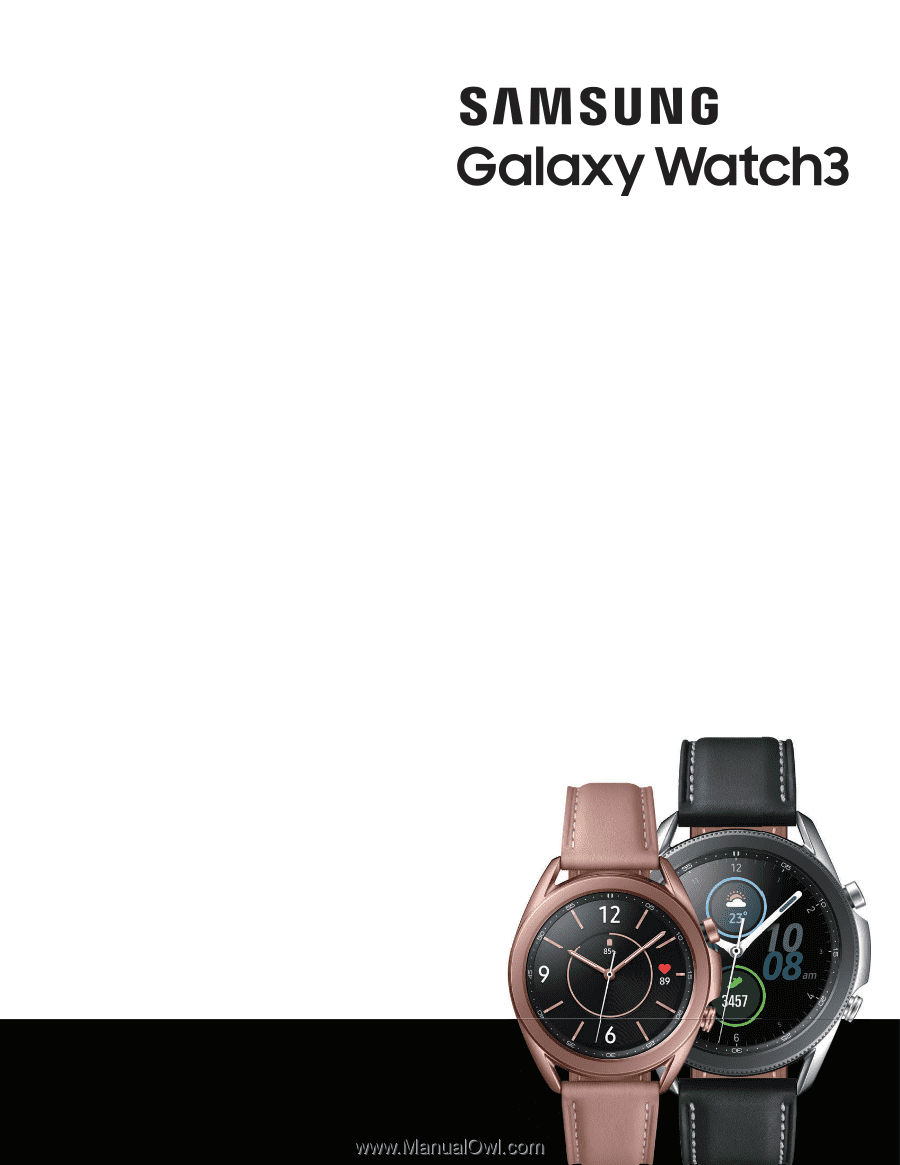
User manual