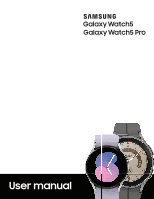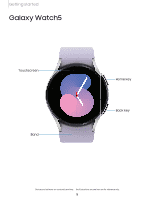Samsung Galaxy Watch5 Golf Edition Bluetooth User Manual
Samsung Galaxy Watch5 Golf Edition Bluetooth Manual
 |
View all Samsung Galaxy Watch5 Golf Edition Bluetooth manuals
Add to My Manuals
Save this manual to your list of manuals |
Samsung Galaxy Watch5 Golf Edition Bluetooth manual content summary:
- Samsung Galaxy Watch5 Golf Edition Bluetooth | User Manual - Page 1
User manual - Samsung Galaxy Watch5 Golf Edition Bluetooth | User Manual - Page 2
Contents Getting started Device Layout: Galaxy Watch5 | Galaxy Watch5 Pro Set up your device: Charge the battery | Wireless power sharing | Wear the Watch Start using your device: Turn on your device | Activation | Galaxy Wearable app | Lock or unlock your device | Customize keys | Navigation | - Samsung Galaxy Watch5 Golf Edition Bluetooth | User Manual - Page 3
phone | Reset the Watch | Location Accessibility: TalkBack | Visibility enhancements | Hearing enhancements | Interaction and dexterity | Accessibility | Installed services Security and privacy: Set a screen lock | Permission manager Accounts: Samsung account | Google account Other: Software update - Samsung Galaxy Watch5 Golf Edition Bluetooth | User Manual - Page 4
Getting started Galaxy Watch5 Galaxy Watch5 Pro Set up your device Start using your device 4 - Samsung Galaxy Watch5 Golf Edition Bluetooth | User Manual - Page 5
Getting started Galaxy Watch5 Touchscreen Band Home key Back key Devices and software are constantly evolving - the illustrations you see here are for reference only. 5 - Samsung Galaxy Watch5 Golf Edition Bluetooth | User Manual - Page 6
Getting started Galaxy Watch5 Pro Touchscreen Band Home key Back key Devices and software are constantly evolving - the illustrations you see here are for reference only. 6 - Samsung Galaxy Watch5 Golf Edition Bluetooth | User Manual - Page 7
Getting started Set up your device Learn more about your device hardware, assembling and charging, and how to get started using your new device. Charge the battery | Wireless power sharing | Wear the Watch Charge the battery Your device is powered by a rechargeable battery. Watch5 Pro D-Buckle - Samsung Galaxy Watch5 Golf Edition Bluetooth | User Manual - Page 8
. Remove the device from the charger and wait for the device to cool down. For more information, visit https://www.samsung.com/us/support/answer/ANS00076952. NOTE Do not disassemble, modify, or repair your device. Placing objects, such as magnetic stripe cards, including credit cards, phone cards - Samsung Galaxy Watch5 Golf Edition Bluetooth | User Manual - Page 9
Getting started Wireless power sharing Wirelessly charge your device using a supported Samsung smartphone. Some features are not available while sharing power. 1. From your phone, enable the Wireless power sharing feature. 2. With the phone face down, place - Samsung Galaxy Watch5 Golf Edition Bluetooth | User Manual - Page 10
with some accessories, covers, or other manufacturer's devices. If you have trouble connecting or charging is slow, remove any cover from each device. For do not move or use either device. • Call reception or data services may be affected, depending on your network environment. • Charging speed - Samsung Galaxy Watch5 Golf Edition Bluetooth | User Manual - Page 11
Getting started Wear the Watch Wrap the watch firmly around your lower arm just above your wrist leaving a finger's worth of space as shown below. Do not fasten the watch too tightly. WARNING Wear the device correctly. If you feel discomfort while using the device, stop using it. If your device - Samsung Galaxy Watch5 Golf Edition Bluetooth | User Manual - Page 12
Getting started Adjust the D-Buckle Sport Band The D-Buckle Sport Band can be adjusted for the perfect fit (Watch5 Pro only). 1. Open the magnetic buckle. 2. Open the clasp and slide the end of the band to adjust the length. 1 3 2 Strap tips and precautions l Some people may experience discomfort - Samsung Galaxy Watch5 Golf Edition Bluetooth | User Manual - Page 13
Getting started l Do not expose the straps to very wet conditions. Wet straps can cause skin irritations. Dry the straps first. If you experience skin irritation when wearing the watch, stop wearing it and consult a physician. Replace the strap Detach the strap from the watch to replace it with a - Samsung Galaxy Watch5 Golf Edition Bluetooth | User Manual - Page 14
make and receive calls, even when you leave your phone behind. Consult your service provider for more information about activation. To manage your watch's mobile plan: using Android 8.0 and later with at least 1.5 GB RAM. Supported devices may vary by carrier and device. Some features may not be - Samsung Galaxy Watch5 Golf Edition Bluetooth | User Manual - Page 15
Getting started Connect the watch to a smartphone Turn on the watch before connecting to your phone. 1. From the smartphone, tap Wear Galaxy Wearable. If necessary, update the app to the latest version. 2. Tap Start and select your device. 3. When the Bluetooth® pairing request window is displayed, - Samsung Galaxy Watch5 Golf Edition Bluetooth | User Manual - Page 16
Getting started Lock or unlock your device By default your screen is not locked. You can use the screen lock feature to secure your device. See Set a screen lock. When enabled, your watch locks when you remove it from your wrist or when the screen times out while you are wearing it. To lock the - Samsung Galaxy Watch5 Golf Edition Bluetooth | User Manual - Page 17
Getting started Gestures 1. From Settings, tap Advanced features. 2. Tap an option under Gestures to enable it. l Answer calls: Shake your arm twice, bending at the elbow, to answer calls. l Dismiss alerts and calls: Rotate your wrist twice to dismiss alarms or decline incoming calls. l Quick launch - Samsung Galaxy Watch5 Golf Edition Bluetooth | User Manual - Page 18
Getting started Navigation The touchscreen responds best to a light touch from the pad of your finger. Using excessive force or a metallic object on the touchscreen may damage the tempered glass surface and void the warranty. Tap Lightly tap the screen to launch an app or select a menu item. Devices - Samsung Galaxy Watch5 Golf Edition Bluetooth | User Manual - Page 19
Getting started Swipe Lightly drag your finger vertically or horizontally across the screen to view panels. Drag Touch and hold an item, and then move it to a new location. Devices and software are constantly evolving - the illustrations you see here are for reference only. 19 - Samsung Galaxy Watch5 Golf Edition Bluetooth | User Manual - Page 20
Getting started Change the watch face The first screen when you turn on the Galaxy Watch5 and Watch5 Pro is the watch face. You can choose a watch face with different colors, styles, and information displayed. From your phone: 1. From the smartphone, tap Wear Galaxy Wearable > Watch faces. 2. Tap a - Samsung Galaxy Watch5 Golf Edition Bluetooth | User Manual - Page 21
Getting started Quick panel Instead of navigating through the Settings menu, you can access commonly used settings through the Quick panel, where you can also view the Status bar. ◌ Swipe down from the top of the watch screen to open the Quick panel. l Tap a quick setting icon to turn it on or off. - Samsung Galaxy Watch5 Golf Edition Bluetooth | User Manual - Page 22
Getting started Status bar Indicator icons display at the top of the screen in the Status bar. Swipe down from the top of the watch screen to view the Status bar. Indicator icons Battery full Bluetooth connected Bluetooth enabled, but not connected Wi-Fi connected Airplane mode LTE network connected - Samsung Galaxy Watch5 Golf Edition Bluetooth | User Manual - Page 23
Getting started Notifications Stay up to date with events, notifications, and messages from your smartphone. When you receive a notification, information about the notification, such as its type, is displayed on the screen while the watch is vibrating. ◌ From the watch screen, swipe right and tap a - Samsung Galaxy Watch5 Golf Edition Bluetooth | User Manual - Page 24
Getting started Bedtime mode Bedtime mode mutes all alerts, except for alarms and notifications. This keeps the screen off and mutes most sounds while you sleep. ◌ From the Quick settings panel, tap to put the watch in Bedtime mode. TIP You can also access Bedtime mode from the Settings menu. From - Samsung Galaxy Watch5 Golf Edition Bluetooth | User Manual - Page 25
Getting started Water lock mode You can use Water lock mode to exercise in the water while wearing your watch. While in Water lock mode, touchscreen, wake-up gestures, and watch always on will be disabled. ◌ From the Quick settings panel, tap to put the watch in Water lock mode. TIP You can also - Samsung Galaxy Watch5 Golf Edition Bluetooth | User Manual - Page 26
Getting started Enter text Text can be entered by speaking, drawing, or by using a keyboard. Tap an icon to change the keyboard Swipe up for additional keyboards, quick replies, and more Default keyboard Select a default keyboard type for text input. ◌ From Settings, tap General > Input > - Samsung Galaxy Watch5 Golf Edition Bluetooth | User Manual - Page 27
Getting started Choose a keyboard When you need to enter text from your watch, you can choose which keyboard you prefer. ◌ Tap an option for text input: • Tap Voice input and speak the message you want to enter. • Tap Write, and then use your finger to draw letters. • Tap Emoji to add emojis to - Samsung Galaxy Watch5 Golf Edition Bluetooth | User Manual - Page 28
Apps Navigate the apps screen Tools Media Health Google Microsoft 28 - Samsung Galaxy Watch5 Golf Edition Bluetooth | User Manual - Page 29
Apps Navigate the apps screen Uninstall apps | Apps Settings The Apps list displays all preloaded and downloaded apps. Apps can be downloaded from the Google Play store. ◌ From the watch screen, swipe up from the bottom of the screen to open the Apps screen. • To scroll through the list of apps, - Samsung Galaxy Watch5 Golf Edition Bluetooth | User Manual - Page 30
Apps App permissions Configure permissions for each installed app. 1. From Apps, tap Settings. 2. Tap Apps > Permissions. 3. Tap each feature to enable or disable permission to access or use the feature. 30 - Samsung Galaxy Watch5 Golf Edition Bluetooth | User Manual - Page 31
Apps Tools The following apps are useful tools that come pre-installed or downloaded over-theair to your device. Alarm | Bixby | Calculator | Calendar | Compass | Contacts | Find My Phone | Reminder | Samsung Global Goals | Samsung Pay | Stopwatch | Timer | Voice Recorder | Weather | World clock - Samsung Galaxy Watch5 Golf Edition Bluetooth | User Manual - Page 32
Apps Bixby Bixby is a voice service that helps you use your watch more conveniently. You can talk to Bixby to launch a function or provide View and use your watch as a compass. The first time you use the Compass app the watch will guide you on how to calibrate your watch. ◌ From Apps, tap Compass. 32 - Samsung Galaxy Watch5 Golf Edition Bluetooth | User Manual - Page 33
Apps Contacts View your smartphone's contact list on your watch. Find a contact You can search for a contact or scroll through the list to find one by name. ◌ From Contacts, tap that match. Search, and then enter characters to find contacts Call or message a contact You can send a message or - Samsung Galaxy Watch5 Golf Edition Bluetooth | User Manual - Page 34
it as complete. • To view completed reminders, tap Completed. Samsung Global Goals Learn more about the Global Goals initiative and contribute towards donations that support these causes with ads from this app. Samsung Pay Pay almost anywhere that accepts a debit, credit, or gift card. Samsung Pay - Samsung Galaxy Watch5 Golf Edition Bluetooth | User Manual - Page 35
Apps Make a payment 1. From any screen, press and hold the Back key to launch 2. Swipe to select a card. 3. Hold the watch near an NFC reader to pay. Samsung Pay. NOTE You can use Samsung Pay for up to 5 transactions without the smartphone. This may vary depending on the bank/institution issuing - Samsung Galaxy Watch5 Golf Edition Bluetooth | User Manual - Page 36
Apps Voice Recorder Use your voice to record memos. 1. From Apps, tap Voice Recorder. 2. Tap Record and begin recording your message. • To convert your speech to text, tap Speech-to-text before recording. • To pause the recording, tap Pause. 3. Tap Stop when you are finished. • You can access your - Samsung Galaxy Watch5 Golf Edition Bluetooth | User Manual - Page 37
watch. Connect your earbuds directly to your watch or to the Galaxy Wearable app on your phone. 1. From Apps, tap Buds controller. 2. Follow the instructions to connect your earbuds. Gallery View and manage images. 1. From Apps, tap Gallery. 2. Swipe through the image list and then tap an image to - Samsung Galaxy Watch5 Golf Edition Bluetooth | User Manual - Page 38
Apps To automatically sync images on your smartphone with your watch: 1. From the smartphone, tap Wear Galaxy Wearable, tap Watch settings. 2. Tap Manage content > Auto sync to enable. Images will be synced while the watch battery power is at least 15 percent. • Image limit: Set a limit to the - Samsung Galaxy Watch5 Golf Edition Bluetooth | User Manual - Page 39
Apps Media controller You can use the Media controller to connect to a computer, phone, or tablet using Bluetooth and control media with your watch. To connect: 1. From Apps, tap Media Controller. 2. Tap a device in the list to connect your watch. 3. Use the media controls on your watch. Rewind - Samsung Galaxy Watch5 Golf Edition Bluetooth | User Manual - Page 40
Apps Import music Import music saved on your smartphone to your watch. 1. From the smartphone, tap Wear Galaxy Wearable, tap 2. Tap Manage content > Add tracks. 3. Select files and tap Done. Watch settings. To sync recently added music on your smartphone with your watch: 1. From the smartphone, - Samsung Galaxy Watch5 Golf Edition Bluetooth | User Manual - Page 41
Apps Messages View messages and reply to or call the sender using the watch. View and Send messages You may incur additional charges for receiving messages while you are roaming. ◌ From the notifications screen, tap message to view it. Send a Quick response Record voice message Devices and - Samsung Galaxy Watch5 Golf Edition Bluetooth | User Manual - Page 42
Apps Send messages Create and send messages from your watch. 1. From Apps, tap Messages > Compose. 2. Tap Enter recipient to enter a phone number, or you have saved. 3. Choose a keyboard to compose your message. 4. Tap Send. Contacts to add a number Delete messages Delete messages from your watch - Samsung Galaxy Watch5 Golf Edition Bluetooth | User Manual - Page 43
Apps Phone Make and answer calls on your phone from your watch. Access Voicemail Switch call source Make a call Devices and software are constantly evolving - the illustrations you see here are for reference only. 43 - Samsung Galaxy Watch5 Golf Edition Bluetooth | User Manual - Page 44
or watch phone number as default. This option is only available on LTE devices with a mobile plan. • Voicemail: Listen and edit your voicemail message. • Supplementary services: Configure any supplementary service settings. 44 - Samsung Galaxy Watch5 Golf Edition Bluetooth | User Manual - Page 45
Apps Gestures Use gestures as shortcuts on the watch. ◌ From Settings, tap Advanced features, and tap an option under Gestures: • Answer calls: Shake your arm twice bending at the elbow to answer incoming calls. • Dismiss alerts and calls: Rotate your wrist twice to dismiss alarms or decline - Samsung Galaxy Watch5 Golf Edition Bluetooth | User Manual - Page 46
information, placement of the sensor, and other end-user interactions. For more information on proper wear and use, visit samsung.com/us/support/answer/ANS00083511/. Before you start exercising Although the Samsung Health application is a great companion to your exercise routine, it is always best - Samsung Galaxy Watch5 Golf Edition Bluetooth | User Manual - Page 47
in an exercise routine, you consult with your doctor or medical practitioner. If you are unsure of your health status, have several health problems, or are pregnant, you should speak with your doctor before starting a new exercise program. Daily activity View a summary of your daily activity broken - Samsung Galaxy Watch5 Golf Edition Bluetooth | User Manual - Page 48
Apps Exercise Record your exercise information using Samsung Health's exercise feature. When your watch and smartphone are connected, this feature uses your smartphone's location information. Exercise with the watch 1. From Samsung Health, tap Exercise. 2. Tap Choose workout and swipe to an activity - Samsung Galaxy Watch5 Golf Edition Bluetooth | User Manual - Page 49
Apps Women's health Record and track your menstrual cycle. ◌ From Samsung Health, tap Women's health. • Tap Enter period to record your menstrual cycle. • Swipe up on the screen to view your ovulation and predicted period information. • Tap Add log to record your symptoms. 49 - Samsung Galaxy Watch5 Golf Edition Bluetooth | User Manual - Page 50
Apps Heart rate Measure and record your heart rate. Take heart rate measurements when you are seated and relaxed. Stress Keep track of your stress. Breathing exercises are also available to help reduce stress. 1. From Samsung Health, tap Stress. 2. Tap Measure and follow the prompts to measure your - Samsung Galaxy Watch5 Golf Edition Bluetooth | User Manual - Page 51
you are exercising. • Inactive time: Set the watch to alert you if you have been still for almost an hour. • Share data with devices and services: Configure connected services such as the Health platform. 51 - Samsung Galaxy Watch5 Golf Edition Bluetooth | User Manual - Page 52
Apps Samsung Health Monitor Use the Samsung Health Monitor app to track your blood pressure and record electrocardiogram (ECG) measurements, analyze them quickly, and share the results with experts. To view detailed reports of your blood pressure and ECG readings on your smartphone, install the - Samsung Galaxy Watch5 Golf Edition Bluetooth | User Manual - Page 53
Apps Share your report You can view your ECG readings as daily, weekly, and monthly charts, or view detailed reports for each measurement. You can share the PDF report of your ECG recording with your healthcare provider using Samsung Health Monitor app on your compatible Galaxy phone. 1. From your - Samsung Galaxy Watch5 Golf Edition Bluetooth | User Manual - Page 54
faces and games in the Google Play store. ◌ From Apps, tap Play store. Maps Get directions and other location-based information. You must enable location services to use Google Maps. For more information, see Location. ◌ From Apps, tap Maps. 54 - Samsung Galaxy Watch5 Golf Edition Bluetooth | User Manual - Page 55
Apps Microsoft The following Microsoft apps may be preloaded on your device. Apps can be downloaded from Galaxy Store and the Google Play store. Outlook View new emails on your watch. 1. From Apps, tap Outlook. 2. Tap a message to view its content. View calendar events View your Outlook calendar - Samsung Galaxy Watch5 Golf Edition Bluetooth | User Manual - Page 56
Settings Access Settings Connections Notifications Sounds and vibration Display Device maintenance Accessibility Security and privacy Accounts Other settings 56 - Samsung Galaxy Watch5 Golf Edition Bluetooth | User Manual - Page 57
Settings Access Settings You can personalize your device by configuring various setting options. ◌ From Apps, tap Settings, or swipe down from the top of the screen to open the status panel and tap Settings. Connections Manage connections between your device and a variety of networks and other - Samsung Galaxy Watch5 Golf Edition Bluetooth | User Manual - Page 58
Settings Connect to a Wi-Fi network This feature is available when the watch is not connected to the smartphone through Bluetooth. 1. From Settings, tap Connections > Wi-Fi. 2. Tap a network from the Available networks list. • Networks that require a password display a lock icon. 3. Enter the - Samsung Galaxy Watch5 Golf Edition Bluetooth | User Manual - Page 59
. ◌ Touch the top of the watch's touchscreen to the credit card reader. NOTE The payment services list may not include all available payment apps. Open with NFC You can select supported apps to open with NFC. 1. From Settings, tap Connections > NFC. 2. Tap Others, and select an app. Disconnection - Samsung Galaxy Watch5 Golf Edition Bluetooth | User Manual - Page 60
networks. This feature is only available on LTE models. When you are not subscribed to a service provider's mobile plan, the mobile network is turned off to save battery power and network services may not be available. 1. From Settings, tap Connections. 2. Tap Mobile networks, and tap an option - Samsung Galaxy Watch5 Golf Edition Bluetooth | User Manual - Page 61
Settings Notifications You can prioritize and streamline app alerts by changing which apps send notifications and how notifications alert you. Notification settings | Advanced notification settings | Wireless emergency alerts Notification settings Coordinate notifications between your phone and - Samsung Galaxy Watch5 Golf Edition Bluetooth | User Manual - Page 62
Settings Wireless emergency alerts Emergency alerts notify you of imminent threats and other situations. There is no charge for receiving an Emergency alert message. ◌ From Settings, tap Notifications > Wireless emergency alerts. • Allow alerts: Allow your watch to receive wireless emergency alert - Samsung Galaxy Watch5 Golf Edition Bluetooth | User Manual - Page 63
Settings Vibration Set how long and intensely the device vibrates for notifications. 1. From Settings, tap Sounds and vibration > Vibration. 2. Select options under Vibration duration and Vibration intensity to set your preference. Call vibration Vibrate for calls. 1. From Settings, tap Sounds and - Samsung Galaxy Watch5 Golf Edition Bluetooth | User Manual - Page 64
| Always on Display | Screen wake-up | Show media controls | Set the screen timeout | Show last app | Font | Touch sensitivity | Show charging info Adjust screen brightness Manually adjust the brightness of the display. ◌ From Settings, tap Display and select an option: • Brightness - Samsung Galaxy Watch5 Golf Edition Bluetooth | User Manual - Page 65
Settings Always on Display Keep the screen on without unlocking your device using Always On Display (AOD). ◌ From Settings, tap feature. Display, and tap Always on Display to enable the Screen wake-up Use a gesture to turn on the watch screen. ◌ From Settings, tap enable: Display, and tap an - Samsung Galaxy Watch5 Golf Edition Bluetooth | User Manual - Page 66
Settings Font Customize the font style and size on your watch. ◌ From Settings, tap Display, and tap an option under Font to customize: • Font style: View and select a font. • Bold font: Enable to display text in bold. • Font size: Choose from small, medium, and large. Touch sensitivity Set the - Samsung Galaxy Watch5 Golf Edition Bluetooth | User Manual - Page 67
Settings Power saving mode Activate Power saving mode to save battery power by limiting the watch's functions, such as: l Use a grayscale Home screen. l Turn off all functions except calls, messages, and notifications. l Turn off Wi-Fi and mobile networks (if applicable). l Limit performance. 1. - Samsung Galaxy Watch5 Golf Edition Bluetooth | User Manual - Page 68
Date and time. • Automatic: Use the network to set date and time. • Set date: Set the date manually. • Set time: Set the time manually. • Select time zone: Select the time zone manually. Orientation The screen orientation will change based on your choices. For accurate ECG measurements, choose the - Samsung Galaxy Watch5 Golf Edition Bluetooth | User Manual - Page 69
this feature. 3. Tap Permissions to view apps and features that have permission to access your location information. Accessibility Accessibility services are special features that make using the device easier for those with certain physical disabilities. For more information about Accessibility - Samsung Galaxy Watch5 Golf Edition Bluetooth | User Manual - Page 70
Settings Visibility enhancements You can configure Accessibility features to assist with visual aspects of your device. ◌ From Settings, tap options: Accessibility > Visibility enhancements for the following • High contrast fonts: Adjust the color and outline of fonts to increase the contrast - Samsung Galaxy Watch5 Golf Edition Bluetooth | User Manual - Page 71
Settings Hearing enhancements You can configure Accessibility features to assist with audial aspects of the device. ◌ From Settings, tap option: Accessibility > Hearing enhancements and tap an • Mute all sounds: Turn off all notifications and audio for privacy. • Mono audio: Switch audio from - Samsung Galaxy Watch5 Golf Edition Bluetooth | User Manual - Page 72
ask you to take action, but are visible only temporarily (like notifications). Installed services You can install additional assistance services for your device. ◌ From Settings, tap services. Accessibility > Installed services to see a list of installed Security and privacy You can secure your - Samsung Galaxy Watch5 Golf Edition Bluetooth | User Manual - Page 73
Settings Permission manager Apps might access features of your watch that you permit them to (like the sensors, microphone, or location) when they are running in the background, not just when you are using the app. You can set your watch to notify you when this happens. 1. From Settings, tap - Samsung Galaxy Watch5 Golf Edition Bluetooth | User Manual - Page 74
and tutorials to view tips on your phone, and tutorials on your watch. TIP To view the user manual from the Wear Galaxy Wearable app on your smartphone, tap Tips and user manual. About watch View information about the watch. ◌ From Settings, tap About watch to view information about your watch - Samsung Galaxy Watch5 Golf Edition Bluetooth | User Manual - Page 75
Settings • Legal info: Access legal information related to the watch. • Software: Check your watch's software version and security status. • Battery: Check the watch's battery voltage and capacity. 75 - Samsung Galaxy Watch5 Golf Edition Bluetooth | User Manual - Page 76
Learn more Videos youtube.com/samsungcare Samsung Care samsung.com/us/support Talk to an agent Contact us on Facebook Messenger Find us on Facebook Follow us on Twitter 76 - Samsung Galaxy Watch5 Golf Edition Bluetooth | User Manual - Page 77
Legal information READ THIS INFORMATION BEFORE USING YOUR MOBILE DEVICE. Arbitration Agreement - This Product is subject to a binding arbitration agreement between you and SAMSUNG ELECTRONICS AMERICA, INC. ("Samsung"). You can opt out of the agreement within 30 calendar days of the first consumer - Samsung Galaxy Watch5 Golf Edition Bluetooth | User Manual - Page 78
the operating system and default applications occupy part of the memory. The available capacity may change when you upgrade the device. Please check with your service provider to verify qualifying
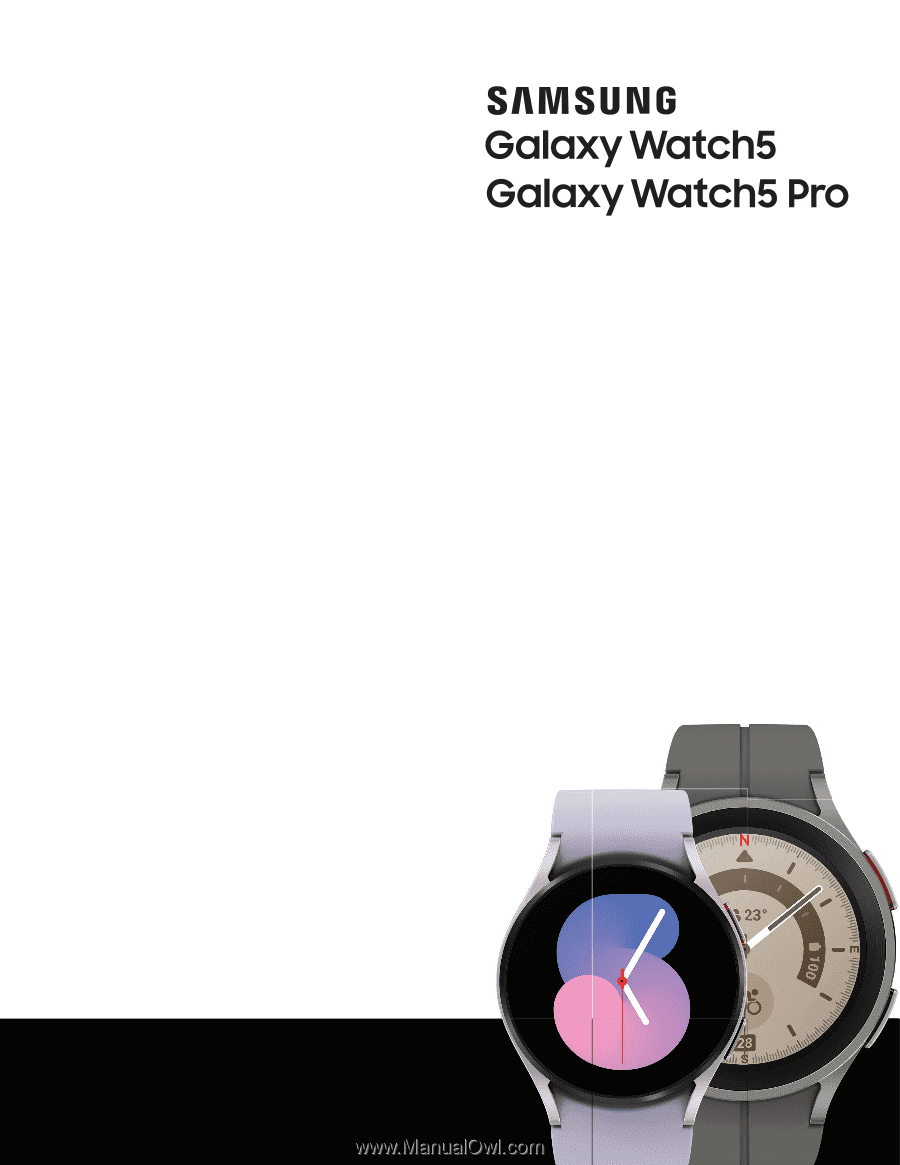
User manual