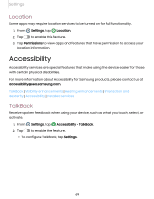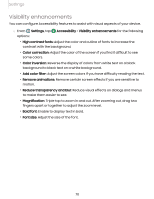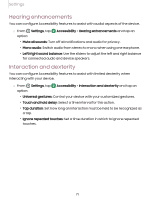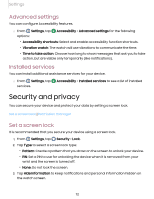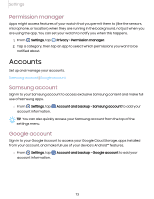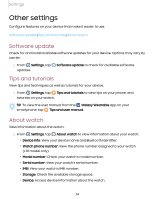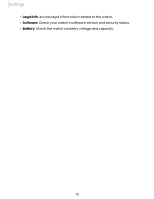Samsung Galaxy Watch5 Golf Edition Bluetooth User Manual - Page 70
Visibility enhancements, Adjust the screen colors if you have difficulty reading the text.
 |
View all Samsung Galaxy Watch5 Golf Edition Bluetooth manuals
Add to My Manuals
Save this manual to your list of manuals |
Page 70 highlights
Settings Visibility enhancements You can configure Accessibility features to assist with visual aspects of your device. ◌ From Settings, tap options: Accessibility > Visibility enhancements for the following • High contrast fonts: Adjust the color and outline of fonts to increase the contrast with the background. • Color correction: Adjust the color of the screen if you find it difficult to see some colors. • Color inversion: Reverse the display of colors from white text on a black background to black text on a white background. • Add color filter: Adjust the screen colors if you have difficulty reading the text. • Remove animations: Remove certain screen effects if you are sensitive to motion. • Reduce transparency and blur: Reduce visual effects on dialogs and menus to make them easier to see. • Magnification: Triple tap to zoom in and out. After zooming out, drag two fingers apart or together to adjust the zoom level. • Bold font: Enable to display text in bold. • Font size: Adjust the size of the font. 70