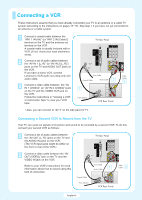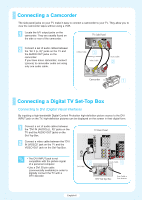Samsung HC-R4245W Quick Guide (easy Manual) (ver.1.0) (English) - Page 10
Turning the TV On and Off, Adjusting the Screen Automatically Self Focus
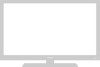 |
View all Samsung HC-R4245W manuals
Add to My Manuals
Save this manual to your list of manuals |
Page 10 highlights
Turning the TV On and Off Press the POWER button on the remote control. You can also use the POWER button on the front panel. Adjusting the Screen Automatically (Self Focus) The "Self Focus" feature automatically sets the optimum picture quality when blurring, overlapping colors or incorrect focus occurs. These conditions may be caused by moving your TV. Activating the Automatic Execution of the Self Focus 1 Press the MENU button. Press the ... or † button to select "Picture", then press the ENTER button. T V Picture Mode : Dynamic √ Size √ Self Focus √ Manual Convergence √ 2 Press the ... or † button to select "Self Focus", then press the ENTER button. The "Self Focus" is selected. Press the ENTER button again. The self focus process begins with the message "Self Focus" and horizontal bar displayed. When it is finished, all of things will disappear and the optimum picture quality can be enjoyed. Press the EXIT button to exit. • During the process, minor distortions of the picture may occur. At this time, the colors may diffuse and a searching pattern will appear on the edges of the screen. This is a normal part of the adjustment. Alternate method Simply press the SELF FOCUS button on the remote control to enjoy the optimum picture quality. T V Self Focus Self Focus √ Auto Perform : On √ Message Display : On √ Self Focus Self Focus • Changing channels and any other signal changes will pause the self focus until a stable signal has returned. It resumes after the signal has been stabilized. This feature will not work without a signal. • Ambient light that is too bright may affect the self focus. If this occurs, darken the environment and try again. English-10