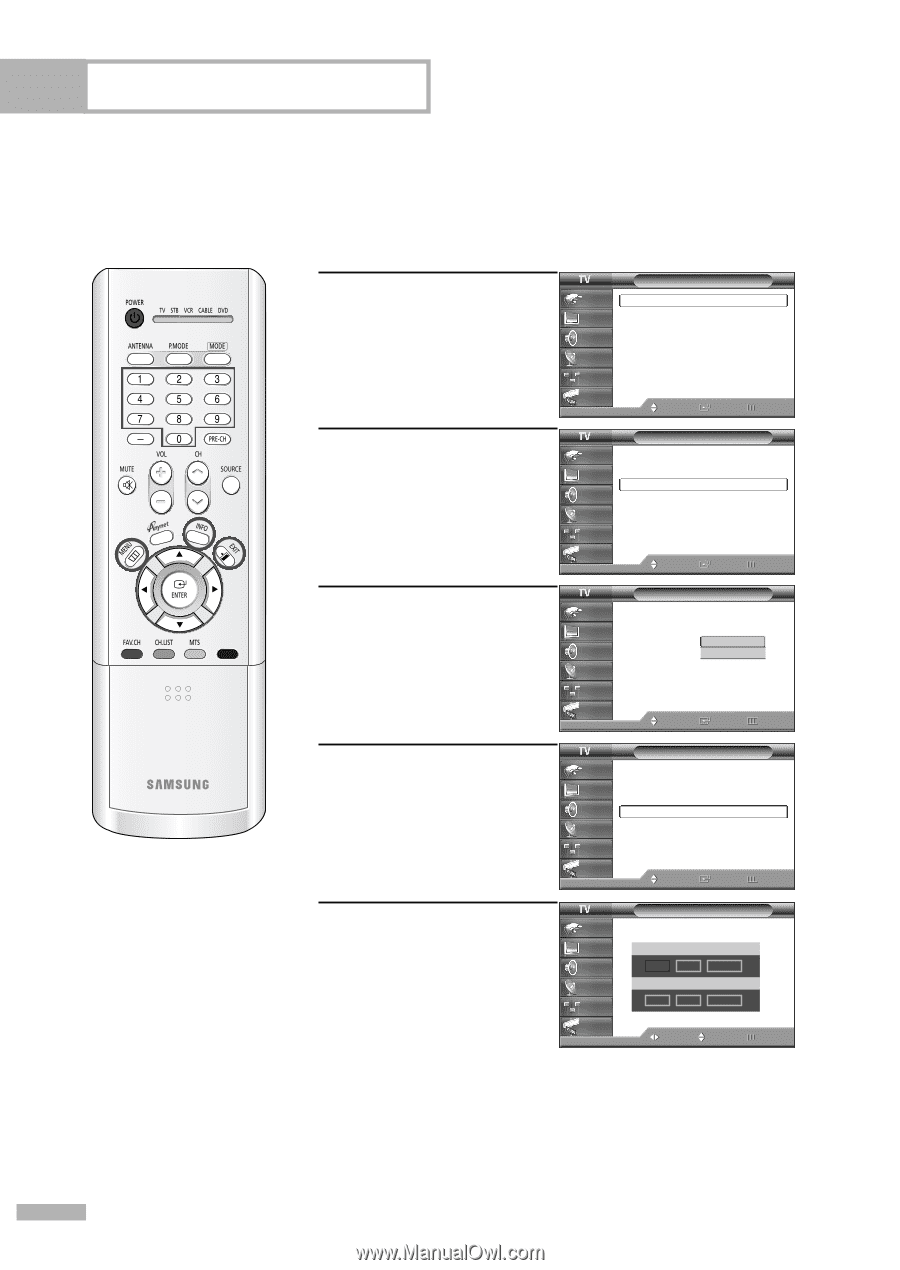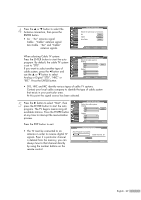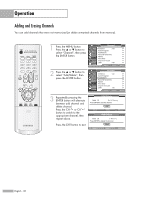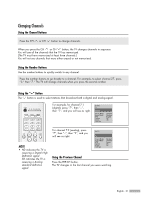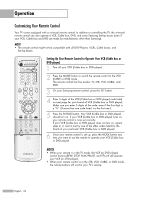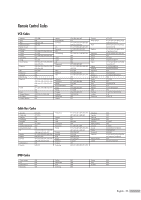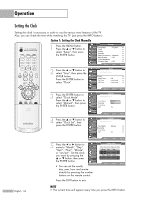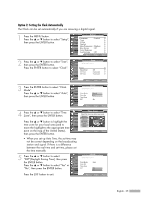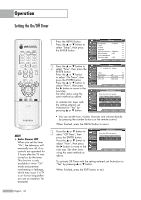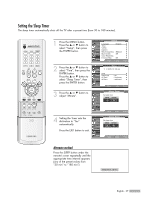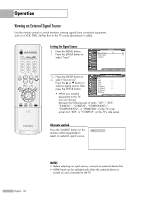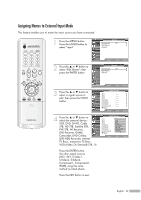Samsung HLR5656W Owner Instructions - Page 34
Setting the Clock, Option 1: Setting the Clock Manually
 |
View all Samsung HLR5656W manuals
Add to My Manuals
Save this manual to your list of manuals |
Page 34 highlights
Operation Setting the Clock Setting the clock is necessary in order to use the various timer features of the TV. Also, you can check the time while watching the TV. (Just press the INFO button.) Option 1: Setting the Clock Manually 1 Press the MENU button. Press the ... or † button to select "Setup", then press the ENTER button. Setup Input Picture Sound Channel Setup Guide Language : English √ Time √ V-Chip √ Caption √ Menu Transparency : Medium √ Blue Screen : Off √ Color Weakness √ Function Help : Off √ Move Enter Return 2 Press the ... or † button to select "Time", then press the ENTER button. Press the ENTER button to select "Clock". Time Input Picture Clock √ Sound Sleep Timer : Off √ Channel On Timer Off Timer : Inactivated √ : Inactivated √ Setup Guide Move Enter Return 3 Press the ENTER button to select "Clock Mode". Press the ... or † button to select "Manual", then press the ENTER button. Clock Input Picture Sound Channel Setup Clock Mode Clock Set Time Zone DST :MAauntoual Auto : No Guide Move Enter Return 4 Press the ... or † button to select "Clock Set", then press the ENTER button. Clock Input Picture Sound Channel Setup Clock Mode Clock Set Time Zone DST : Manual : No Guide Move Enter Return 5 Press the œ or √ button to move to "Month", "Day", "Year", "Hour", "Minute", or "am/pm". Set the clock you want by pressing the ... or † button, then press the ENTER button. Input Picture Sound Channel Setup Guide • You can set the month, day, year, hour and minute directly by pressing the number buttons on the remote control. Clock Set Enter the current date and time. Month ▲ -- ▼ Hour Day -Minute Year ---am/pm -- -- -- Move Adjust Return Press the EXIT button to exit. English - 34 NOTE • The current time will appear every time you press the INFO button.