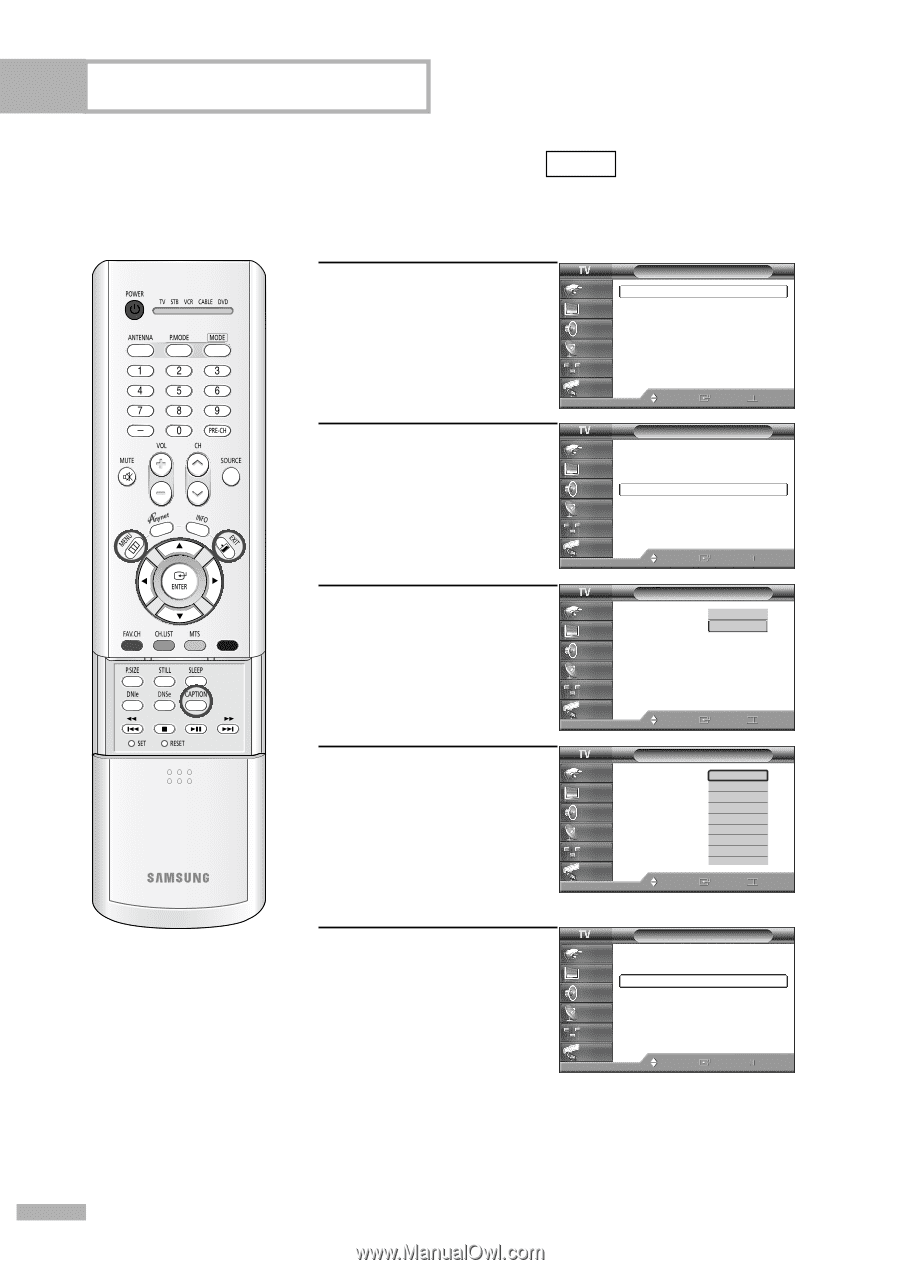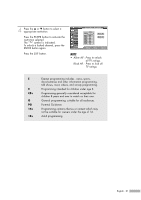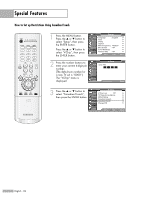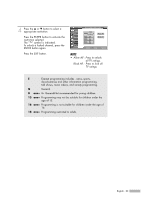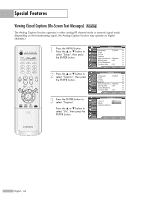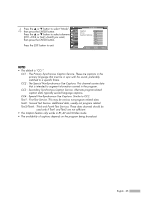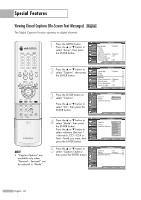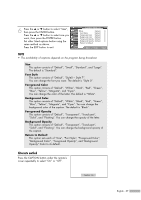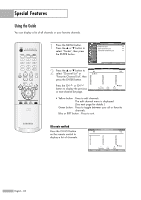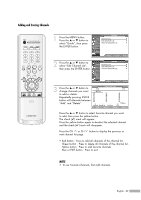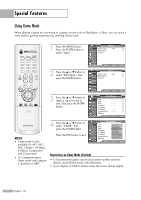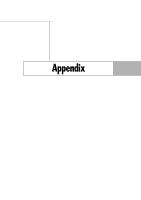Samsung HLR5656W Owner Instructions - Page 86
Viewing Closed Captions (On-Screen Text Messages), Setup, Caption
 |
View all Samsung HLR5656W manuals
Add to My Manuals
Save this manual to your list of manuals |
Page 86 highlights
Special Features Viewing Closed Captions (On-Screen Text Messages) Digital The Digital Captions function operates on digital channels. 1 Press the MENU button. Press the ... or † button to select "Setup", then press the ENTER button. 2 Press the ... or † button to select "Caption", then press the ENTER button. Setup Input Picture Sound Channel Setup Guide Language : English √ Time √ V-Chip √ Caption √ Menu Transparency : Medium √ Blue Screen : Off √ Color Weakness √ Function Help : Off √ Move Enter Return Setup Input Picture Sound Channel Setup Guide Language : English √ Time √ V-Chip √ Caption √ Menu Transparency : Medium √ Blue Screen : Off √ Color Weakness √ Function Help : Off √ Move Enter Return 3 Press the ENTER button to select "Caption". Press the ... or † button to select "On", then press the ENTER button. Caption Input Picture Sound Caption : OOffn Mode : ODnefault Caption Options Channel Setup Guide Move Enter Return 4 Press the ... or † button to select "Mode", then press the ENTER button. Press the ... or † button to select submenu (Service 1 ~Service 6, CC1~CC4 or Text1~Text4) you want, then press the ENTER button. Caption Input Picture Sound Channel Setup Guide Caption Mode Caption Options Move D: eOfanult S: eDrveifcaeu1lt Service 2 Service 3 Service 4 Service 5 Service 6 CC1 † Enter Return NOTE • "Caption Options" are available only when "Service1~ Service6" can be selected in "Mode". 5 Press the ... or † button to select "Caption Options", then press the ENTER button. Caption Input Caption : On √ Picture Mode : Default Caption Options √ √ Sound Channel Setup Guide Move Enter Return English - 86