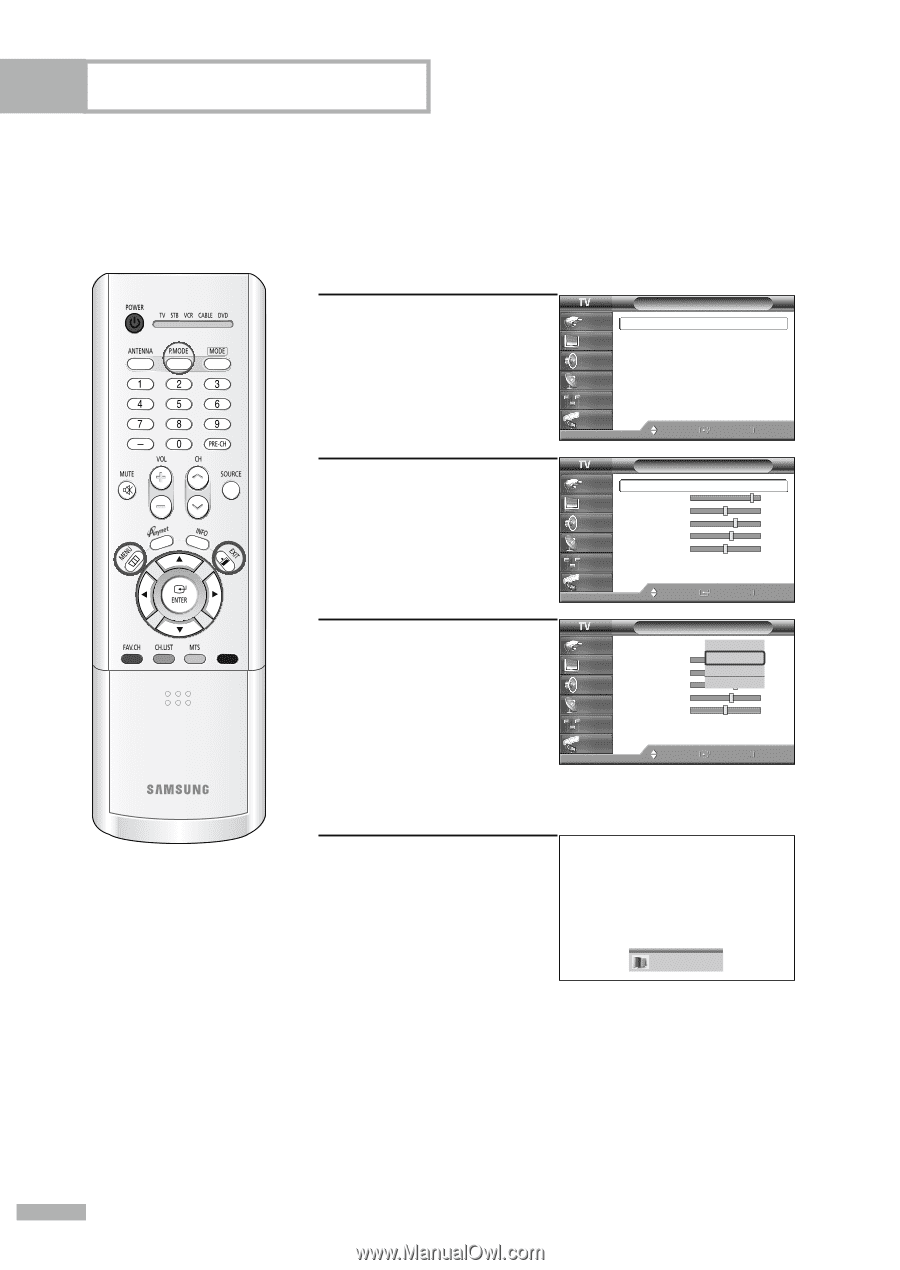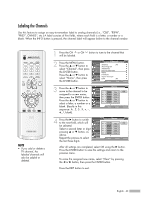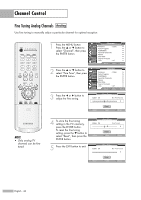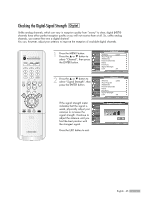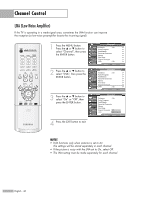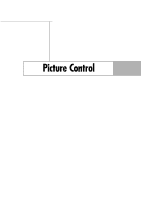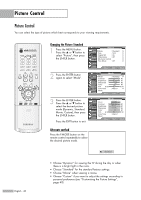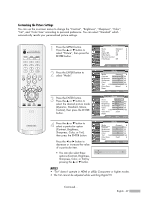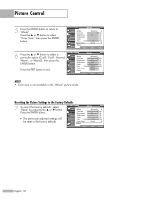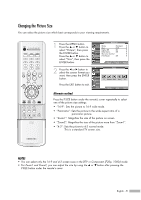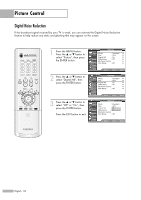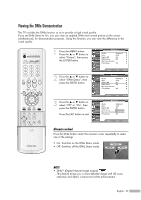Samsung HLR5656W Owner Instructions - Page 48
Changing the Picture Standard, Alternate method, mode Dynamic, Standard
 |
View all Samsung HLR5656W manuals
Add to My Manuals
Save this manual to your list of manuals |
Page 48 highlights
Picture Control Picture Control You can select the type of picture which best corresponds to your viewing requirements. Changing the Picture Standard 1 Press the MENU button. Press the ... or † button to select "Picture", then press the ENTER button. 2 Press the ENTER button again to select "Mode". 3 Press the ENTER button. Press the ... or † button to select the desired picture mode (Dynamic, Standard, Movie, Custom), then press the ENTER button. Press the EXIT button to exit. Picture Input Mode : Standard √ Picture Size Digital NR : 16:9 : On √ √ Sound DNIe Demo : Off √ My Color Control √ Channel Film Mode : Off √ Setup Guide Move Enter Return Mode Input Picture Sound Channel Setup Guide Mode Contrast Brightness Sharpness Color Tint G 50 Color Tone Reset Move : Standard √ 90 50 65 60 R 50 : Warm1 √ Enter Return Input Picture Sound Channel Setup Guide Mode Mode Contrast Brightness Sharpness Color Tint G 50 Color Tone Reset :DSyntaanmdicard Standard 90 Movie 50 Custom 65 60 R 50 : Warm1 Move Enter Return Alternate method Press the P.MODE button on the remote control repeatedly to select the desired picture mode. Standard English - 48 • Choose "Dynamic" for viewing the TV during the day or when there is a bright light in the room. • Choose "Standard" for the standard factory settings. • Choose "Movie" when viewing a movie. • Choose "Custom" if you want to adjust the settings according to personal preference (see "Customizing the Picture Settings", page 49).