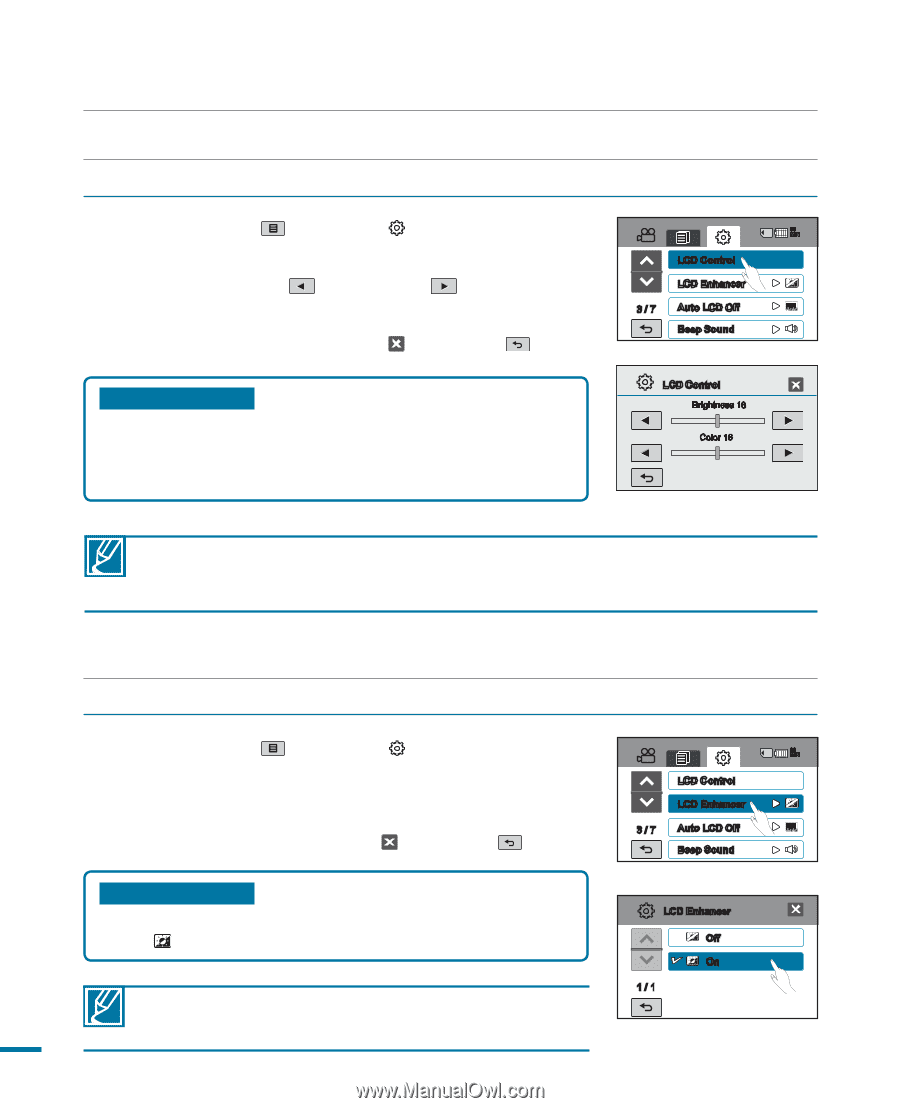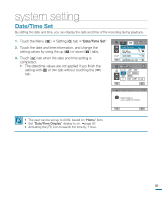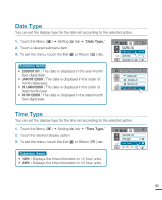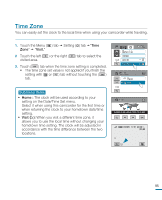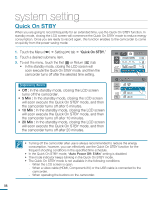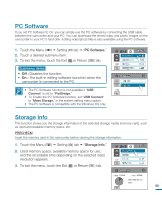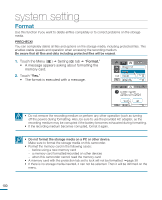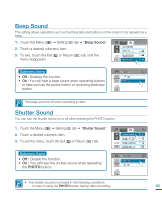Samsung HMX-R10SN User Manual (ENGLISH) - Page 100
LCD Control, LCD Enhancer
 |
View all Samsung HMX-R10SN manuals
Add to My Manuals
Save this manual to your list of manuals |
Page 100 highlights
system setting LCD Control You can adjust the brightness and saturation of the LCD screen. 1. Touch the Menu ( ) Setting ( ) tab "LCD Control." 2. Touch the decrease ( ) or increase ( ) tab to adjust the value of a desired item. 3. To exit the menu, touch the Exit ( ) or Return ( ) tab. Submenu items • Brightness : Adjusts the brightness of the LCD screen. • Color : Adjusts the saturation of the LCD screen. 90 MIN LCD Control LCD Enhancer 3 / 7 Auto LCD Off Beep Sound LCD Control Brightness 18 Color 18 • If the surrounding is too bright, adjust the brightness of the LCD screen. • Adjusting the LCD screen does not affect the image being recorded. • Brighter LCD screen consumes more power. LCD Enhancer Contrast is enhanced for a clear and bright image. This effect also works outdoors in bright daylight. 1. Touch the Menu ( ) Setting ( ) tab "LCD Enhancer" 2. Touch a desired submenu item. 3. To exit the menu, touch the Exit ( ) or Return ( ) tab. Submenu items • Off : Disable the function. • On( ): The LCD contrast is enhanced. LCD enhancer function does not affect the quality of the 96 image being recorded. 90 MIN LCD Control LCD Enhancer 3 / 7 Auto LCD Off Beep Sound LCD Enhancer Off On 1 / 1