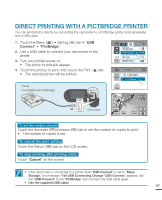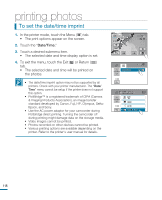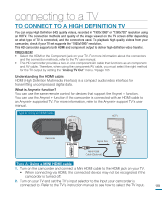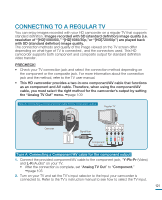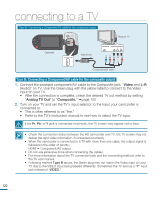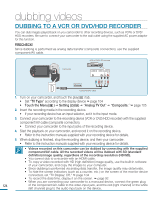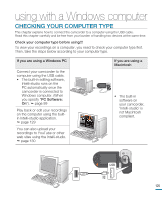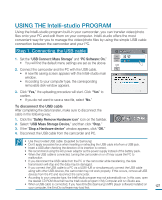Samsung HMX-R10SN User Manual (ENGLISH) - Page 126
Connecting a Component/AV cable for the composite output, Video, Analog TV Out, Composite.
 |
View all Samsung HMX-R10SN manuals
Add to My Manuals
Save this manual to your list of manuals |
Page 126 highlights
DC IN connecting to a TV COMPONENT IN AUDIO IN Y Pb Pr L R Type B: Connecting a Component/AV cable for the composite output. Regular TV Camcorder DC IN Signal flow S-VIDEO IN VIDEO IN AUDIO IN LR Component/AV cable Type B: Connecting a Component/AV cable for the composite output 1. Connect the provided component/AV cable to the Composite jack, "Video and L-R (Audio)" on TV. Use the Green plug with the yellow label to connect to the Video input on your TV. • After the connection is complete, check the desired TV out method by setting "Analog TV Out" to "Composite." page 105 2. Turn on your TV and set the TV's input selector to the Input your camcorder is connected to. • This is often referred to as "line." • Refer to the TV's instruction manual to see how to select the TV input. If the Pr, Pb, or Y jack is connected incorrectly, the TV screen may appear red or blue. • Check the connection status between the HD camcorder and TV, the TV screen may not deliver the right video information if connected incorrectly. • When the camcorder is connected to a TV with more than one cable, the output signal is followed in the order of priority: HDMI Component/AV output. • Do not use excessive force when connecting the cables. • For more information about the TV connection jack and the connecting method, refer to the TV user manual. • Following method Type B above, the Green plug may not match the Video input on your TV due to the VIDEO input being labeled differently. Sometimes the TV set has a "Y" input jack instead of "VIDEO." 122