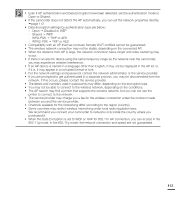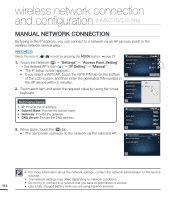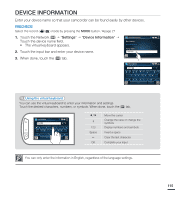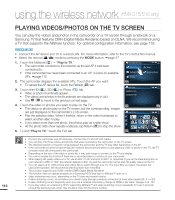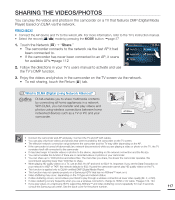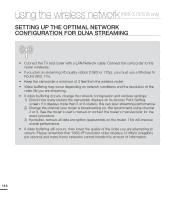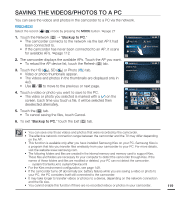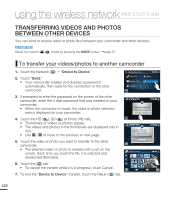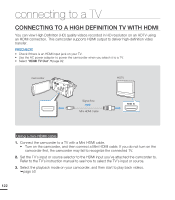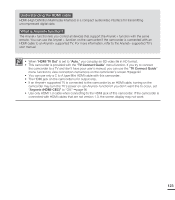Samsung HMX-S10BN User Manual (user Manual) (ver.1.0) (English) - Page 128
How To Set Up The Optimal Network Configuration For Dlna Streaming
 |
UPC - 036725303263
View all Samsung HMX-S10BN manuals
Add to My Manuals
Save this manual to your list of manuals |
Page 128 highlights
using the wireless network (HMX-S15/S16 only) SETTING UP THE OPTIMAL NETWORK CONFIGURATION FOR DLNA STREAMING • Connect the TV and router with a LAN/Network cable. Connect the camcorder to the router wirelessly. • If you plan on streaming HD quality videos (1080i or 720p), you must use a Wireless N Router (802.11n). • Keep the camcorder a minimum of 3 feet from the wireless router. • Video buffering may occur depending on network conditions and the resolution of the video file you are streaming. • If video buffering occurs, change the network configuration and wireless settings: 1) Check how many routers the camcorder displays on its Access Point Setting screen. If it displays more then 5 or 6 routers, this can slow streaming performance. 2) Change the channel your router is broadcasting on. We recommend using channel 2 or 9. See the router's user's manual or contact the router's manufacturer for the exact procedure. 3) If possible, remove all data encryption (passwords) on the router. This will improve overall performance. • If video buffering still occurs, then lower the quality of the video you are attempting to stream. Please remember that 1080i XF resolution video displays 24 Mbps (megabits per second) and many home networks cannot handle this amount of information. 118