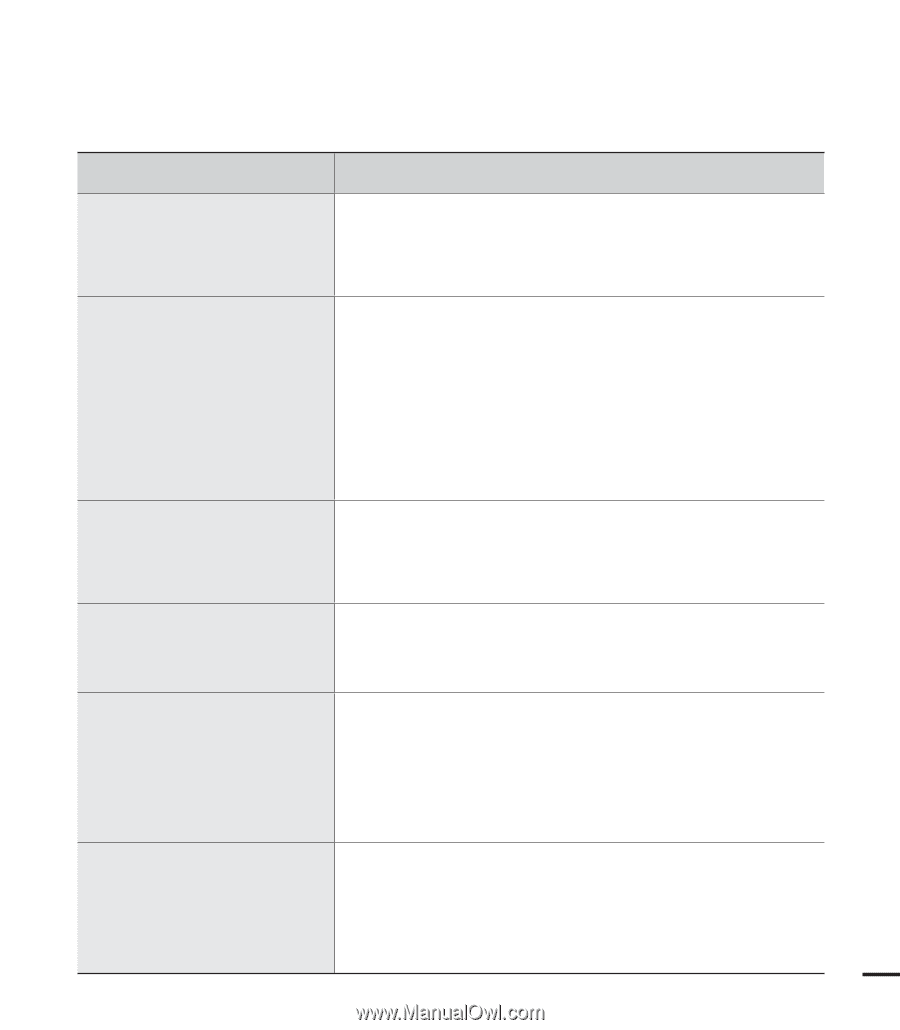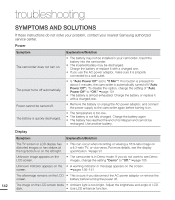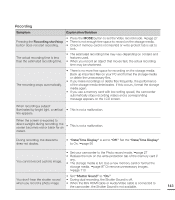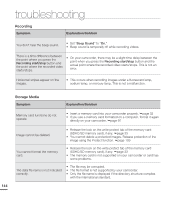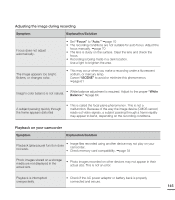Samsung HMX-S10BN User Manual (user Manual) (ver.1.0) (English) - Page 157
Connecting to a computer, videos, images, or sound located
 |
UPC - 036725303263
View all Samsung HMX-S10BN manuals
Add to My Manuals
Save this manual to your list of manuals |
Page 157 highlights
Connecting to a computer Symptom Explanation/Solution Your computer does not recognize • Disconnect the USB cable from the computer and camcorder, your camcorder. restart the computer, then connect the USB cable again correctly. Cannot play a video file properly on a PC. • A video codec is needed to play the file recorded on your camcorder. Install the software provided with your camcorder. page 133 • Make sure you insert the connector in the correct direction, and connect the USB cable to the USB jack on your camcorder firmly. • Disconnect the cable from the computer and camcorder, restart the computer, and then connect the cable again properly. • To play back an HD video file, a computer with better specifications is required. Use a computer with the recommended specifications. page 129 Intelli-studio does not function properly. • Exit the Intelli-studio application, and restart the Windows computer. Intelli-studio does not start. • Set PC Software to On in the Settings menu or install Intelli-studio in the computer. pages 93, 133 Your computer is not playing videos, images, or sound located on your camcorder properly. • Video playback or sound may stop temporarily depending on your computer. The video or sound copied to your computer is not affected. • If your camcorder is connected to a computer that does not support Hi-speed USB (USB2.0), the image or sound may not be played correctly. The image and sound copied to your computer are not affected. • Check the system requirements to play a video. • Shut down all other applications currently running on the computer. The playback screen is paused or • If you play a video on your camcorder when it is connectd to a distorted. computer, the video may not play smoothly on the computer, depending on the transfer speed. Please copy the file to your PC, and then play it back. 147