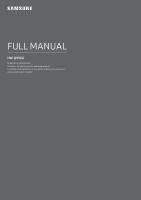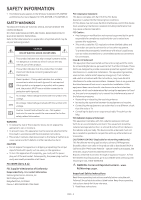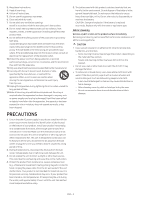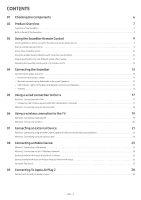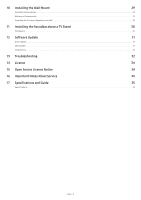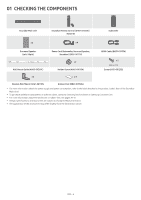Samsung HW-Q950A/ZA User Manual
Samsung HW-Q950A/ZA Manual
 |
View all Samsung HW-Q950A/ZA manuals
Add to My Manuals
Save this manual to your list of manuals |
Samsung HW-Q950A/ZA manual content summary:
- Samsung HW-Q950A/ZA | User Manual - Page 1
FULL MANUAL HW-Q950A Imagine the possibilities Thank you for purchasing this Samsung product. To receive more complete service, please register your product at www.samsung.com/register - Samsung HW-Q950A/ZA | User Manual - Page 2
SERVICEABLE PARTS ARE INSIDE. REFER SERVICING TO QUALIFIED SERVICE PERSONNEL. Refer to the table below for an explanation of symbols which may be on your Samsung DC voltage. Caution. Consult Instructions for use : This symbol instructs the user to consult the user manual for further safety related - Samsung HW-Q950A/ZA | User Manual - Page 3
block any ventilation openings. Install in accordance with the manufacturer's instructions. 8. Do not install near any heat sources such as when unused for long periods of time. 14.Refer all servicing to qualified service personnel. Servicing is required when the apparatus has been damaged in any - Samsung HW-Q950A/ZA | User Manual - Page 4
specifications for the different sound effect modes 11 Adjusting the Soundbar volume with a TV remote control 12 04 Connecting the Soundbar 13 Connecting the power and units 13 ‒ Recommended Speaker Layout 14 ‒ Manually connecting the Subwoofer or Surround Speakers 14 ‒ LED Indicator - Samsung HW-Q950A/ZA | User Manual - Page 5
the Soundbar above a TV Stand 30 Component ...30 12 Software Update 31 Auto Update ...31 USB Update...31 Initialization ...32 13 Troubleshooting 32 14 License 34 15 Open Source License Notice 34 16 Important Notes About Service 34 17 Specifications and Guide 35 Specifications - Samsung HW-Q950A/ZA | User Manual - Page 6
4 Surround Speaker (Left / Right) Wall Mount Guide (AH63-04369C) Power Cord (Subwoofer, Surround Speaker, Soundbar) (3903-001117) x 2 Holder-Screw (AH61- of the Soundbar Main Unit) • To purchase additional components or optional cables, contact a Samsung Service Center or Samsung Customer Care - Samsung HW-Q950A/ZA | User Manual - Page 7
Soundbar Position the 1 2 3 product so that the SAMSUNG logo is located on the top. 4 1 (Multi Function) Button • In standby mode, press the (Multi Function) button to turn on the Soundbar both the TV and Soundbar, go to the SettingsIDSET menu SERVICE for the DIGITALAUDIOIN ( - Samsung HW-Q950A/ZA | User Manual - Page 8
7 HDMI TO TV (eARC/ARC) Connect to the HDMI jack on a TV. (See page 17) • When disconnecting the power cord from a wall outlet, pull the plug. Do not pull the cable. • Do not connect this unit or other components to an AC outlet until all connections between components are complete. ENG - 8 - Samsung HW-Q950A/ZA | User Manual - Page 9
Source You can turn on or off the Voice Feedback. Press and hold the (Source) button on the remote control for 6 5 seconds while the Soundbar is off (Standby mode). Each time you change the Voice Feedback setting, the OLED Display 7 will show "AUI OFF" (Default) or "AUI ON". 3 8 3 Press - Samsung HW-Q950A/ZA | User Manual - Page 10
0~300 milliseconds by using the Up/Down buttons. • SYNC is only supported for some functions. • If Surround Speakers are connected, select REAR LEVEL Active Voice Amplifier (AVA) • Analyses external noise in real time while soundbar is playing, so that voice audio can always be heard clearly. • - Samsung HW-Q950A/ZA | User Manual - Page 11
Output specifications for the different sound effect modes Effect STANDARD SURROUND GAME PRO ADAPTIVE SOUND Input 2.0 ch 5.1 ch 7.1 ch Dolby Atmos®, DTS:X 2.0 ch 5.1 ch 7.1 ch Dolby Atmos®, DTS:X 2.0 ch 5.1 ch 7.1 ch Dolby Atmos®, DTS:X 2.0 ch 5.1 ch 7.1 ch Dolby Atmos®, DTS:X Output With - Samsung HW-Q950A/ZA | User Manual - Page 12
function. • Manufacturers supporting this function: VIZIO, LG, Sony, Sharp, PHILIPS, PANASONIC, TOSHIBA, Hisense, RCA 1. Turn Off the Soundbar. 2. Push up REMOTE" (Default mode), "SAMSUNG-TV REMOTE", "ALL-TV REMOTE". Remote Control Button SOUMNODDE WOOFER VOL SOUNDBAR Display (Default mode) OFF - Samsung HW-Q950A/ZA | User Manual - Page 13
Speakers. Power Cord POWER POWER Bottoms of the Left and Right Surround Speakers 3. Connect the Power cord to the Soundbar. POWER Power Cord DIGITALAUDIOIN (OPTICAL) POWER I(IWDDOSSOEEFTTER, REAR) SERVICE HDMI IN 1 HDMI 1 NETWORK HDMI IN 2 HDMI 2 HDMI TO TV (eARC/ARC) Bottom of the - Samsung HW-Q950A/ZA | User Manual - Page 14
Subwoofer or Surround Speakers Before performing the manual connection procedure below: • Check whether the power cables for the Soundbar and subwoofer or Surround Speakers are connected properly. • Make sure that the Soundbar is turned off. 1. Turn off the Soundbar main. 2. Press and hold ID SET on - Samsung HW-Q950A/ZA | User Manual - Page 15
if the power cable attached to the main Soundbar unit is connected properly. Connect again. See the instructions for manual connection on page 14. Red and blue Blinking Malfunction See the contact information for the Samsung Service Center in this manual. NOTE • If the main unit is powered off - Samsung HW-Q950A/ZA | User Manual - Page 16
Auto EQ Samsung's Auto EQ Technology uses a microphone mounted in the subwoofer to . • Auto EQ tuning takes about 2 minutes. • During Auto EQ tuning, there is no sound from the Soundbar's main unit and rear speakers. If you are using the function for the first time 1. Press the (Sound Control - Samsung HW-Q950A/ZA | User Manual - Page 17
in the TV menu should be set to On. Refer to the TV user manual for details on setting. (e.g. Samsung TV : Home ( ) → Settings ( ) → Sound → Expert Settings → volume on the Soundbar. NOTE • When you connect the TV that supports the HDMI ARC (Audio Return Channel) to the Soundbar with an HDMI - Samsung HW-Q950A/ZA | User Manual - Page 18
name (HDMI) NOTE • It can operate according to the Codec supported by TV. • This function is supported only when the HDMI Cable or Optical Cable (not supplied) is connected. • This function is available in some Samsung TVs and some Soundbar models. • When using Q-Symphony, you can only choose GAME - Samsung HW-Q950A/ZA | User Manual - Page 19
reconnect. If the device fails to connect • If you have an existing Soundbar (e.g., [AV] Samsung Soundbar Q950A) on the list of speakers on the Samsung TV, delete it. • Then repeat steps 1 through 3. Disconnecting the Soundbar from the Samsung TV Press the (Multi Function) button at the top of the - Samsung HW-Q950A/ZA | User Manual - Page 20
connection to the Soundbar, see page 24, "Method 2. Connecting via Wi-Fi (Wireless Network)". 2. Change the input source of the TV by using the Audio menu to Soundbar. • Samsung TVs released in 2017 or later Home ( ) → Settings ( ) → Sound → Sound Output → [AV] Samsung Soundbar Q950A (Wi-Fi) ENG - Samsung HW-Q950A/ZA | User Manual - Page 21
Audio is set to Off. • Make sure that the content supports Dolby Atmos®. Top of the Soundbar External Device HDMI OUT HDMI 1 OR HDMI 2 DIGITAL AUDIO , on a Samsung BD Player, go to Home Menu → Sound → Digital Output and then select Bitstream (unprocessed). Supported UHD Signals Specification - Samsung HW-Q950A/ZA | User Manual - Page 22
Settop box / Game console D.IN OPTICAL OUT Optical Cable (not supplied) DIGITAL AUDIO IN (OPTICAL) Bottom of the Soundbar HDMI 1 1. Use an optical cable (not supplied) to connect the DIGITAL AUDIO IN (OPTICAL) on the Soundbar main and the OPTICAL OUT port on the external device. 2. Turn on the - Samsung HW-Q950A/ZA | User Manual - Page 23
fails to connect • If you have an existing Soundbar (e.g., "[AV] Samsung Soundbar Q950A") in the list of speakers on the Mobile supports the A2DP (AV) function. • You cannot connect the Soundbar to a Bluetooth device that supports only the HF (Hands Free) function. • When connecting the Soundbar - Samsung HW-Q950A/ZA | User Manual - Page 24
interference during operation. Disconnecting the Bluetooth device from a Soundbar You can disconnect a Bluetooth device from the Soundbar. For instructions, see the Bluetooth device's user manual. • The Soundbar will be disconnected. • When the Soundbar is disconnected from the Bluetooth device, the - Samsung HW-Q950A/ZA | User Manual - Page 25
it. 2. Enter the Alexa account by following the instructions on the app and then log in the service. Top of the Soundbar "Alexa" OR 3 Sec 3. Call Alexa or press the (Multi Function) button on the Soundbar for 3 seconds to use the Alexa service. • Press the (Multi Function) button for 3 seconds - Samsung HW-Q950A/ZA | User Manual - Page 26
launch it. 2. Enter the Alexa account by following the instructions on the app and then log in the service. Use voice commands to control the Soundbar • The Amazon Echo service you can use with your Soundbar is limited to music. Other services provided by Amazon Echo, such as news and weather, can - Samsung HW-Q950A/ZA | User Manual - Page 27
of content on the mobile device through the Soundbar. • This function may not be supported, depending on the mobile device. • This function is only compatible with Samsung mobile devices with Android 8.1 or later. SmartThings App Top of the Soundbar Mobile device 1. Turn on the Tap Sound function - Samsung HW-Q950A/ZA | User Manual - Page 28
AirPlay 2, you can control your home's audio system from your iPhone, iPad, HomePod, or Apple TV. • This Samsung Soundbar supports AirPlay 2 and requires iOS 11.4 or later. NOTE • Confirm that the Soundbar is connected to Wi-Fi. (Refer to Method 2. Connecting via Wi-Fi (Wireless Network)) ENG - 28 - Samsung HW-Q950A/ZA | User Manual - Page 29
-Screw, and then screw each screw firmly into a support screw hole. x 2 Bracket-Wall Mount (AH61-04119A) 1. Place the Wall Mount Guide against the wall surface. • The Wall Mount Guide must be level. • If your TV is mounted on the wall, install the Soundbar at least 2 inches (5 cm) below the TV - Samsung HW-Q950A/ZA | User Manual - Page 30
00398L) To install, attach the Rubber-Feet to the bottom of the Soundbar before placing it in position above the TV stand. Make sure you attach aren't sold by Samsung Electronics. Notes for Wall Mounting the Surround Speakers • Surround Speaker wall mounts must be able to support more than 17.6 - Samsung HW-Q950A/ZA | User Manual - Page 31
that contains the update firmware to the SERVICE port of the Soundbar. 1. Go to the Samsung Electronics website (www.samsung.com) → search for the model name from the customer support menu option. • For more information about update, refer to Upgrade Guide. 2. Download the upgrade file (USB type - Samsung HW-Q950A/ZA | User Manual - Page 32
is initialized. CAUTION • All the settings of the Soundbar are initialized. Be sure to perform this only when initialization is required. 13 TROUBLESHOOTING Refer to the instructions below if this product does not function properly. If the problem you are experiencing is not listed below or if - Samsung HW-Q950A/ZA | User Manual - Page 33
to play the input signal. Change the TV's audio output to PCM or Dolby Digital. (For a Samsung TV: Home ( ) → Settings ( ) → Sound → Expert Settings → Digital Output Audio Format) Soundbar will not connect via Bluetooth. • When connecting a new device, switch to "BT PAIRING" for connection - Samsung HW-Q950A/ZA | User Manual - Page 34
. • If you have a problem with this product, we strongly recommend you read the appropriate section of this manual, visit the Support page for your product at www.samsung.com, or call Samsung Product Support (1-800-726-7864) to find an answer before you contact a service center for a repair. • Use - Samsung HW-Q950A/ZA | User Manual - Page 35
17 SPECIFICATIONS AND GUIDE Specifications Model Name Weight Dimensions (W x H x D) Operating Temperature Range Operating Humidity Range AMPLIFIER Rated Output power Supported play formats HW-Q950A 15.7 lbs (7.1 kg) 48.5 x 2.7 x 5.4 inches (1232.0 x 69.5 x 138.0 mm) +41°F to +95°F (+5°C to +35°C) - Samsung HW-Q950A/ZA | User Manual - Page 36
not supplied and authorized by SAMSUNG, or which damage this product or result in service problems; incorrect electrical line voltage, fluctuations and surges; customer adjustments and failure to follow operating instructions, cleaning, maintenance and environmental instructions that are covered and - Samsung HW-Q950A/ZA | User Manual - Page 37
QUESTIONS OR COMMENTS? Country Samsung Service Center IN THE US 1-800-SAMSUNG (726-7864) © 2021 Samsung Electronics Co., Ltd. All rights reserved. Web Site www.samsung.com/us/support Address Samsung Electronics America, Inc. 85 Challenger Road Ridgefield Park, NJ 07660
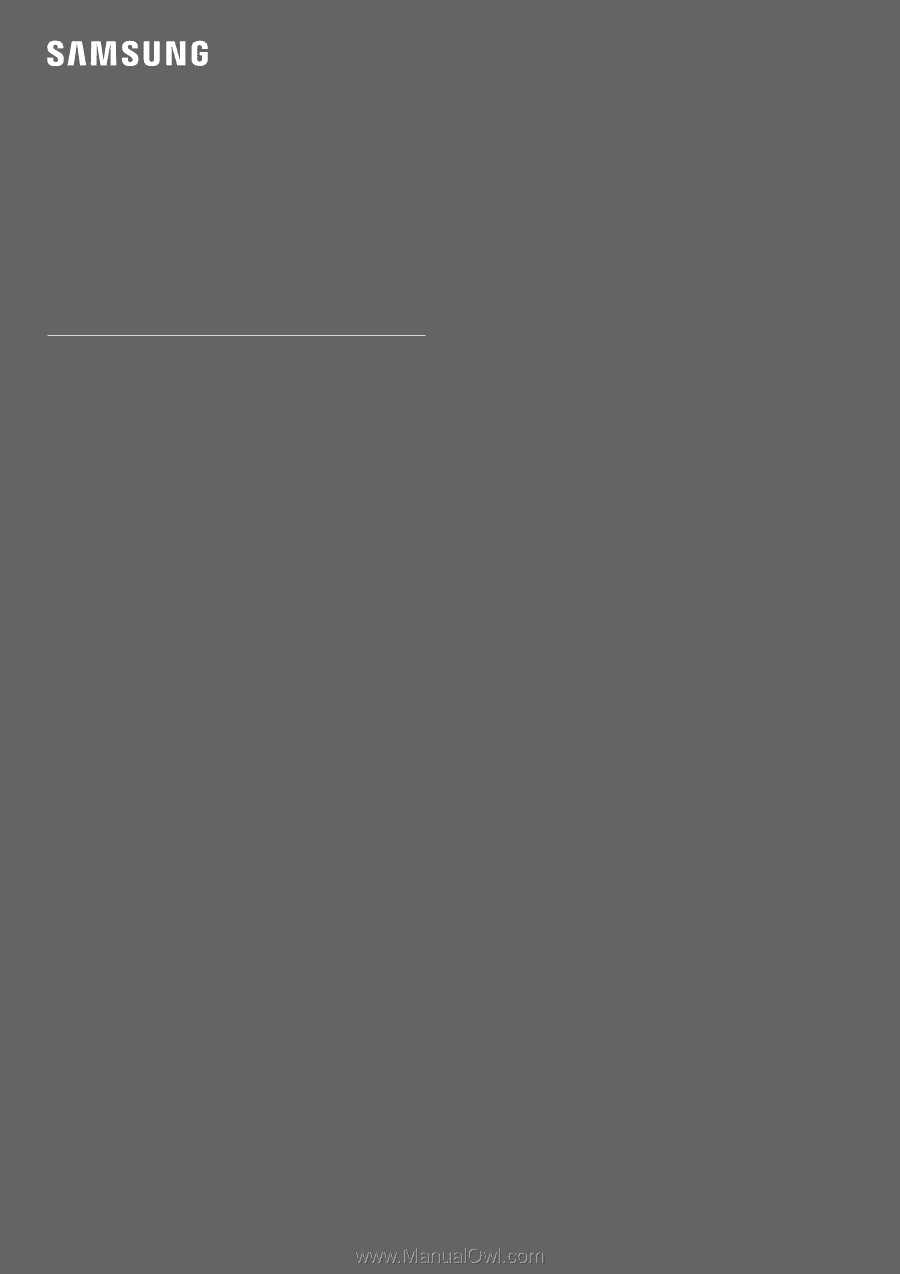
FULL MANUAL
HW-Q950A
Imagine the possibilities
Thank you for purchasing this Samsung product.
To receive more complete service, please register your product at
www.samsung.com/register