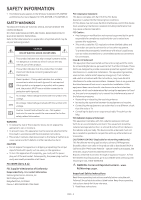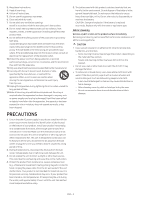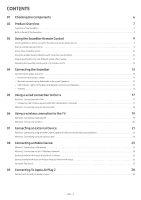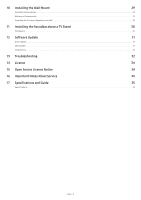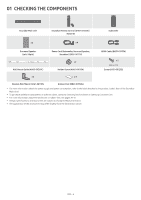Samsung HW-Q950A/ZA User Manual - Page 7
Product Overview, Top Panel of the Soundbar
 |
View all Samsung HW-Q950A/ZA manuals
Add to My Manuals
Save this manual to your list of manuals |
Page 7 highlights
02 PRODUCT OVERVIEW Top Panel of the Soundbar Position the 1 2 3 product so that the SAMSUNG logo is located on the top. 4 1 (Multi Function) Button • In standby mode, press the (Multi Function) button to turn on the Soundbar. • Press the (Multi Function) button to change the input source. 2 Display Displays the product's status and current mode. D.IN → HDMI 1 → HDMI 2 → Wi-Fi → BT 3 (Mic On/Off) Button Press the button to turn the microphone on or off. 4 (Volume) Button Adjusts the volume. • When you plug in the AC cord, the power button will begin working in 4 to 6 seconds. • When you turn on this unit, there will be a 4 to 5 second delay before it produces sound. • If you hear sounds from both the TV and Soundbar, go to the SettingsIDSET menu SERVICE for the DIGITALAUDIOIN (OPTICAL) TV audio and change the TV speaker to External Speaker. POWER ID SET HDMI IN 1 HDMI 2 (WOOFER/REAR) DIGITAL AUDIO IN (OPTICAL) ID SET NETWORK SERVICE HDMI IN 2 DIGITAL AUDIO IN (OPTICAL) HDMI 1 POWER IDISDESTET HDMI IN 1 HDMI 2 (WOOFER/REAR) SERVICE POWER NEI(WDTWOSOEOFTRERK/REAR) HDMI IN 1 HDMI 2 HDMI TO TV HDMI IN 2 HDMI 1(eARC/ARC) NETWORK HDMI IN 2 HDMI 1 HDMI TO TV (eARC/ARC) Bottom Panel of the Soundbar HDMI TO TV (eARC/ARC) DIGITAL AUDIO IN DIGITAL A(UODPITOICIANL) 5 POWER POWER POWER ID SET ID SET IDIDSESTET ID(WSEOTOFER/REAR) SERVICE SERVICE SERVICE DIGITAL(OAPUTDICIOALIN) (OPTICAL) HDMI 2 HDMI 2 HDMI 2 1 2 (I(WWDOOSOOEFFTEERR//RREEAARR)) NETWORK 3 NETWORK NETWORK 4 HDMI 1 HDMI 1 HDMI 1 6 HDMI TO TV HD(eMARI TCO/ATRVC) 7 (HeADRMCI/TAORTCV) (eARC/ARC) POWER ID SET ID SET (WOOFER/REAR) NETWORK SERVICE HDMI IN 1 HDMI IN 2 DIGITAL AUDIO IN (OPTICAL) HDMI 2 HDMI 1 HDMI TO TV (eARC/ARC) 1 POWER Connect the Soundbar's AC power cable. (SPeOWeERpage 13) 2 ID SET (WOOFER/REAR) ID SET ID SET (WOOFER/REAR) SERVICE Press to connect the Soundbar to surround speakers and a subwNEToWoORfKer wirelessly. 3 NETWORK Press to connect to a wireless network (Wi-Fi) via the SmartThings app. 4 SERVICE Connect a USB storage device to upgrade the product's software. 5 DIGITAL AUDIO IN (OPTICAL) Connect to the digital (optical) output of an external device. (See page 22) 6 HDMI 1 / HDMI 2 Inputs digital video and audio signals simultaneously using an HDMI cable. Connect to the HDMI output of an external device. (See page 21) DIGITAL AUDIO IN (OPTICAL) HDMI 2 HDMI 1 HDMI TO TV (eARC/ARC) ENG - 7