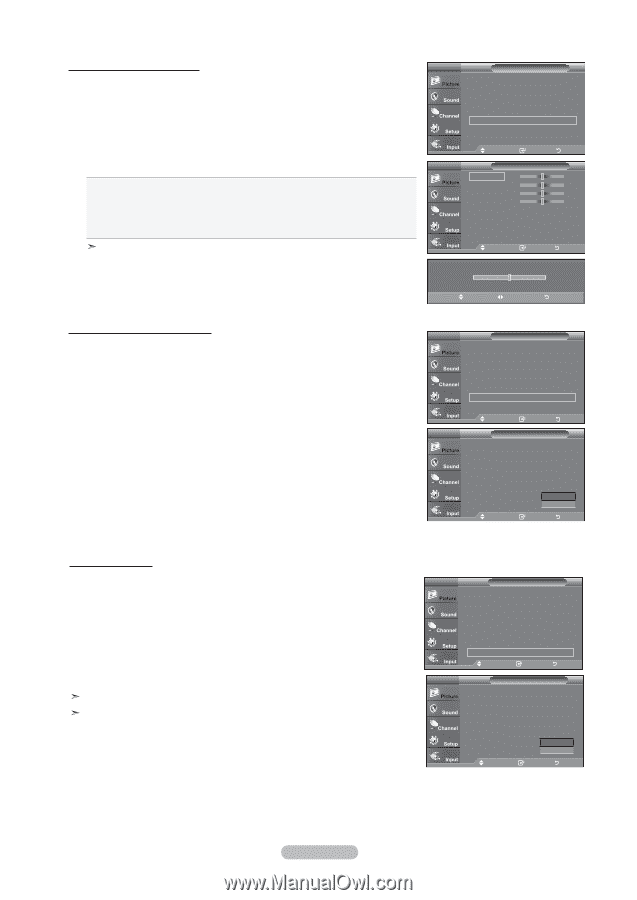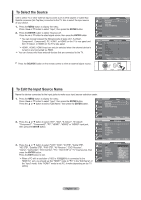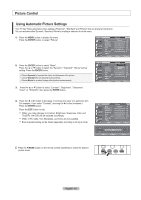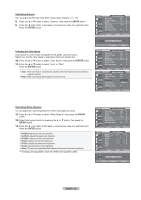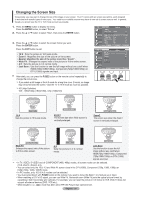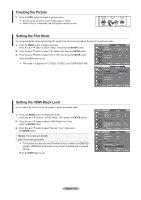Samsung LN-T466F Quick Guide (easy Manual) (ver.1.0) (English) - Page 29
Activating My Color Control, ENTER, Activating Edge Enhancement, Activating xvYCC, Green, White, Reset
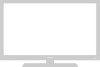 |
View all Samsung LN-T466F manuals
Add to My Manuals
Save this manual to your list of manuals |
Page 29 highlights
Activating My Color Control This setting can be adjusted to suit your personal preferences. When using the My Color Control Feature, the current picture remains in movement. 15. Press the ENTER button to select "My Color Control". 16. Press the ▲ or ▼ button to select "Pink", "Green", "Blue", "White" or "Reset". Press the ENTER button. 17. Press the ◄ or ► button to decrease or increase the value of a particular item. Press the ENTER button. Pink: Darkens or lightens the pink color Green: Darkens or lightens the green color Blue: Darkens or lightens the blue color White: Darkens or lightens the white color Reset: The previously adjusted colors will be reset to the factory defaults. Changing the adjustment value will refresh the adjusted screen. TV Detailed Settings Black Adjust Dynamic Contrast Gamma Color Space White Balance My Color Control Edge Enhancement XVYCC : Off ► : Off ► : 0 ► : Auto ► ► ► : Off ► : Off ► Move Enter Return TV My Color Control Pink 15 Green 15 Blue 15 White 15 Reset Move Enter Return ▲ Pink ▼ Move Adjust 15 Return Activating Edge Enhancement You can emphasize object boundaries in the picture. 18. Press the ▲ or ▼ button to select "Edge Enhancement", then press the ENTER button. 19. Press the ▲ or ▼ button to select "Off" or "On". Press the ENTER button. TV Detailed Settings Black adjust Dynamic Contrast Gamma Color Space White Balance My Color Control Edge Enhancement XVYCC : Off ► : Off ► : 0 ► : Auto ► ► ► : Off ► : Off ► Move Enter Return TV Detailed Settings Black adjust Dynamic Contrast Gamma Color Space White Balance My Color Control Edge Enhancement XVYCC : Off : Off : 0 : Auto : OfOf ff : OfOf n ► Move Enter Return Activating xvYCC The traditional TVs couldn't clearly implement sharp, solid, and texture images.This TV TV Detailed Settings can implement those effects using the xvYCC signals, which support extended color Black Adjust : Off ► space. The traditional TVs couldn't also implement part of colors for movie contents. Dynamic Contrast : Off ► This TV can implement the same colors as in the films using the xvYCC signals. Accordingly you can enjoy powerful color presentation of movies with your TV. Gamma Color Space White Balance : 0 ► : Auto ► ► 20. Press the ▲ or ▼ button to select "XVYCC", then press the ENTER button. My Color Control ► Edge Enhancement : Off ► 21. Press the ▲ or ▼ button to select "Off" or "On". XVYCC : Off ► Press the ENTER button. Move Enter Return Press the EXIT button to exit. Only available in HDMI and Component on Movie option. If xvYCC function is active, PIP cannot be selected. TV Detailed Settings Black Adjust Dynamic Contrast Gamma Color Space White Balance My Color Control Edge Enhancement XVYCC : Off : Off : 0 : Auto : OOff ff : OOffn ► Move Enter Return English - 27