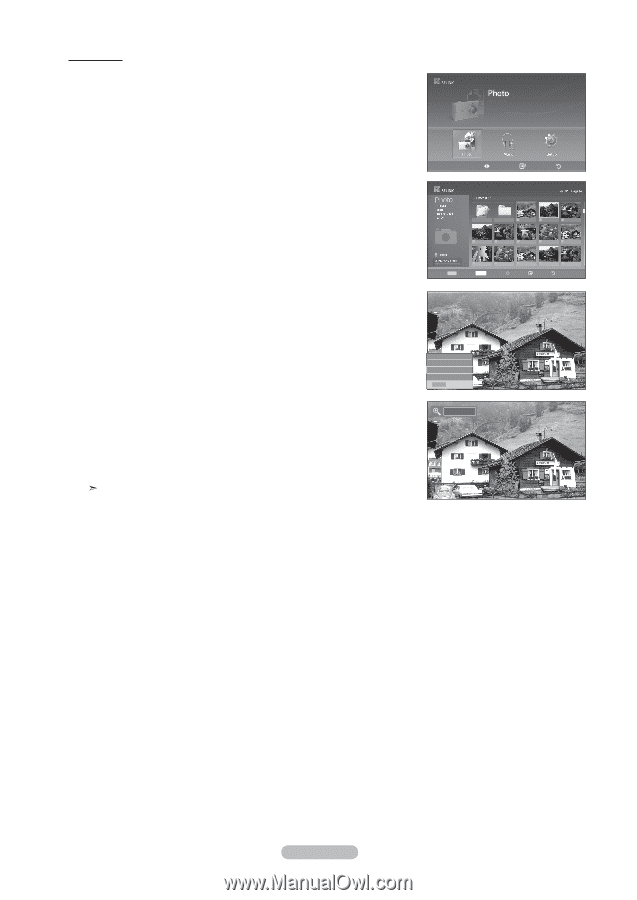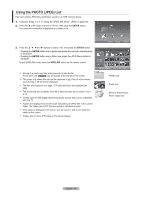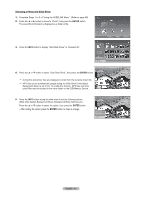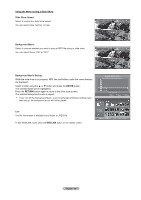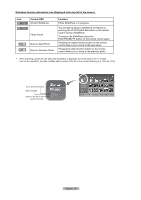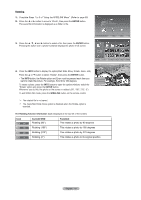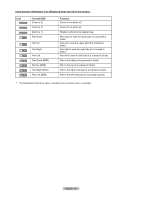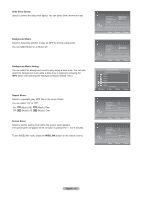Samsung LN-T466F Quick Guide (easy Manual) (ver.1.0) (English) - Page 73
ENTER, WISELINK, Zooming-in
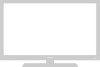 |
View all Samsung LN-T466F manuals
Add to My Manuals
Save this manual to your list of manuals |
Page 73 highlights
Zooming-in 1. Complete Steps 1 to 3 of "Using the WISELINK Menu". (Refer to page 65) 2. Press the ◄ or ► button to move to "Photo", then press the ENTER button. The saved file information is displayed as a folder or file. XTICK 861MB/994MB Free 3. Press the and ► buttons to select a file, then press the ENTER button. Pressing the button over a photo thumbnail displays the photo in full screen. Move Enter Return Up Folder Forder1 Photo 0001 Photo 0001 None File 4 File 5 File 6 File 7 File 8 File 9 File 10 File 11 File 12 File 13 Select INFO Photo Move View Return 4. Press the INFO button to display the option(Start Slide Show, Rotate, Zoom, List). Press the ▲ or ▼ button to select "Zoom", then press the ENTER button. The enlarged photo image appears on the screen. To enlarge a displayed photo, press the INFO button to open the Options window, select the "Zoom" option and press the ENTER button. Whenever you do this, the following zoom options are applied in sequence. • The INFO button, the Rotate option and Enter must be pressed each time you want to Zoom the picture. For example, from x 2 to x 4. • Zoom(x 2): Zoom-in to the photo x2. • Zoom(x 4): Zoom-in to the photo x4. • Zoom(x 1): Restore the photo to its original size. Start Slide Show Rotate Zoom List INFO Exit x 1 To pan up/down/left/right, press the and ► buttons. Images with a resolution larger than 1280 X 720 are not supported. To exit WISELINK mode, press the WISELINK button on the remote control. English - 71