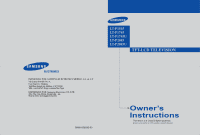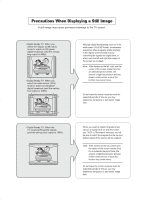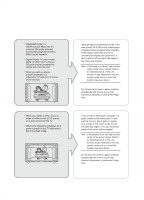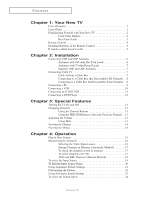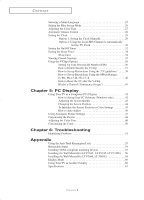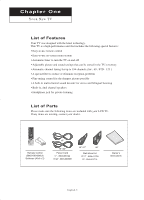Samsung LT-P1745 User Manual (ENGLISH)
Samsung LT-P1745 Manual
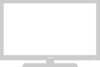 |
View all Samsung LT-P1745 manuals
Add to My Manuals
Save this manual to your list of manuals |
Samsung LT-P1745 manual content summary:
- Samsung LT-P1745 | User Manual (ENGLISH) - Page 1
LT-P1545 LT-P1745 LT-P1745U LT-P2045 LT-P2045U IMPORTADO POR: SAMSUNG ELECTRONICS MÉXICO. S.A. de C.V Vía Lopez Portillo No. 6, Col. San Fco. Chilpan Tultilàn, Estado de México, C.P. 54940 TEL. 01-55-5747-5100 / 01-800-726-7864 EXPORTADO POR: Samsung Electronics CO.,LTD. 416, Mae tan-3dong, - Samsung LT-P1745 | User Manual (ENGLISH) - Page 2
digital broadcast (and the set-top box output is 480p). • Digital Ready TV: When you select the wide screen (16:9) mode to watch an SD-grade as you may experience temporary or permanent image burn. • Digital Ready TV: When the TV receives HD-grade signals (and the set-top box output is 1080i). When - Samsung LT-P1745 | User Manual (ENGLISH) - Page 3
periods of time as you may experience temporary or permanent image burn. If you connect a DVD player, computer or a game console to the wide-screen TV and watch a movie or play a game in regular (4:3) or wide (21:9) screen mode, the left and right side edges, or the top and bottom edges - Samsung LT-P1745 | User Manual (ENGLISH) - Page 4
VHS VCR 11 Connecting a DVD Player 12 Chapter 3: Special Features Turning the TV On and Off 13 Changing Channels 13 Using the Channel Buttons 13 Using the (Automatic Method 17 To check the channels stored in memory 17 To select channels over 100 17 ADD and DEL Channels (Manual Method 18 To - Samsung LT-P1745 | User Manual (ENGLISH) - Page 5
Manually 29 Option 2: Using the Local PBS Channel to Automatically Set the TV Troubleshooting Identifying Problems 51 Appendix Using the Anti-Theft Kensington Lock 53 Retractable Stand 54 Installing VESA compliant mounting devices 55 Installing the Wall Mount Kit (LT-P1545, LT-P1745, LT-P1745U - Samsung LT-P1745 | User Manual (ENGLISH) - Page 6
are included with your LCD TV. If any items are missing, contact your dealer. Remote Control (BN59-00429A) & Batteries (AAA x 2) 17" 15" / 20" Power Cord 17" : 3903-000144 15"/20" : 3903-000085 15" / 17" 20" Wall Mount kit 15"/17" : BN96-01270A 20" : BN96-01271A Owner's Instructions English-1 - Samsung LT-P1745 | User Manual (ENGLISH) - Page 7
items on the on-screen menu. English-2 POWER Press to turn the TV on and off. HEADPHONE JACK Connect a set of external headphones to this jack . SPEAKERS REMOTE CONTROL SENSOR Aim the remote control towards this spot on the TV. POWER INDICATOR Lights up when you turn the power off. (Red light - Samsung LT-P1745 | User Manual (ENGLISH) - Page 8
YOUR NEW TV Rear Panel Jacks Use the rear panel jacks to connect an A/V component that will be connected continuously, such as a VCR or a DVD player. For more information on connecting equipment, see pages 6~12. < LT-P1745/ LT-P1745U > < LT-P1545 / LT-P2045 / LT-P2045U > POWER INPUT PC AUDIO IN ( - Samsung LT-P1745 | User Manual (ENGLISH) - Page 9
off the sound. SLEEP(See Page 34) Press to select a time for the TV to turn off automatically. MENU Displays the main on-screen menu. UP/DOWN/ that are compatible with the LCD TV.) AUTO PROG. Use to store the broadcast/cable channels that you receive. P.MODE Adjust the TV picture by selecting one of - Samsung LT-P1745 | User Manual (ENGLISH) - Page 10
can be used up to about 23 feet from the TV. (Assuming typical TV usage, the batteries last for about one year.) If remote control doesn't work Check the following: 1. Is the TV power switch on? 2. Are the plus and minus ends of the batteries reversed? - Samsung LT-P1745 | User Manual (ENGLISH) - Page 11
wires from the twin leads under the screws on a 30075 ohm adaptor (not supplied). Use a screwdriver to tighten the screws. 2 Plug the adaptor into the TV ANTENNA terminal on the bottom of the back panel. English-6 - Samsung LT-P1745 | User Manual (ENGLISH) - Page 12
terminal on the bottom of the rear panel. Connecting Cable TV To connect to a cable TV system, follow the instructions below. Cable without a Cable Box 1 Plug the incoming cable into the TV ANTENNA terminal on the back of the TV. Because this TV is cable-ready, you do not need a cable box to - Samsung LT-P1745 | User Manual (ENGLISH) - Page 13
OUT". 2 Connect the other end of this cable to the TV ANTENNA terminal on the back of the TV. Connecting to a Cable Box that Descrambles Some Channels If your cable box descrambles only some channels (such as premium channels), follow the instructions below. You will need a two-way splitter, an RF - Samsung LT-P1745 | User Manual (ENGLISH) - Page 14
normal viewing. Set the A/B switch to the "B" position to view scrambled channels. (When you set the A/B switch to "B," you will need to tune your TV to the cable box's output channel, which is usually channel 3 or 4.) Connecting a PC 1 Connect a PC video cable(D-Sub) between PC IN [PC] connector on - Samsung LT-P1745 | User Manual (ENGLISH) - Page 15
stereo, you must connect two cables. 5 Connect a video cable between the VIDEO OUT jack on the VCR and the VIDEO jack on the TV. Follow the instructions in "Viewing a VCR or Camcorder Tape" to view your VCR tape. * Each external input source device has a different back panel configuration. English - Samsung LT-P1745 | User Manual (ENGLISH) - Page 16
N S TA L L AT I O N Connecting an S-VHS VCR Your Samsung TV can be connected to an S-Video signal from an S-VHS VCR. (This previous section to connect the antenna or cable to your VCR and your TV. 2 Connect a set of audio cables between the AUDIO OUT jacks on the VCR and the AUDIO INPUT jacks - Samsung LT-P1745 | User Manual (ENGLISH) - Page 17
a video cable between the COMPONENT (Y, Pb, Pr) jacks on the TV and the Y, Pb, Pr jacks on the DVD player. Note : For an explanation of Component video, see your DVD player owner's manual. The component terminal of this set only supports 480i/480p resolution. * Each external input source device has - Samsung LT-P1745 | User Manual (ENGLISH) - Page 18
see channels that were either erased or not memorized. Using the PRE-CH Button to select the Previous Channel 1 Press the PRE-CH button. The TV will switch to the last channel viewed. To quickly switch between two channels that are far apart, tune to one channel, then use the number - Samsung LT-P1745 | User Manual (ENGLISH) - Page 19
Display The display identifies the current channel and the status of certain audio-video settings. 1 Press the INFO button on the remote control. The TV will display the channel, the type of sound, and the status of certain picture and sound settings. The on-screen displays disappear after about - Samsung LT-P1745 | User Manual (ENGLISH) - Page 20
R AT I O N Plug & Play Feature When the TV is initially powered On, two basic customer settings proceed automatically and "HRC" or "IRC", then press the ENTER button. 3 Press the ENTER Button. The TV will begin memorizing all of the available channels. Press the ENTER button to stop. Press the - Samsung LT-P1745 | User Manual (ENGLISH) - Page 21
memorizing the channels (automatic) and adding and deleting channels (manual). Selecting the Video Signal-source Before your television can button to exit. Note : STD, HRC and IRC identify various types of cable TV systems. Contact your local cable company to identify the type of cable system that - Samsung LT-P1745 | User Manual (ENGLISH) - Page 22
all the available channels are stored, the Auto Program menu reappears. Press the EXIT button to exit. The TV automatically cycles through all of the available channels and stores them in memory. This takes about one to two To select channels over 100 Ex) Press to select channel 108. English-17 - Samsung LT-P1745 | User Manual (ENGLISH) - Page 23
O P E R AT I O N ADD and DEL Channels (Manual Method) 1 Use the number buttons to directly select the channel to Add or Delete. Press the MENU button to display the menu. Press the UP/ - Samsung LT-P1745 | User Manual (ENGLISH) - Page 24
the screen of your choice. 1 Press the MENU button to display the on-screen menu. Press the ENTER button. 2 Press the ENTER button to select "TV", then press the ENTER button. 3 Press the UP/DOWN buttons to select the Input source, then press ENTER . Note: You can also press the SOURCE - Samsung LT-P1745 | User Manual (ENGLISH) - Page 25
O P E R AT I O N To Edit the Input Source Name Name the input device connected to the input jacks to make your input source selection easier. 1 Press the MENU button to display the menu. Press the ENTER button. Press the UP/DOWN buttons to select "Edit Name", then press the ENTER button. 2 Press the - Samsung LT-P1745 | User Manual (ENGLISH) - Page 26
O P E R AT I O N Using Automatic Picture Settings Your TV has four automatic picture settings ("Dynamic", "Standard", "Movie", and "Custom") that are preset at the factory. You can activate either Dynamic, Standard, or Movie by - Samsung LT-P1745 | User Manual (ENGLISH) - Page 27
O P E R AT I O N Customizing the Picture You can use the on-screen menus to change the contrast, brightness, sharpness, color and tint according to personal preference. (Alternatively, you can use one of the "automatic" settings. See the previous page.) 1 Press the MENU button to display the menu. - Samsung LT-P1745 | User Manual (ENGLISH) - Page 28
O P E R AT I O N Using Automatic Sound Settings Your TV has two automatic sound settings ("Standard", and "Speech") that are preset at the factory. You can activate either of them by pressing the S.MODE button ( - Samsung LT-P1745 | User Manual (ENGLISH) - Page 29
O P E R AT I O N To select the Sound option The sound settings can be adjusted to suit your personal preference. (Alternatively, you can use one of the "automatic" settings. See the previous page.) Depending on the particular program being broadcast, you can listen to stereo, mono, or a Separate - Samsung LT-P1745 | User Manual (ENGLISH) - Page 30
O P E R AT I O N Selecting a Menu Language 1 Press the MENU button to display the menu. Press the UP/DOWN buttons to select "Setup", then press the ENTER button. 2 Press the UP/DOWN buttons to select Language. Press the ENTER button. 3 Press the UP/DOWN buttons to select "English", "Français", "Espa - Samsung LT-P1745 | User Manual (ENGLISH) - Page 31
O P E R AT I O N Setting the Blue Screen Mode If no signal is being received or the signal is very weak, a blue screen automatically replaces the noisy picture background. If you wish to continue viewing the poor picture, you must set the "Blue screen" mode to "Off ". 1 Press the MENU button to - Samsung LT-P1745 | User Manual (ENGLISH) - Page 32
O P E R AT I O N Adjusting the Color Tone You can change the color of the entire screen according to your preference. 1 Press the MENU button to display the menu. Press the UP/DOWN buttons to select "Picture", then press the ENTER button. 2 Press the UP/DOWN buttons to select "Color Tone", then - Samsung LT-P1745 | User Manual (ENGLISH) - Page 33
O P E R AT I O N Automatic Volume Control Reduces the differences in volume level among broadcasters. 1 Press the MENU button to display the menu. Press the UP/DOWN buttons to select "Sound", then press the ENTER button. 2 Press the UP/DOWN buttons to select "Auto Volume", then press the ENTER - Samsung LT-P1745 | User Manual (ENGLISH) - Page 34
Clock Setting the clock is necessary in order to use the various timer features of the TV. Also, you can check the time while watching the TV. (Just press the INFO button.) Option 1: Setting the Clock Manually 1 Press the MENU button to display the on-screen menu. Press the UP/DOWN buttons to - Samsung LT-P1745 | User Manual (ENGLISH) - Page 35
O P E R AT I O N Option 2: Using the Local PBS Channel to Automatically Set the TV Clock 1 Press the MENU button to display the on-screen menu. Press the UP/DOWN buttons to select "Setup", then press the ENTER button. Press - Samsung LT-P1745 | User Manual (ENGLISH) - Page 36
O P E R AT I O N 6 Press the UP/DOWN buttons to select "Time Zone", then press the ENTER button. 7 Press the UP/DOWN buttons to change Time Zone. Sequence: ATL., EAST, CEN, MTN, PAC., ALAS, HAW.. Press the ENTER button. 328 Press the UP/DOWN buttons to select "DST" (Daylight Saving Time), then press - Samsung LT-P1745 | User Manual (ENGLISH) - Page 37
appears. Press the LEFT/RIGHT buttons to select "am/pm" and adjust with the UP/DOWN buttons. Before using the timer, you must set the TV's clock. (See "Setting the Clock" on page 29) When you set the hours, make sure the correct time of day (am or pm) appears to - Samsung LT-P1745 | User Manual (ENGLISH) - Page 38
Power Off When you set the timer on, your television will be turned off if you do not operate any controls for 3 hours after the TV has been turned on with the 'Timer On' function. English-33 - Samsung LT-P1745 | User Manual (ENGLISH) - Page 39
O P E R AT I O N Setting the Sleep Timer Set the timer for the TV to turn off at the preset time automatically. Sleep timer 1 Press the MENU button to display the on-screen menu. Press the UP/DOWN buttons - Samsung LT-P1745 | User Manual (ENGLISH) - Page 40
buthttoosnetofsleivleectevents. There may be a "Csampatliol nd"e.lay before captions appear when you change channels. These are not malfunctions of the TV. In caption mode, captions 4 appear at the bottom of the screen, anPdrethsseythuesually cover only a small poUrPti/oDnOoWf tNhe pictbuurteto. ns - Samsung LT-P1745 | User Manual (ENGLISH) - Page 41
, America and the American territory countries. 3 The "Enter PIN" screen will appear. Enter your 4-digit PIN. Note: The default PIN for your new TV set is "0-0-0-0". 4 After entering a valid PIN number, the "V-Chip" screen will appear. Press the UP/DOWN buttons to select "Change PIN". 5 Press the - Samsung LT-P1745 | User Manual (ENGLISH) - Page 42
O P E R AT I O N How to Enable/Disable the V-Chip 1 Press the MENU button to display the menu. Press the UP/DOWN buttons to select "Setup", then press the ENTER button. 2 Press the UP/DOWN buttons to select "V-Chip", then press the ENTER button. 3 The "Enter PIN" screen will appear. Enter your 4- - Samsung LT-P1745 | User Manual (ENGLISH) - Page 43
up a personal identification number (PIN), and enable the V-Chip. (See previous section.) Parental restrictions can be set up using either of two methods: The TV guidelines or the MPAA rating. 1 Press the MENU button to display the menu. Press the UP/DOWN buttons to select "Setup", then press the - Samsung LT-P1745 | User Manual (ENGLISH) - Page 44
(See next section.) 6 How to set the FV, D, L, S and V sub-ratings. First, highlight one of these TV-Ratings: TV-Y7, TV-PG, TV-14 or TV-MA (See Step 4, on previous page). Next, while the TV-Rating is selected, repeatedly press the ENTER( )button. This will cycle through the available sub-ratings (FV - Samsung LT-P1745 | User Manual (ENGLISH) - Page 45
up Restrictions Using the MPAA Ratings: G, PG, PG-13, R, NC-17, X The MPAA rating system uses the Motion Picture Association of America (MPAA) system, and its main application is for movies. When the V-Chip lock is on, the TV will automatically block any programs that are coded with objectionable - Samsung LT-P1745 | User Manual (ENGLISH) - Page 46
then "R," "NC-17," and "X"will automatically be blocked also. How to Reset the TV after the V-Chip Blocks a Channel ('Emergency Escape') If the TV is tuned to buttons. Under certain conditions (depending on the rating of the local TV programs) the V-Chip might lock out all the channels. In this - Samsung LT-P1745 | User Manual (ENGLISH) - Page 47
will apply in most cases. (If not, contact your computer manufacturer or Samsung Dealer.) First, click on "Settings" on the Windows start menu. tab on the display dialog-box. The two key variables that apply to the TV-PC interface are "resolution" and "colors." The correct settings for these two - Samsung LT-P1745 | User Manual (ENGLISH) - Page 48
PC DISPLAY Adjusting the Screen Quality The purpose of the picture quality adjustment is to remove or reduce picture noise. If the noise is not removed by fine tuning alone, then do the frequency adjustments to the utmost and fine tune again. After the noise has been reduced, re-adjust the picture - Samsung LT-P1745 | User Manual (ENGLISH) - Page 49
PC DISPLAY Changing the Screen Position Preset to PC mode by pressing the SOURCE button on the remote control. 1 Press the MENU button to display the menu. Press the UP/DOWN buttons to select "Setup", then press the ENTER button. Press the UP/DOWN buttons to select "PC", then press the ENTER button. - Samsung LT-P1745 | User Manual (ENGLISH) - Page 50
PC DISPLAY To Initialize the Screen Position or Color Settings Preset to PC mode by pressing the SOURCE button on the remote control. 1 Press the MENU button to display the menu. Press the UP/DOWN buttons to select "Setup", then press the ENTER button. Press the UP/DOWN buttons to select "PC", then - Samsung LT-P1745 | User Manual (ENGLISH) - Page 51
PC DISPLAY How to Auto Adjust Use the Auto Adjust function to have the TV set automatically adjust the video signals the monitor receives. The function also automatically fine-tunes the settings and adjusts the frequency values and positions. Preset - Samsung LT-P1745 | User Manual (ENGLISH) - Page 52
PC DISPLAY Using Automatic Picture Settings Preset to PC mode by pressing the SOURCE button on the remote control. 1 Press the MENU button to display the menu. Press the UP/DOWN buttons to select "Picture", then press the ENTER button twice. 2 Press the UP/DOWN buttons to select the "Entertain", " - Samsung LT-P1745 | User Manual (ENGLISH) - Page 53
PC DISPLAY Customizing the Picture You can use the on-screen menus to change the contrast, brightness,and sharpness according to personal preference. (Alternatively, you can use one of the "automatic" settings.) Preset to PC mode by pressing the SOURCE button on the remote control. 1 Press the MENU - Samsung LT-P1745 | User Manual (ENGLISH) - Page 54
PC DISPLAY Adjusting the Color Tone You can change the color of the entire screen according to your preference. Preset to PC mode by pressing the SOURCE button on the remote control. 1 Press the MENU button to display the menu. Press the UP/DOWN buttons to select "Picture", then press the ENTER - Samsung LT-P1745 | User Manual (ENGLISH) - Page 55
PC DISPLAY Customizing the Color Preset to PC mode by pressing the SOURCE button on the remote control. 1 Press the MENU button to display the menu. Press the UP/DOWN buttons to select "Picture", then press the ENTER button. 2 Press the UP/DOWN buttons to select "Color Control", then press the ENTER - Samsung LT-P1745 | User Manual (ENGLISH) - Page 56
Chapter Six TROUBLESHOOTING If the TV seems to have a problem, first try this list of possible problems and solutions. If none of these troubleshooting tips apply, call your nearest Samsung service center. Identifying Problems Problem Poor picture Poor sound quality. No picture or sound. No sound - Samsung LT-P1745 | User Manual (ENGLISH) - Page 57
TROUBLESHOOTING Problem Possible Solution "Mode Not Supported!" Check the maximum resolution and the NOTE: Your TV supports multiscan display functions within the following frequency domain: 15"(LT-P1545) 17"(LT-P1745) 20"(LT-P2045) 20"(LT-P2045U) 17"(LT-P1745U) Horizontal frequency( - Samsung LT-P1745 | User Manual (ENGLISH) - Page 58
may differ from the illustration depending on the manufacturer. Please refer to the manual provided with the Kensington lock for proper use. 1. Insert the locking device into the Kensington slot on the LCD TV (Figure 1), and turn it in the locking direction (Figure 2). 2. Connect the Kensington lock - Samsung LT-P1745 | User Manual (ENGLISH) - Page 59
in the backward direction. Please do not tilt the TV outside the specified range. Using excessive force to tilt the TV may cause permanent damage to the mechanical part of the stand. The 20" model swivels left and right. < LT-P1545 / LT-P1745 / LT-P1745U > < LT-P2045 / LT-P2045U > English-54 - Samsung LT-P1745 | User Manual (ENGLISH) - Page 60
mount adapter and wall mount bracket kit. • LT-P1545 (15") : • LT-P1745 (17") : • LT-P1745U (17") : • LT-P2045 (20") : • LT-P2045U (20") : No. 47 - 007 - 099 the instructions provided with it. Securely attach Ergotron's flat panel, triple pivot direct mount adapter to the back of the TV using - Samsung LT-P1745 | User Manual (ENGLISH) - Page 61
Wall Mount Kit (LT-P1545, LT-P1745, LT-P1745U) Note : Bracket Anchors : 3EA Screws : 3EA Installation Guide How to assemble the Wall Mount Kit 1 Mark the bracket is not firmly fixed to the wall, LCD TV can fall off. 2 You may use LCD TV right after fixing it to the wall since stand - Samsung LT-P1745 | User Manual (ENGLISH) - Page 62
Kit (LT-P1545, LT-P1745, LT-P1745U) 4 Adjust LCD TV to the hook on the bracket and move in the direction of the arrow(Left) so that LCD TV can be When installation is completed 5 Remove Installation Guide after completing setup of LCD TV on the wall. 6 Push the LCD TV up and shift to the right to - Samsung LT-P1745 | User Manual (ENGLISH) - Page 63
Wall Mount Kit (LT-P2045, LT-2045U) Note : Bracket Anchors : 4EA Screws : 4EA Installation Guide How to assemble the Wall Mount Kit 1 Mark the If the bracket is not firmly fixed to the wall, LCD TV can fall off. 2 You may use LCD TV right after fixing it to the wall since stand is - Samsung LT-P1745 | User Manual (ENGLISH) - Page 64
(LT-P2045, LT-2045U) 4 Adjust LCD TV to the hook on the bracket and move in the direction of the arrow(Left) so that LCD TV can be completely fixed to the bracket. When bracket is assembled on the wall How to hang monitor up on a hook When installation is completed 5 Remove Installation Guide after - Samsung LT-P1745 | User Manual (ENGLISH) - Page 65
your Videocard user guide; otherwise there LT-P1545, 1745, 1745U 1024X768 1024X768 48.363 60.023 60.004 75.029 65.000 78.750 -/+ / + SXGA LT-P1745 , 1745U 1280X1024 1280X1024 63.981 79.976 60.020 75.025 108.000 135.000 Using Your TV in Another Country If you plan to take your TV - Samsung LT-P1745 | User Manual (ENGLISH) - Page 66
LT-P1545 LT-P1745/LT-P1745U LT-P2045 LT-P2045U 50/60Hz) Power Consumption Maximum Power Saving Dimension (W x D x H) TV Body With stand Weight With stand 40W
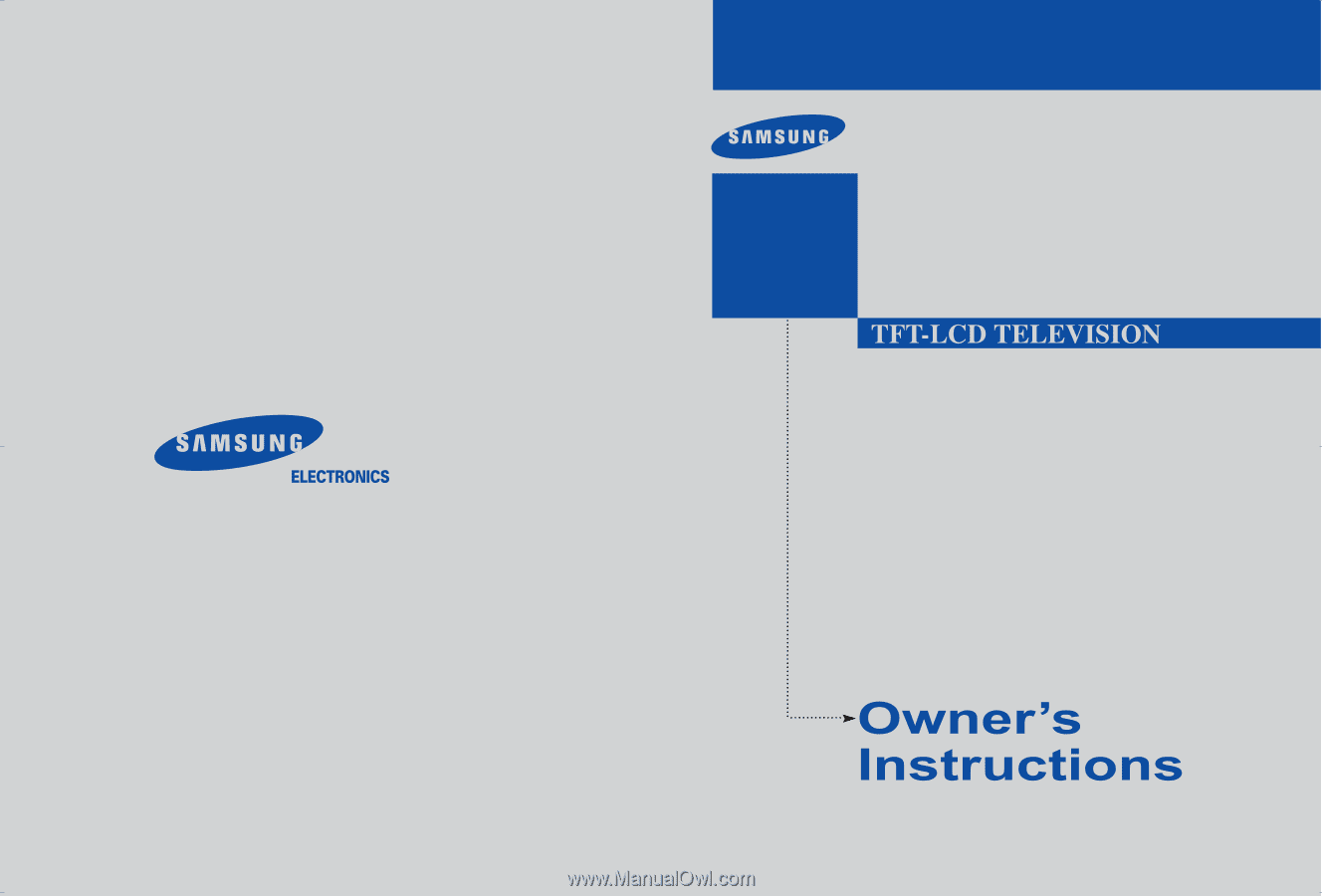
BN68-00858B-00
IMPORTADO POR: SAMSUNG ELECTRONICS MÉXICO. S.A. de C.V
Vía Lopez Portillo No. 6,
Col. San Fco. Chilpan
Tultilàn, Estado de México, C.P. 54940
TEL. 01-55-5747-5100 / 01-800-726-7864
EXPORTADO POR: Samsung Electronics CO.,LTD.
416, Mae tan-3dong, Yeongtong - gu,
Suwon City, Gyeonggi-do Korea
LT-P1545
LT-P1745
LT-P1745U
LT-P2045
LT-P2045U
This device is a Class B digital apparatus.
Register your product at www.samsung.com/global/register