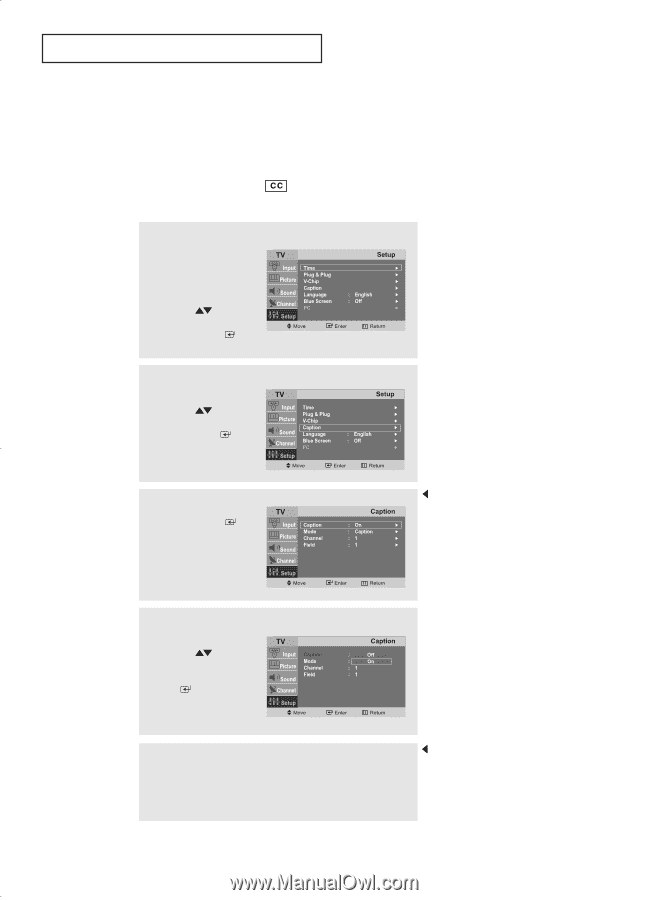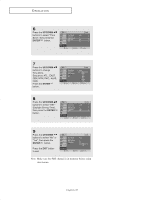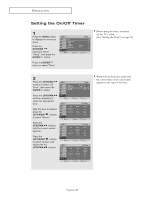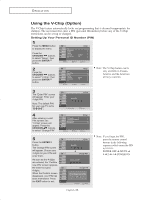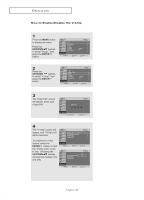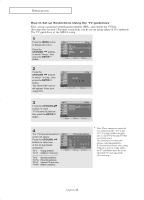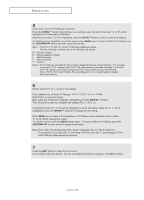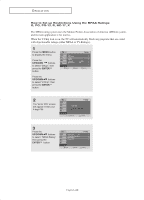Samsung LT-P1745 User Manual (ENGLISH) - Page 40
Viewing Closed Captions, CAPTION
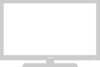 |
View all Samsung LT-P1745 manuals
Add to My Manuals
Save this manual to your list of manuals |
Page 40 highlights
O P E R AT I O N Viewing Closed Captions Your TV decodes and displays the closed captions that are broadcast with certain TV shows. These captions are usually subtitles for the hearing impaired or foreign-language translations. All VCRs record the closed caption signal from television programs, so home-recorded video tapes also provide closed captions. Most pre-recorded commercial video tapes provide closed captions as well. Check for the closed caption symbol in your television schedule and on the tape's packaging : . ▼ 1 Press the MENU button to display the on-screen menu. Press the UP/DOWN buttons to select "Setup", then press the ENTER button. 2 Press the UP/DOWN buttons to select "Caption", then press the ENTER button. Misspellings and unusual 3characters sometimes occur during PcrelosssetdhecaEpNtiToEnRtransmissions, especially buthttoosnetofsleivleectevents. There may be a "Csampatliol nd"e.lay before captions appear when you change channels. These are not malfunctions of the TV. In caption mode, captions 4 appear at the bottom of the screen, anPdrethsseythuesually cover only a small poUrPti/oDnOoWf tNhe pictbuurteto. ns to set caption "Off" or In"Otenx",tthmeondpere, sisnftohremation unrelated toEtNheTEpRrograbmu,ttsounc.h as news or weather, is displayed. Text often coPvreersssathlaergEeXpITortion of the screen. button to exit. 5 Depending on the particular broadcast, it might be necessary to make changes to "Channel" and "Field". Press the EXIT button to exit. English-35 Note: You can also press the CAPTION button on the remote control to set up caption. Different channels and fields display different information: Field 2 carries additional information that supplements the information in Field 1. (For example, Channel 1 may have subtitles in English, while Channel 2 has subtitles in Spanish.)