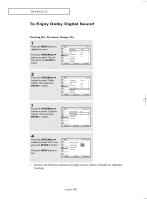Samsung LTN406W User Manual (user Manual) (ver.1.0) (English) - Page 48
Changing the Screen Size, Freezing the Picture, STILL, P.SIZE
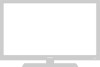 |
View all Samsung LTN406W manuals
Add to My Manuals
Save this manual to your list of manuals |
Page 48 highlights
O P E R AT I O N Changing the Screen Size 1 Press the P.SIZE button to change the screen size. • Wide : Sets the picture to 16:9 wide mode. • Panorama : Use this mode for the wide aspect ratio of a panoramic picture. (However, it does not work in 720p and 1080i modes.) • Zoom 1,2 : Magnifies the size of the picture on screen. • 4:3 : Sets the picture to 4:3 normal mode. This is the standard TV screen size. Freezing the Picture 1 Press the STILL button to freeze a moving picture. • Not available if V-Chip is turned on. • Normal sound will still be heard. Press again it cancel. English-38

English-
38
Freezing the Picture
1
Press the
STILL
button to freeze a moving picture.
• Not available if V-Chip is turned on.
• Normal sound will still be heard.
Press again it cancel.
O
PERATION
Changing the Screen Size
1
Press the
P.SIZE
button to change the screen size.
•
Wide : Sets the picture to 16:9 wide mode.
•
Panorama : Use this mode for the wide aspect ratio of a panoramic picture.
(However, it does not work in 720p and 1080i modes.)
•
Zoom 1,2 : Magnifies the size of the picture on screen.
•
4:3 : Sets the picture to 4:3 normal mode.
This is the standard TV screen size.