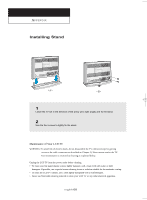Samsung LTN406W User Manual (user Manual) (ver.1.0) (English) - Page 77
Problem, Possible Solution, TV. On your computer check: Control Panel, Display - pixel problem
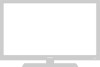 |
View all Samsung LTN406W manuals
Add to My Manuals
Save this manual to your list of manuals |
Page 77 highlights
TROUBLESHOOTING Problem Possible Solution "Not Supported Mode!" Check the maximum resolution and the frequency of message. the video Adapter. Compare these values with the data in the Display Modes Timing Chart. The image is too light or too Adjust the Brightness and Contrast. dark. Adjust the Fine function. Horizontal bars appear to Adjust the Coarse function and then adjust the Fine flicker, jitter or shimmer on the function. image. Vertical bars appear to flicker, The TV is using its power management system. jitter or shimmer on the image. Move the computer's mouse or press a key on the keyboard. Screen is black and power Check that the display resolution and frequency from indicator light blinks steadily. your PC or video board is an available mode for your TV. On your computer check: Control Panel, Display, Settings. Image is not stable and may If the setting is not correct, use your computer utility appear to vibrate. program to change the display settings. NOTE: Your TV supports multiscan display functions within the following frequency domain: • Horizontal frequency: 30 kHz ~ 61 kHz • Vertical frequency: 56 Hz ~ 75 Hz • Maximum refresh rate: 1280 x 768 @ 60 Hz Image is not centered on the Adjust the horizontal and vertical position. screen. The TFT LCD panel uses a panel consisting of sub pixels (LTN325W - 2,949,120 / LTN406W - 2,949,120) which require sophisticated technology to produce. However, there may be few bright or dark pixels on the screen. These pixels will have no impact on the performance of the product. 67 ENGLISH-