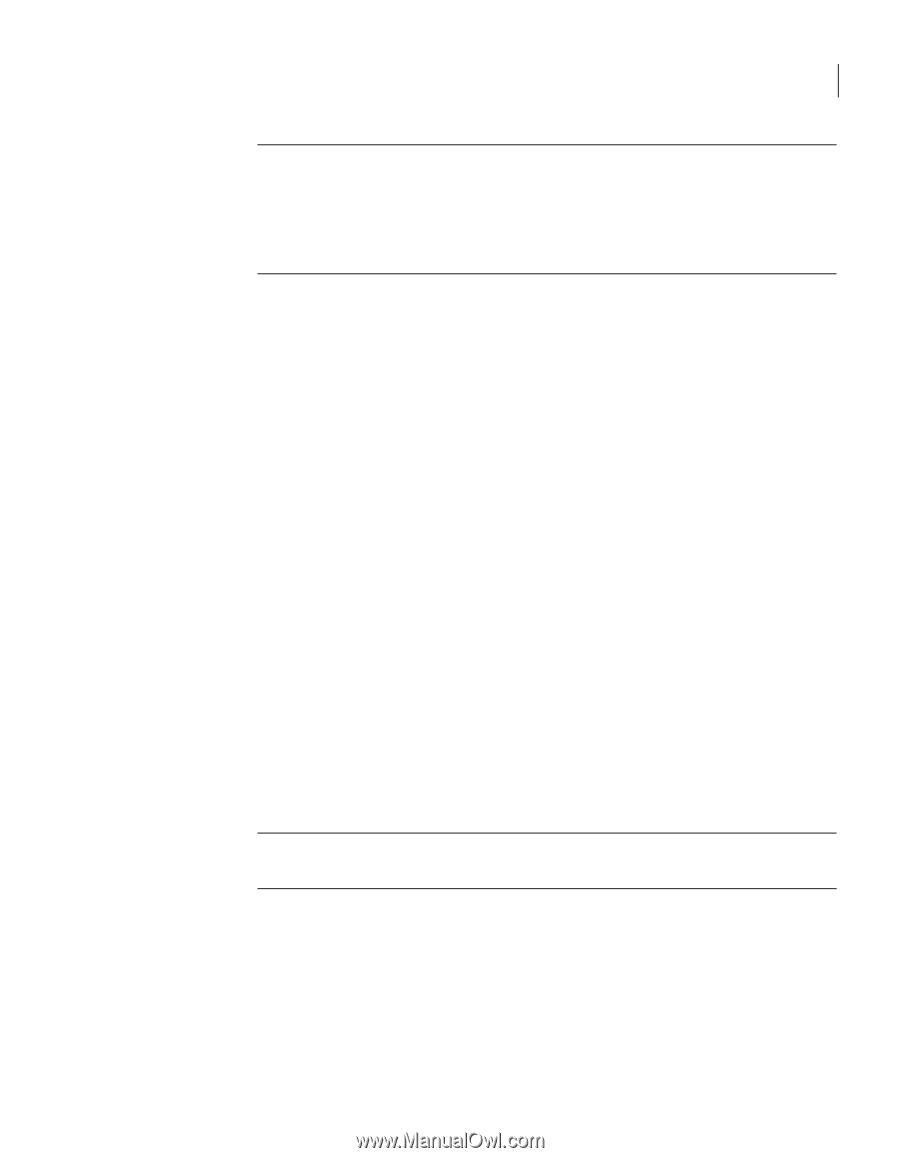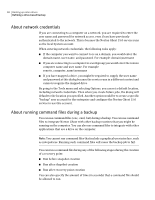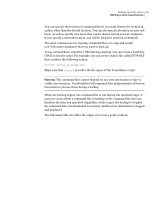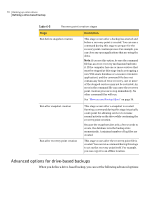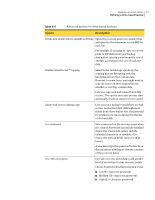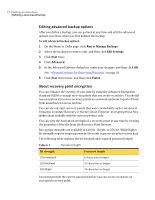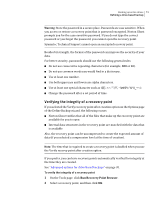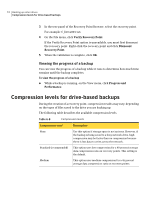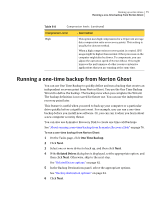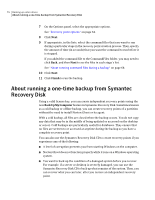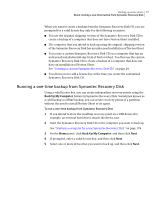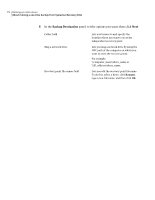Samsung MZ-5PA256C User Manual - Page 73
Verifying the integrity of a recovery point, Run Recovery Point Browser
 |
View all Samsung MZ-5PA256C manuals
Add to My Manuals
Save this manual to your list of manuals |
Page 73 highlights
Backing up entire drives 73 Defining a drive-based backup Warning: Store the password in a secure place. Passwords are case sensitive. When you access or restore a recovery point that is password encrypted, Norton Ghost prompts you for the case-sensitive password. If you do not type the correct password or you forget the password, you cannot open the recovery point. Symantec Technical Support cannot open an encrypted recovery point. Besides bit strength, the format of the password can improve the security of your data. For better security, passwords should use the following general rules: ■ Do not use consecutive repeating characters (for example, BBB or 88). ■ Do not use common words you would find in a dictionary. ■ Use at least one number. ■ Use both uppercase and lowercase alpha characters. ■ Use at least one special character such as Change the password after a set period of time. Verifying the integrity of a recovery point If you selected the Verify recovery point after creation option on the Options page of the Define Backup wizard, the following occurs: ■ Norton Ghost verifies that all of the files that make up the recovery point are available for you to open ■ Internal data structures in the recovery point are matched with the data that is available Also, the recovery point can be uncompressed to create the expected amount of data (if you selected a compression level at the time of creation). Note: The time that is required to create a recovery point is doubled when you use the Verify recovey point after creation option. If you prefer, you can have recovery points automatically verified for integrity at the time they are created. See "Advanced options for drive-based backups" on page 70. To verify the integrity of a recovery point 1 On the Tools page, click Run Recovery Point Browser. 2 Select a recovery point, and then click OK.