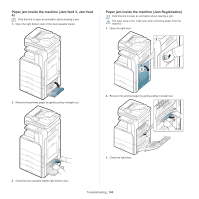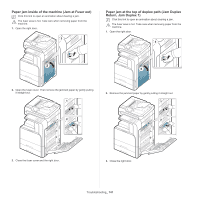Samsung MultiXpress SCX-8123 User Manual Ver.1.03 (English) - Page 137
Clearing paper jams, Paper jam in tray 1
 |
View all Samsung MultiXpress SCX-8123 manuals
Add to My Manuals
Save this manual to your list of manuals |
Page 137 highlights
Clearing paper jams When a paper jam occurs, a warning message appears on the display screen. To avoid tearing the paper, pull the jammed paper out slowly and gently. Follow the instructions in the following sections to clear the jam. Paper jam in tray 1, 2 Click this link to open an animation about clearing a jam. The fuser area is hot. Take care when removing paper from the machine. 1. Open the right door. 1 Close the right door. If you do not see paper in this area, go to the next step. 3. Pull out tray 1 or 2. 4. Remove the jammed paper from the machine. 2 2. Remove the jammed paper by gently pulling it straight out. 5. Insert tray 1 or 2 back into the machine until it locks into place. Printing automatically resumes. Troubleshooting_ 137