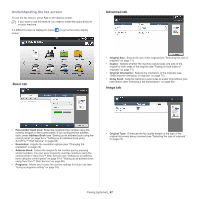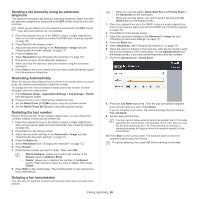Samsung MultiXpress SCX-8123 User Manual Ver.1.03 (English) - Page 72
Selecting the orientation of originals, Changing the resolution, Using the DADF
 |
View all Samsung MultiXpress SCX-8123 manuals
Add to My Manuals
Save this manual to your list of manuals |
Page 72 highlights
• 1 Sided: For originals that are printed on one side only. • 2 Sided, Book: For originals that are printed on both sides. • 2 Sided, Calendar: For originals that are printed on both sides, but the back is rotated 180 degrees. To use 2 Sided, Book and 2 Sided, Calendar, load the originals on the DADF. If the machine cannot detect the original on the DADF, it automatically changes the option to 1 Sided. 3. Press OK from the display screen. Selecting the orientation of originals When faxing double-sided documents, specify the document orientation. Otherwise, the faxes may not be printed in the correct page order or correct front and back page arrangement. 1. Press the Advanced tab > Original Orientation, then set the original orientation. 2. Press the appropriate option. • Upright Images: Select this setting for an original document loaded with the top toward the back of the machine. Using the DADF Using the scanner glass Icon • Sideways Images: Select this setting for an original document loaded into the DADF with the top of the original document toward the left side of the machine, or an original document placed on the scan glass with the top of the original document toward the right side of the machine. Using the DADF Using the scanner glass Icon 3. Press OK from the display screen. Changing the resolution The default document settings produce good results when using typical text-based originals. However, if you send originals that are of poor quality, or contain photographs, you can adjust the resolution to produce a higher quality fax. Press left/right arrow to toggle the values. • Standard: Usually recommended for originals with text. This option will reduce the transmission time. • Fine: Recommended for the originals containing small characters, thin lines, or text that was printed using a dot-matrix machine. • Super Fine: Recommended for originals containing fine detail. This option is enabled only if the receiving machine also supports Super Fine resolution. • Ultra Fine: Recommended for originals containing extremely fine detail. Faxing (optional)_ 72