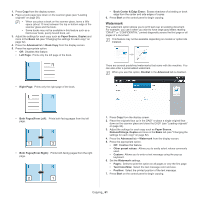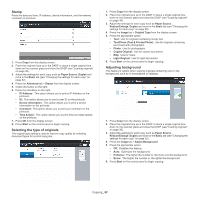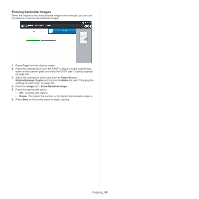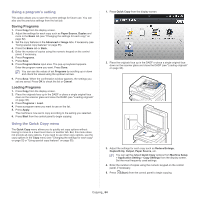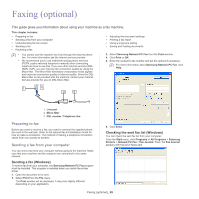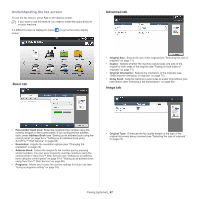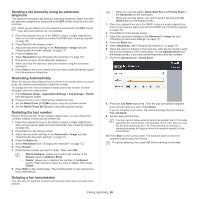Samsung MultiXpress SCX-8628 User Manual Ver.1.03 (English) - Page 64
Using a program’s setting, Saving Programs, Using the Quick Copy menu
 |
View all Samsung MultiXpress SCX-8628 manuals
Add to My Manuals
Save this manual to your list of manuals |
Page 64 highlights
Using a program's setting This option allows you to save the current settings for future use. You can also use the previous settings from the last job. Saving Programs 1. Press Copy from the display screen. 2. Adjust the settings for each copy such as Paper Source, Duplex and more in the Basic tab (see "Changing the settings for each copy" on page 52). 3. Set the copy features in the Advanced or Image tabs, if necessary (see "Using special copy features" on page 55). 4. Press the Basic tab or Back. 5. Enter the number of copies using the numeric keypad on the control panel, if necessary. 6. Press Programs. 7. Press Save. 8. Press Program Name input area. The pop-up keyboard appears. Enter the program name you want. Press Done. You can see the values of set Programs by scrolling up or down and check the values using the up/down arrows. 9. Press Save. When the confirmation window appears, the settings you set are saved. Press OK to check the list or Cancel. Loading Programs 1. Press Copy from the display screen. 2. Place the originals face up in the DADF or place a single original face down on the scanner glass and close the DADF (see "Loading originals" on page 38). 3. Press Programs > Load. 4. Press a program name you want to use on the list. 5. Press Apply. The machine is now set to copy according to the setting you selected. 6. Press Start from the control panel to begin copying. Using the Quick Copy menu The Quick Copy menu allows you to quickly set copy options without having to move to a lower level menu or another tab. But, this menu does not provide all copy options. If you need to use other copy options, use the copy options in the Copy menu (see "Changing the settings for each copy" on page 52 or "Using special copy features" on page 55). 1. Press Quick Copy from the display screen. 2. Place the originals face up in the DADF or place a single original face down on the scanner glass and close the DADF (see "Loading originals" on page 38). 3. Adjust the settings for each copy such as Reduce/Enlarge, Duplex/N-Up, Output, Paper Source, etc. You can set the default Quick Copy options from Machine Setup > Application Setting > Copy Settings from the display screen. Set the most frequently used settings. 4. Enter the number of copies using the numeric keypad on the control panel, if necessary. 5. Press (Start) from the control panel to begin copying. Copying_ 64