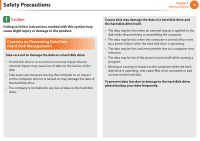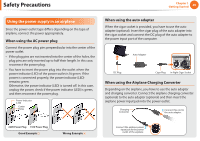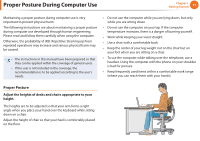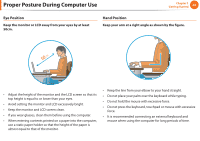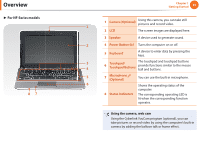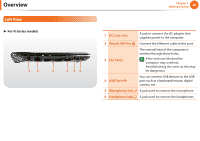Samsung NP-NF310 User Manual Xp/windows7 Ver.1.2 (English) - Page 25
Overview
 |
UPC - 036725732766
View all Samsung NP-NF310 manuals
Add to My Manuals
Save this manual to your list of manuals |
Page 25 highlights
Overview Chapter 1 Getting Started 24 Front View • The pictures used for the cover and the main body in the User Manual are those of the representative model of each series. Therefore the colors and appearance of the pictures may differ from the actual appearance of the product depending on the model. • The actual color and appearance of the computer may differ from the pictures used in this guide. ► For N-Series models 1 2 87 3 4 65 1 Camera (Optional) Using this camera, you can take still pictures and record video. 2 LCD The screen images are displayed here. 3 Keyboard A device to enter data by pressing the keys. 4 Touchpad/ Touchpad Buttons The touchpad and touchpad buttons provide functions similar to the mouse ball and buttons. 5 Power Switch Turns the computer on or off. 6 Multi Card Slot (Optional) 7 Microphone (Optional) 8 Status Indicators A card slot that supports SD card, SDHC card, MMC card and SDXC card. You can use the built-in microphone. Shows the operating status of the computer. The corresponding operating LED is lit when the corresponding function operates. Using the camera, web cam Using the Cyberlink YouCam program (optional), you can take pictures or record video by using the computer's built-in camera by adding the balloon talk or frame effect.