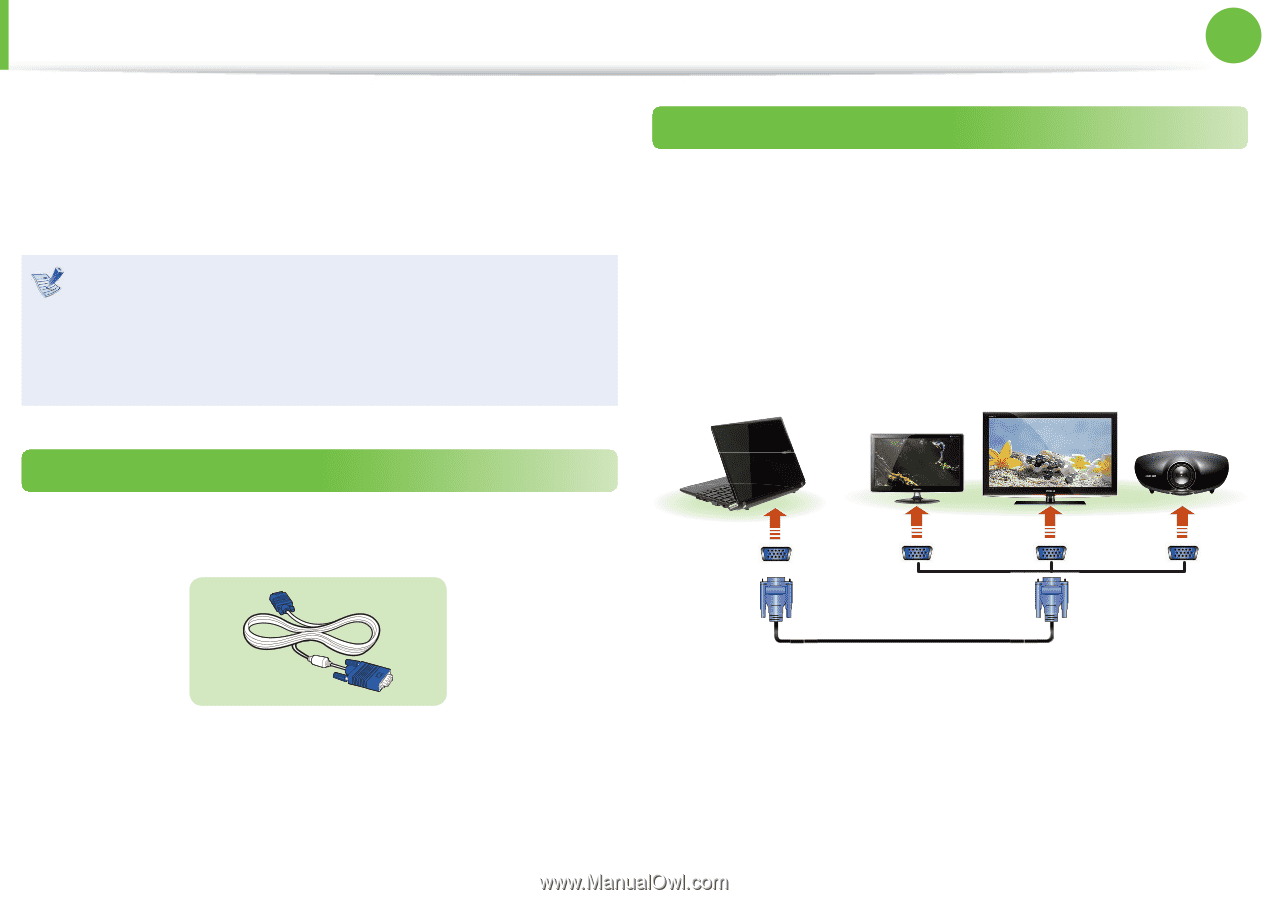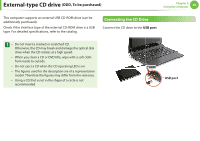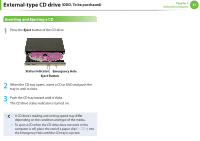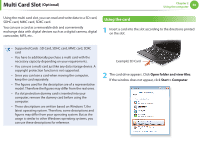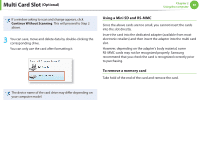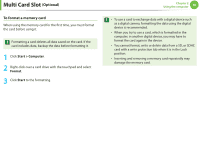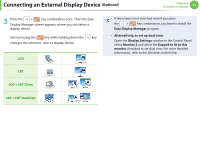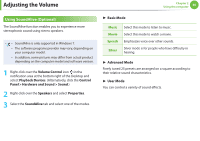Samsung NP-NF310 User Manual Xp/windows7 Ver.1.2 (English) - Page 52
Connecting an External Display Device
 |
UPC - 036725732766
View all Samsung NP-NF310 manuals
Add to My Manuals
Save this manual to your list of manuals |
Page 52 highlights
Connecting an External Display Device (Optional) Chapter 2 Using the computer 51 If you connect an external display device such as a monitor, TV, projector, etc., you can view the picture on the wider screen of the external device when you give a presentation or watch a video or movie. • Before you start, check the port and cable of the external display device and then connect the display device to the computer. • Due to restrictions of the operating system the DualView function is not supported for Windows 7 Starter. About the connection cable Users should additionally purchase the necessary connection cables. Connecting to the monitor port You can experience a wider screen by connecting the computer to a monitor, TV or projector with a monitor port. You can give better presentations by connecting the computer to a projector. 1 Connect the RGB port of the computer and the port of the monitor or TV with the monitor cable (15 pin). External Monitor TV Projector Analog Monitor (RGB) Cable 2 Connect the power cord of the connected monitor, TV or projector and turn the power on.