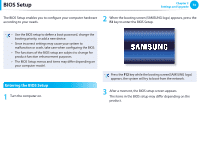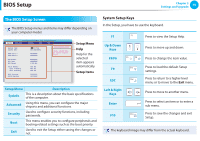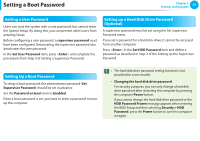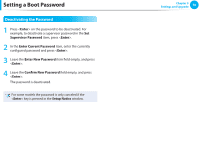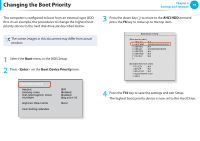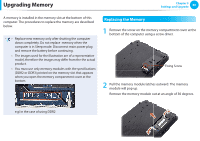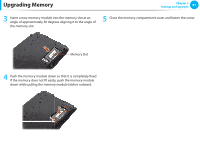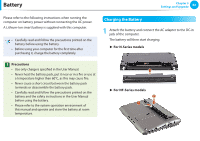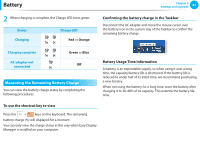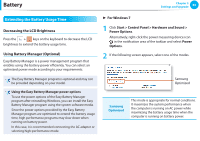Samsung NP-NF310 User Manual Xp/windows7 Ver.1.2 (English) - Page 80
Changing the, Boot Priority
 |
UPC - 036725732766
View all Samsung NP-NF310 manuals
Add to My Manuals
Save this manual to your list of manuals |
Page 80 highlights
Changing the Boot Priority This computer is configured to boot from an external-type ODD first. As an example, the procedures to change the highest boot priority device to the hard disk drive are described below. The screen images in this document may differ from actual product. 1 Select the Boot menu in the BIOS Setup. 2 Press on the BXXoXoXtXXDXeXvice Priority item. Chapter 3 Settings and Upgrade 79 3 Press the down key (↓) to move to the AHCI HDD itemand press the F6 key to move up to the top item. Boot Device Priority [Boot priority order] 1. AHCI CD : N/A 2. AHCI HDD : XXXXXXXXXXXXXXXX 3. USB KEY : N/A 4. USB CD : XXXXXXXXXXXXXX 5. USB FDD : N/A 6. USB HDD : N/A 7. PCI BEV : N/A 8. [Excluded from boot order] - PCI SCSI : N/A - USB ZIP : N/A - USB LS120 : N/A - Legacy Network Card - Legacy 4 Press the F10 key to save the settings and exit Setup. The highest boot priority device is now set to the Hard Drive.