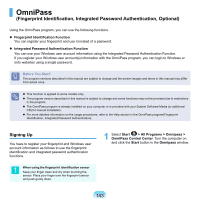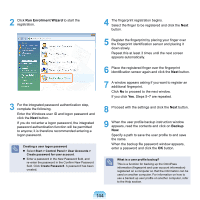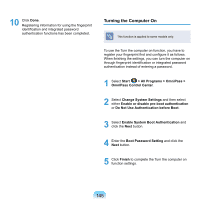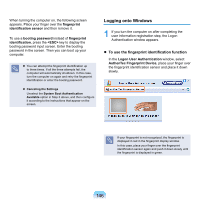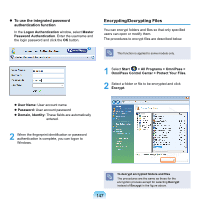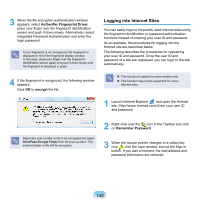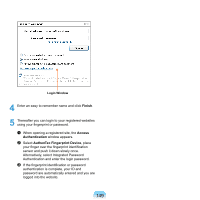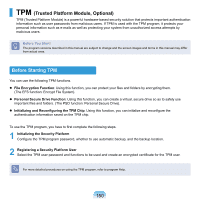Samsung NP-X360 User Manual Vista Ver.1.8 (English) - Page 146
Turning the Computer On, Do Not Use Authentication before Boot
 |
UPC - 036725721203
View all Samsung NP-X360 manuals
Add to My Manuals
Save this manual to your list of manuals |
Page 146 highlights
10 Click Done. Registering information for using the fingerprint identification and integrated password authentication functions has been completed. Turning the Computer On This function is applied to some models only. To use the Turn the computer on function, you have to register your fingerprint first and configure it as follows. When finishing the settings, you can turn the computer on through fingerprint identification or integrated password authentication instead of entering a password. 1 Select Start > All Programs > OmniPass > OmniPass Control Center. 2 Select Change System Settings and then select either Enable or disable pre-boot authentication or Do Not Use Authentication before Boot. 3 Select Enable System Boot Authentication and click the Next button. 4 Enter the Boot Password Setting and click the Next button. 5 Click Finish to complete the Turn the computer on function settings. 145