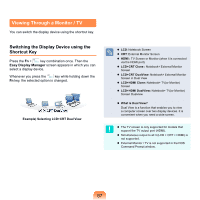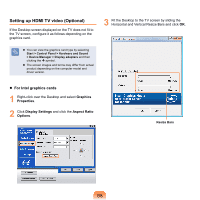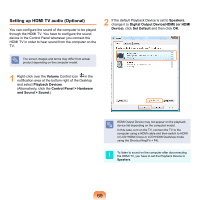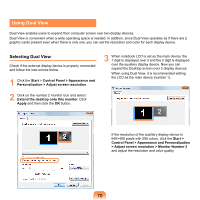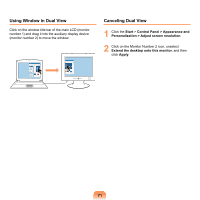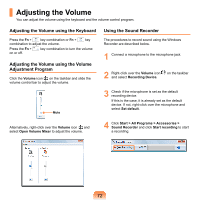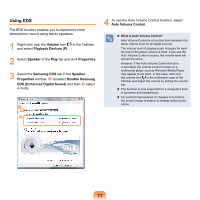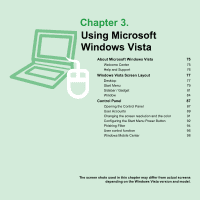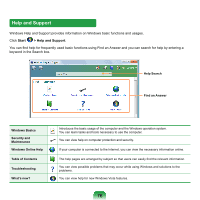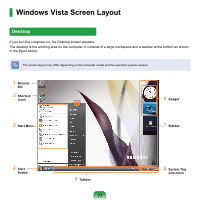Samsung NP-X360 User Manual Vista Ver.1.8 (English) - Page 73
Adjusting the Volume
 |
UPC - 036725721203
View all Samsung NP-X360 manuals
Add to My Manuals
Save this manual to your list of manuals |
Page 73 highlights
Adjusting the Volume You can adjust the volume using the keyboard and the volume control program. Adjusting the Volume using the Keyboard Press the Fn + key combination or Fn + key combination to adjust the volume. Press the Fn + on or off. key combination to turn the volume Adjusting the Volume using the Volume Adjustment Program Click the Volume icon on the taskbar and slide the volume control bar to adjust the volume. Mute Using the Sound Recorder The procedures to record sound using the Windows Recorder are described below. 1 Connect a microphone to the microphone jack. 2 Right-click over the Volume icon and select Recording Device. on the taskbar 3 Check if the microphone is set as the default recording device. If this is the case, it is already set as the default device. If not, right-click over the microphone and select Set default. Alternatively, right-click over the Volume icon and select Open Volume Mixer to adjust the volume. 4 Click Start > All Programs > Accessories > Sound Recorder and click Start recording to start a recording. 72