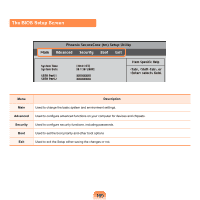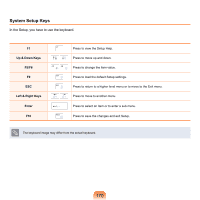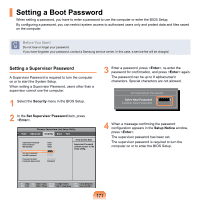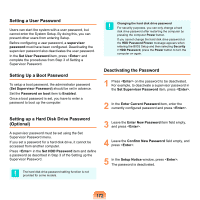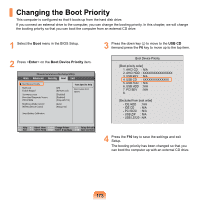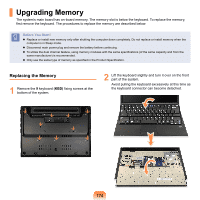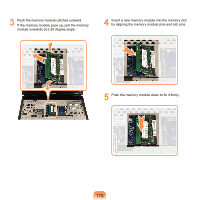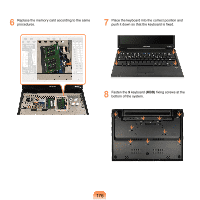Samsung NP-X360 User Manual Vista Ver.1.8 (English) - Page 175
Upgrading Memory
 |
UPC - 036725721203
View all Samsung NP-X360 manuals
Add to My Manuals
Save this manual to your list of manuals |
Page 175 highlights
Upgrading Memory The system's main board has on-board memory. The memory slot is below the keyboard. To replace the memory, first remove the keyboard. The procedures to replace the memory are described below. Before You Start! Replace or install new memory only after shutting the computer down completely. Do not replace or install memory when the computer is in Sleep mode. Disconnect main power plug and remove the battery before continuing. To utilize the dual channel feature, using memory modules with the same specifications (of the same capacity and from the same manufacturer) is recommended. Only use the same type of memory as specified in the Product Specification. Replacing the Memory 1 Remove the 9 keyboard (KBD) fixing screws at the bottom of the system. 2 Lift the keyboard slightly and turn it over on the front part of the system. Avoid pulling the keyboard excessively at this time as the keyboard connector can become detached. 174