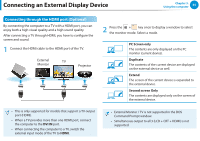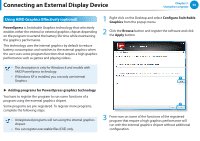Samsung NP300E5C User Manual Windows 8 User Manual Ver.1.2 (English) - Page 52
Optional, Using a Mini SD, To remove a memory card
 |
View all Samsung NP300E5C manuals
Add to My Manuals
Save this manual to your list of manuals |
Page 52 highlights
Multi Card Slot (Optional) Chapter 3. Using the computer 51 2 The following message appears on the top right. Click to open the folder and click View Files. To remove a memory card Take hold of the end of the card and remove the card. If a message appears to notify you of any problem, click the corresponding window > Continue without Scanning. You can perform the following process described in No. 3. To format a memory card When using the memory card for the first time, you must format the card before using it. Formatting a card deletes all data saved on the card. If the card includes data, backup the data before formatting it. 3 1 Windows Explorer runs on the Desktop. You can save, move and delete data on the corresponding drive. Click the Windows Explorer Desktop. icon in the taskbar on the Using a Mini SD Since the above cards are too small, you cannot insert the cards into the slot directly. Insert the card into the dedicated adapter (available from most electronic retailers) and then insert the adapter into the multi card slot. 2 Right-click over a card drive with the touchpad and select Format. 3 Click Start to the formatting.