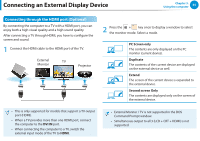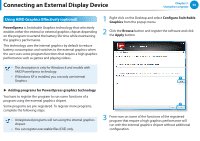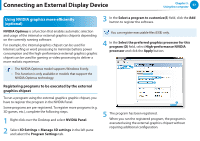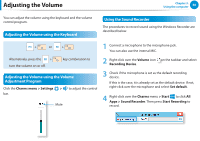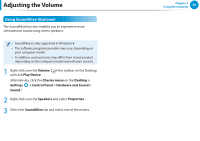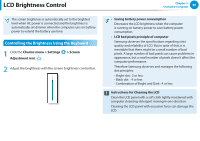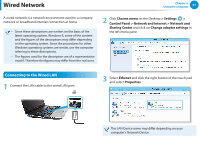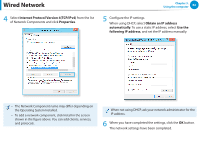Samsung NP300E5C User Manual Windows 8 User Manual Ver.1.2 (English) - Page 58
Using NVIDIA graphics more efficiently, optional, Registering programs to be executed by the external
 |
View all Samsung NP300E5C manuals
Add to My Manuals
Save this manual to your list of manuals |
Page 58 highlights
Connecting an External Display Device Chapter 3. Using the computer 57 Using NVIDIA graphics more efficiently (optional) 3 In the Select a program to customize(S) field, click the Add button to register the software. NVIDIA Optimus is a function that enables automatic selection and usage of the internal or external graphics chipsets depending on the currently running software. For example, the internal graphics chipset can be used for Internet surfing or word processing to minimize battery power consumption and the high-performance external graphics graphic chipset can be used for gaming or video processing to deliver a more realistic experience. •• The NVIDIA Optimus model supports Windows 8 only. •• This function is only available in models that support the NVIDIA Optimus technology. Registering programs to be executed by the external graphics chipset You can register executable files (EXE) only. 4 In the Select the preferred graphics processor for this program (O) field, select High-performance NVIDIA processor and click the Apply button. x x c v To run a program using the external graphics graphic chipset, you have to register the program in the NVIDIA Panel. Some programs are pre-registered. To register more programs (e.g. 3D games, etc.), complete the following steps. 1 Right-click over the Desktop and select NVIDIA Panel. 2 Select 3D Settings > Manage 3D settings in the left pane and select the Program Settings tab. v 5 The program has been registered. When you run the registered program, the program is executed using the external graphics chipset without requiring additional configuration.