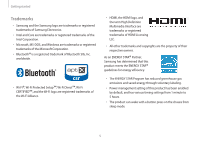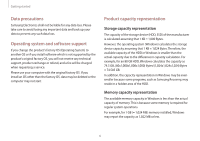Samsung NP730QAA-K02US User Manual - Page 10
Right view, Number/Name, Description, Microphone, Power button, Fingerprint, recognition, sensor
 |
View all Samsung NP730QAA-K02US manuals
Add to My Manuals
Save this manual to your list of manuals |
Page 10 highlights
Getting started Right view 12 31 Number/Name Microphone Power button/ Fingerprint recognition sensor USB 2.0 port Description • You can use the built-in microphone. • Turns the computer on and off. • The fingerprint recognition sensor recognizes fingerprints. You can unlock the screen with your fingerprint. • Connect various peripheral devices, such as a mouse, camera, or keyboard. • When you register your fingerprint, make sure to cover the entire fingerprint recognition sensor with your finger. • To scan as much of the fingerprint as possible, cover the fingerprint recognition sensor with your finger. • Make sure not to press the Power button when you connect an external device, such as a USB, to the USB 2.0 port. 10

Getting started
10
Number/Name
Description
Microphone
•
You can use the built-in
microphone.
Power button/
Fingerprint
recognition
sensor
•
Turns the computer on and off.
•
The fingerprint recognition sensor
recognizes fingerprints. You can
unlock the screen with your
fingerprint.
USB 2.0 port
•
Connect various peripheral
devices, such as a mouse, camera,
or keyboard.
•
When you register your fingerprint, make sure to cover
the entire fingerprint recognition sensor with your
finger.
•
To scan as much of the fingerprint as possible, cover the
fingerprint recognition sensor with your finger.
•
Make sure not to press the Power button when you
connect an external device, such as a USB, to the
USB 2.0 port.
Right view
2
1
3
1