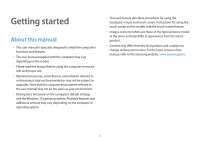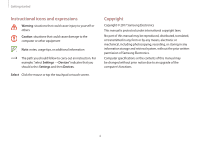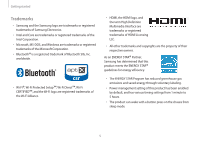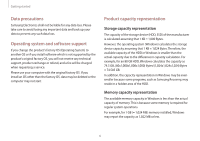Samsung NP730QAA-K02US User Manual - Page 8
Front view, LCD/Touch screen
 |
View all Samsung NP730QAA-K02US manuals
Add to My Manuals
Save this manual to your list of manuals |
Page 8 highlights
Getting started Front view Number/Name Description Camera indicator • This indicates the camera 1 light operating status. 2 Camera • Using this camera, you can take still pictures and record video. • The screen's images are displayed 3 LCD/Touch screen here. (optional) • Recognizes touch interactions (Only for touch screen models). 4 Operating status LED and • Shows the operating status of the Illumination computer. 5 sensor (optional) 6 Keyboard • Enter text or control computer functions. • Moves the cursor and selects Touchpad options. • Functions as a mouse. 8

Getting started
8
Number/Name
Description
Camera indicator
light
•
This indicates the camera
operating status.
Camera
•
Using this camera, you can take
still pictures and record video.
LCD/Touch screen
(optional)
•
The screen’s images are displayed
here.
•
Recognizes touch interactions
(Only for touch screen models).
Operating
status LED and
Illumination
sensor (optional)
•
Shows the operating status of the
computer.
Keyboard
•
Enter text or control computer
functions.
Touchpad
•
Moves the cursor and selects
options.
•
Functions as a mouse.
Front view
1
2
3
4
5
6