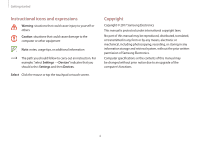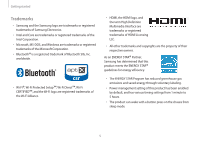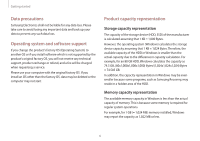Samsung NP730QAA-K02US User Manual - Page 9
Operating status LED and Illumination, sensor, Number/Name, Description, Operating status, Green
 |
View all Samsung NP730QAA-K02US manuals
Add to My Manuals
Save this manual to your list of manuals |
Page 9 highlights
Getting started Operating status LED and Illumination sensor Number/Name Operating status LED Illumination sensor (optional) Description • Shows the operating status of the computer. - -Red: Charging - -Green: Fully charged - -Blue: Turned on • The sensor detects the ambient light. • If the ambient light level becomes too low, the computer's backlight will automatically turn on. • If there is sufficient ambient lighting, the computer's backlight will automatically turn off. • Do not block the sensor. 9

Getting started
9
Number/Name
Description
Operating status
LED
•
Shows the operating status of the
computer.
–
Red
: Charging
–
Green
: Fully charged
–
Blue
: Turned on
Illumination
sensor (optional)
•
The sensor detects the ambient
light.
•
If the ambient light level becomes
too low, the computer’s backlight
will automatically turn on.
•
If there is sufficient ambient
lighting, the computer’s backlight
will automatically turn off.
•
Do not block the sensor.
Operating status LED and Illumination
sensor